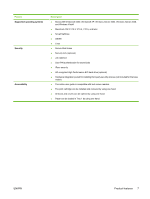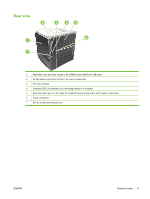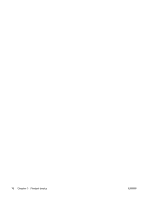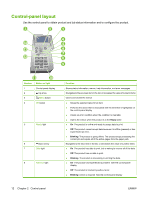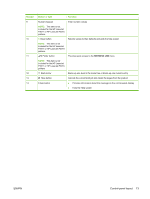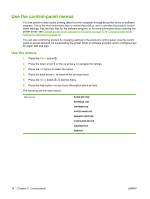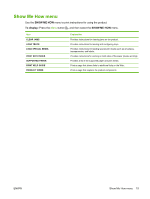HP LaserJet Enterprise P3015 HP LaserJet P3010 Series - User Guide - Page 24
Control-panel layout
 |
View all HP LaserJet Enterprise P3015 manuals
Add to My Manuals
Save this manual to your list of manuals |
Page 24 highlights
Control-panel layout Use the control panel to obtain product and job status information and to configure the product. 1 2 3 4 14 5 13 6 7 12 8 9 11 10 Number Button or light 1 Control-panel display 2 Up arrow 3 Menu button 4 OK button 5 Ready light 6 Down arrow 7 Data light 8 Attention light Function Shows status information, menus, help information, and error messages Navigates to the previous item in the list, or increases the value of numeric items Opens and closes the menus ● Saves the selected value for an item ● Performs the action that is associated with the item that is highlighted on the control-panel display ● Clears an error condition when the condition is clearable ● Opens the menus when the product is in the Ready state ● On: The product is online and ready to accept data to print. ● Off: The product cannot accept data because it is offline (paused) or has experienced an error. ● Blinking: The product is going offline. The product stops processing the current job and expels all of the active pages from the paper path. Navigates to the next item in the list, or decreases the value of numeric items ● On: The product has data to print, but is waiting to receive all of the data. ● Off: The product has no data to print. ● Blinking: The product is processing or printing the data. ● On: The product has experienced a problem. See the control-panel display. ● Off: The product is functioning without error. ● Blinking: Action is required. See the control-panel display. 12 Chapter 2 Control panel ENWW