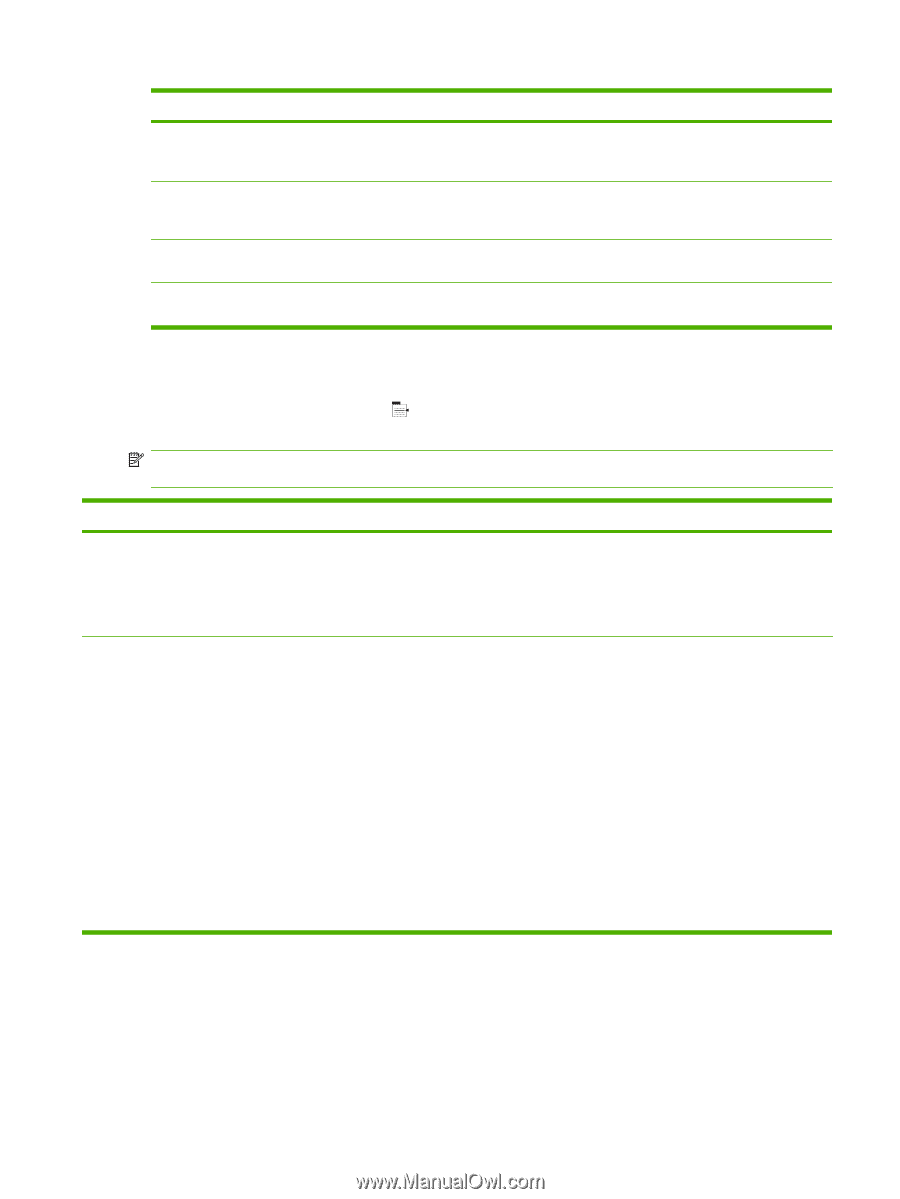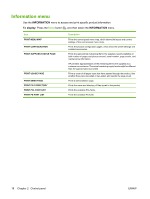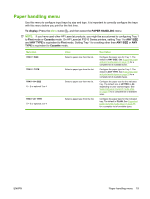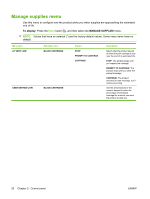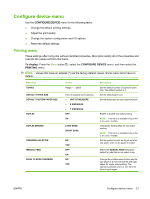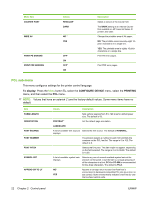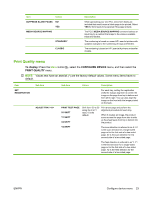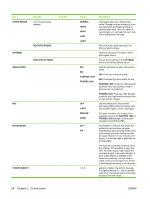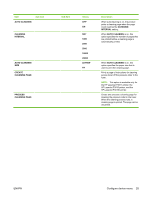HP LaserJet Enterprise P3015 HP LaserJet P3010 Series - User Guide - Page 35
Print Quality menu, To display, CON DEVICE
 |
View all HP LaserJet Enterprise P3015 manuals
Add to My Manuals
Save this manual to your list of manuals |
Page 35 highlights
Item Values SUPPRESS BLANK PAGES NO* YES MEDIA SOURCE MAPPING STANDARD* CLASSIC Description When generating your own PCL, extra form feeds are included that would cause a blank page to be printed. Select YES for form feeds to be ignored if the page is blank. The PCL5 MEDIA SOURCE MAPPING command selects an input tray by a number that maps to the various available trays and feeders. The numbering is based on newer HP LaserJet printers with updated changes to the numbering of trays and feeders. The numbering is based on HP LaserJet 4 printers and earlier models. Print Quality menu To display: Press the Menu button , select the CONFIGURE DEVICE menu, and then select the PRINT QUALITY menu. NOTE: Values that have an asterisk (*) are the factory-default values. Some menu items have no default. Item SET REGISTRATION Sub-item ADJUST TRAY Sub-item Values Description For each tray, setting the registration shifts the margin alignment to center the image on the page from top to bottom and from left to right. You can also align the image on the front with the image printed on the back. PRINT TEST PAGE X1 SHIFT Y1 SHIFT X2 SHIFT Shift from -20 to 20 along the X or Y axes. 0 is the default. Print a test page and perform the alignment procedure for each tray. When it creates an image, the product scans across the page from side to side as the sheet feeds from top to bottom into the product. Y2 SHIFT The scan direction is referred to as X. X1 is the scan direction for a single-sided page or for the first side of a two-sided page. X2 is the scan direction for the second side of a two-sided page. The feed direction is referred to as Y. Y1 is the feed direction for a single-sided page or for the first side of a two-sided page. Y2 is the feed direction for the second side of a two-sided page. ENWW Configure device menu 23