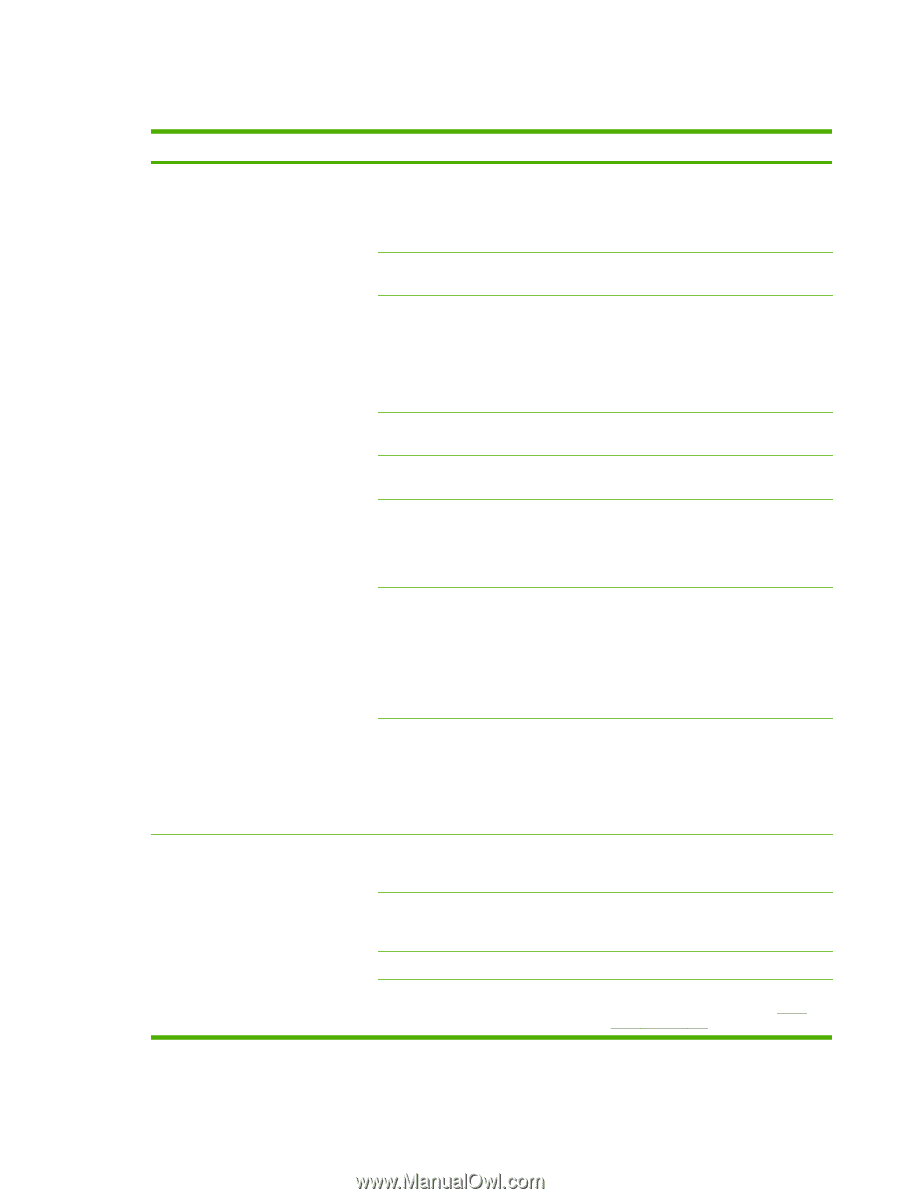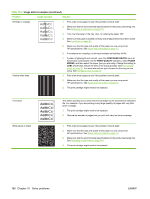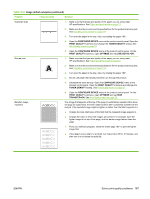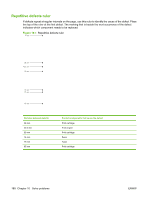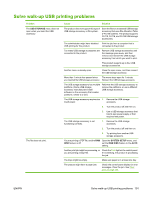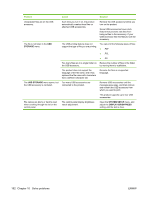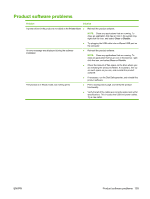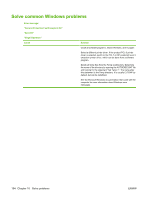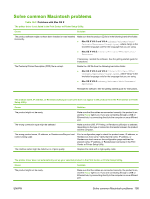HP LaserJet Enterprise P3015 HP LaserJet P3010 Series - User Guide - Page 203
Solve walk-up USB printing problems
 |
View all HP LaserJet Enterprise P3015 manuals
Add to My Manuals
Save this manual to your list of manuals |
Page 203 highlights
Solve walk-up USB printing problems Problem The USB STORAGE menu does not open when you insert the USB accessory. The file does not print. Cause Solution The product does not support this type of USB storage accessory or file system. Save the files on a standard USB storage accessory that uses File Allocation Table (FAT) file systems. The product supports FAT12, FAT16, and FAT32 USB storage accessories. The administrator might have disabled Print the job from a computer that is USB printing for this product. connected to the product. Too many USB storage accessories are connected to the product. Remove USB storage accessories until the message goes away, and then remove and reinsert the USB storage accessory from which you want to print. This product supports up to four USB storage accessories. Another menu is already open. Close the open menu, and then reinsert the USB storage accessory. More than 1 minute has passed since The menu stays open for 1 minute. you inserted the USB storage accessory. Reinsert the USB storage accessory. The USB storage accessory has multiple partitions. (Some USB storage accessory manufacturers install software on the accessory that creates partitions, similar to a CD.) Reformat the USB storage accessory to remove the partitions, or use a different USB storage accessory. The USB storage accessory requires too 1. Remove the USB storage much power. accessory. 2. Turn the product off and then on. The USB storage accessory is not functioning correctly. 3. Use a USB storage accessory that has its own power supply or that requires less power. 1. Remove the USB storage accessory. 2. Turn the product off and then on. 3. Try printing from another USB storage accessory. You are printing a .PDF file, and the RAM Open the SYSTEM SETUP menu, and DISK feature is off. set the RAM DISK feature to the AUTO setting. Another print job might be processing, or Check the Data light on the control panel. you are printing a large file. If it is blinking, the product is processing the job. The trays might be empty. Make sure paper is in at least one tray. The product might have a paper jam. Check the control-panel display for error messages. Clear the jam. See Clear jams on page 163. ENWW Solve walk-up USB printing problems 191