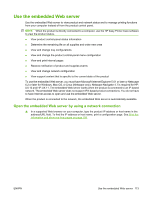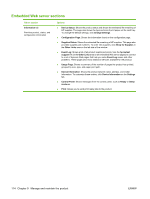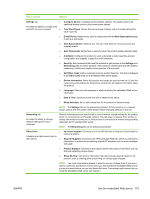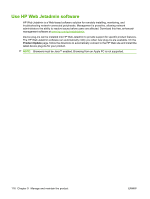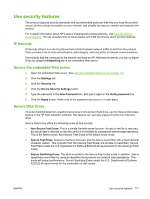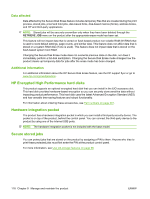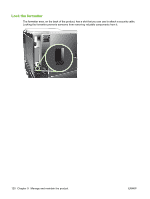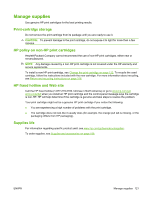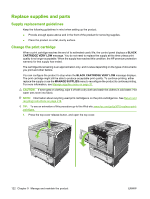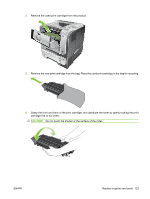HP LaserJet Enterprise P3015 HP LaserJet P3010 Series - User Guide - Page 130
Data affected, Additional Information, HP Encrypted High Performance hard disks
 |
View all HP LaserJet Enterprise P3015 manuals
Add to My Manuals
Save this manual to your list of manuals |
Page 130 highlights
Data affected Data affected by the Secure Disk Erase feature includes temporary files that are created during the print process, stored jobs, proof and hold jobs, disk-based fonts, disk-based macros (forms), address books, and HP and third-party applications. NOTE: Stored jobs will be securely overwritten only when they have been deleted through the RETRIEVE JOB menu on the product after the appropriate erase mode has been set. This feature will not impact data that is stored on flash-based product non-volatile RAM (NVRAM) that is used to store default settings, page counts, and similar data. This feature does not affect data that is stored on a system RAM disk (if one is used). This feature does not impact data that is stored on the flash-based system boot RAM. Changing the Secure Disk Erase mode does not overwrite previous data on the disk, nor does it immediately perform a full-disk sanitization. Changing the Secure Disk Erase mode changes how the product cleans up temporary data for jobs after the erase mode has been changed. Additional Information For additional information about the HP Secure Disk Erase feature, see the HP support flyer or go to www.hp.com/go/webjetadmin. HP Encrypted High Performance hard disks This product supports an optional encrypted hard disk that you can install in the EIO accessory slot. This hard disk provides hardware-based encryption so you can securely store sensitive data without impacting product performance. This hard disk uses the latest Advanced Encryption Standard (AES) and has versatile time-saving features and robust functionality. For information about ordering these accessories, see Part numbers on page 201. Hardware integration pocket The product has a hardware integration pocket in which you can install a third-party security device. The pocket is on top of the product, behind the control panel. You can connect the third-party device to the product by using one of the internal USB ports. NOTE: The hardware integration pocket is not included with the base model. Secure stored jobs You can protect jobs that are stored on the product by assigning a PIN to them. Anyone who tries to print these protected jobs must first enter the PIN at the product control panel. For more information, see Use job-storage features on page 96. 118 Chapter 9 Manage and maintain the product ENWW