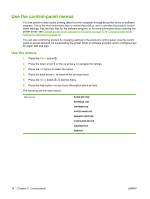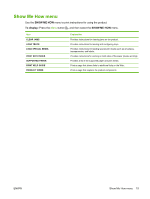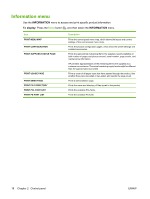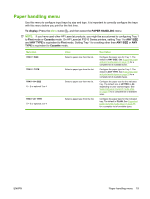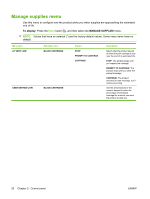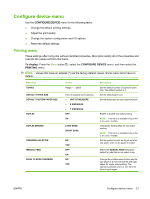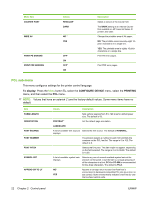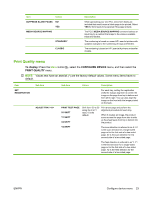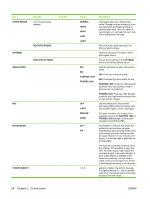HP LaserJet Enterprise P3015 HP LaserJet P3010 Series - User Guide - Page 31
Paper handling menu, mode. On HP LaserJet P3010 Series printers, setting Tray 1
 |
View all HP LaserJet Enterprise P3015 manuals
Add to My Manuals
Save this manual to your list of manuals |
Page 31 highlights
Paper handling menu Use this menu to configure input trays by size and type. It is important to correctly configure the trays with this menu before you print for the first time. To display: Press the Menu button , and then select the PAPER HANDLING menu. NOTE: If you have used other HP LaserJet products, you might be accustomed to configuring Tray 1 to First mode or Cassette mode. On HP LaserJet P3010 Series printers, setting Tray 1 to ANY SIZE and ANY TYPE is equivalent to First mode. Setting Tray 1 to a setting other than ANY SIZE or ANY TYPE is equivalent to Cassette mode. Menu item TRAY 1 SIZE TRAY 1 TYPE TRAY SIZE X = 2 or optional 3 or 4 TRAY TYPE X = 2 or optional 3 or 4 Value Select a paper size from the list. Select a paper type from the list. Select a paper size from the list. Select a paper type from the list. Description Configure the paper size for Tray 1. The default is ANY SIZE. See Supported paper and print media sizes on page 75 for a complete list of available sizes. Configure the paper type for Tray 1. The default is ANY TYPE. See Supported paper and print media types on page 78 for a complete list of available types. Configure the paper size for the indicated tray. The default size is LETTER or A4, depending on your country/region. See Supported paper and print media sizes on page 75 for a complete list of available sizes. Configure the paper type for the indicated tray. The default is PLAIN. See Supported paper and print media types on page 78 for a complete list of available types. ENWW Paper handling menu 19