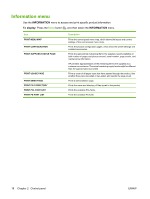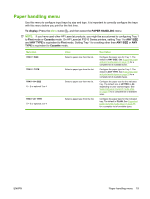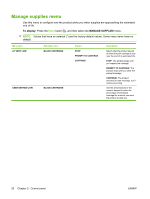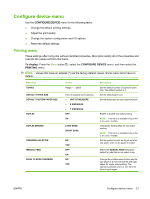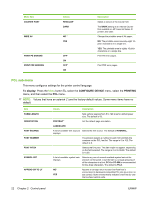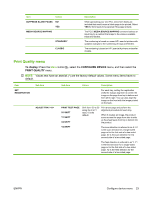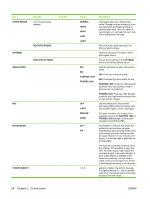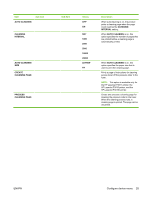HP LaserJet Enterprise P3015 HP LaserJet P3010 Series - User Guide - Page 33
Con device menu, Printing menu, To display, PRINTING
 |
View all HP LaserJet Enterprise P3015 manuals
Add to My Manuals
Save this manual to your list of manuals |
Page 33 highlights
Configure device menu Use the CONFIGURE DEVICE menu for the following tasks: ● Change the default printing settings. ● Adjust the print quality. ● Change the system configuration and I/O options. ● Reset the default settings. Printing menu These settings affect only jobs without identified properties. Most jobs identify all of the properties and override the values set from this menu. To display: Press the Menu button , select the CONFIGURE DEVICE menu, and then select the PRINTING menu. NOTE: Values that have an asterisk (*) are the factory-default values. Some menu items have no default. Menu item COPIES DEFAULT PAPER SIZE DEFAULT CUSTOM PAPER SIZE DUPLEX DUPLEX BINDING OVERRIDE A4/LETTER MANUAL FEED EDGE TO EDGE OVERRIDE Values Range: 1 - 32000 A list of available sizes appears. ● UNIT OF MEASURE ● X DIMENSION ● Y DIMENSION OFF* ON LONG EDGE* SHORT EDGE NO YES* OFF* ON NO* YES Description Set the default number of copies for print jobs. The default number is 1. Set the default paper size. Set the default size for any custom print job. Enable or disable two-sided printing. NOTE: This menu is available only on the d, dn, and x models. Change the binding edge for two-sided printing. NOTE: This menu is available only on the d, dn, and x models. Set the product to print an A4 job on lettersize paper when no A4 paper is loaded. Makes the MANUAL FEED setting the default for jobs that do not select a tray. Change the printable area of Letter and A4size paper to 2 mm from the left and right edges for single-sided printing. The standard printable area is 4 mm from the left and right edges. ENWW Configure device menu 21