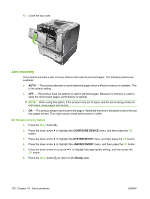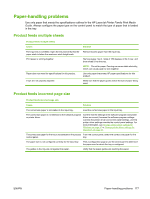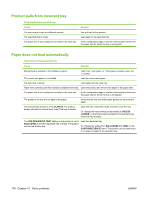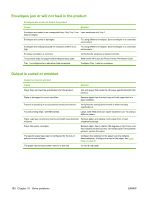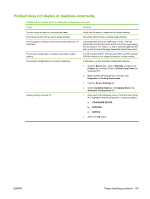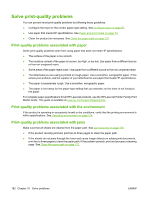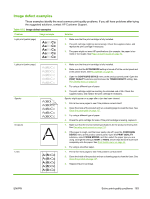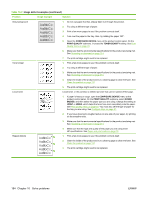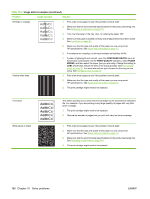HP LaserJet Enterprise P3015 HP LaserJet P3010 Series - User Guide - Page 193
Product does not duplex or duplexes incorrectly
 |
View all HP LaserJet Enterprise P3015 manuals
Add to My Manuals
Save this manual to your list of manuals |
Page 193 highlights
Product does not duplex or duplexes incorrectly Product will not duplex (print 2-sided jobs) or duplexes incorrectly Cause Solution You are trying to duplex on unsupported paper. Verify that the paper is supported for duplex printing. The printer driver is not set up for duplex printing. The first page is printing on the back of preprinted forms or letterhead. The product model does not support automatic 2-sided printing. Set up the printer driver to enable duplex printing. Load preprinted forms and letterhead in Tray 1 with the letterhead or printed side down, with the top of the page leading into the product. For Trays 2, 3, and 4, load the paper printed side up with the top of the page toward the front of the product. The HP LaserJet P3011, HP LaserJet P3015, and HP LaserJet P3015n models do not support automatic 2-sided printing. The product configuration is not set for duplexing. In Windows, run the automatic configuration feature: 1. Click the Start button, point to Settings, and then click Printers (for Windows 2000) or Printers and Faxes (for Windows XP). 2. Right-click the HP product icon, and then click Properties or Printing Preferences. 3. Click the Device Settings tab. Duplex printing is turned off. 4. Under Installable Options, click Update Now in the Automatic Configuration list. 1. Open each of the following menus. Press the down arrow to highlight it and then press the OK button to select it. a. CONFIGURE DEVICE b. PRINTING c. DUPLEX 2. Select the ON option. ENWW Paper-handling problems 181