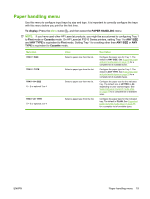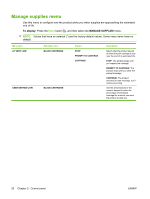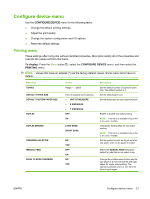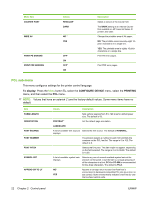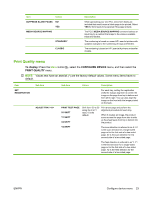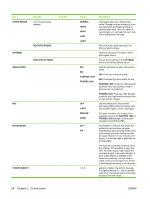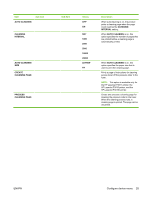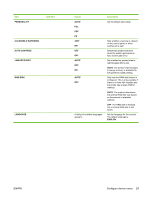HP LaserJet Enterprise P3015 HP LaserJet P3010 Series - User Guide - Page 36
Control Panel, Fuser Modes, Normal, High2, Restore Modes, Optimize, Restore Optimize
 |
View all HP LaserJet Enterprise P3015 manuals
Add to My Manuals
Save this manual to your list of manuals |
Page 36 highlights
Item FUSER MODES Sub-item A list of paper types displays. Sub-item OPTIMIZE RESOLUTION RESTORE MODES RESTORE OPTIMIZE RET ECONOMODE TONER DENSITY 24 Chapter 2 Control panel Values Description NORMAL HIGH2 HIGH1 LOW Each paper type has a default fuser mode. Change the fuser mode only if you are experiencing problems printing on certain paper types. After you select a type of paper, you can select a fuser mode that is available for that type. LOW1 Return all fuser-mode settings to the factory-default settings. Optimize various print modes to solve print-quality issues. Return all the settings in the OPTIMIZE menu to the factory-default values. 300 600 FASTRES 1200* PRORES 1200 Sets the resolution at which the product prints. 300: Produces draft print quality. 600: Produces high print quality for text. FASTRES 1200: Produces 1200-dpi print quality for fast, high-quality printing of business text and graphics. PRORES 1200: Produces 1200-dpi print quality for fast, high-quality printing of line art and graphic images. OFF LIGHT MEDIUM* DARK Use the Resolution Enhancement technology (REt) setting to produce print with smooth angles, curves, and edges. REt does not affect print quality if the resolution is set to the FASTRES 1200 or PRORES 1200 settings. All other print resolutions benefit from REt. OFF* ON EconoMode is a feature that allows the product to use less toner per page. Selecting this option extends the life of the toner supply and might reduce the cost per page. However, it also reduces print quality. The printed page is adequate for printing drafts. HP does not recommend full-time use of EconoMode. If EconoMode is used fulltime, the toner supply might outlast the mechanical parts in the print cartridge. If print quality begins to degrade under these circumstances, you will need to install a new print cartridge, even if there is toner supply remaining in the cartridge. 1 to 5 Lighten or darken the print on the page. The lightest setting is 1, and the darkest setting is 5. The default setting of 3 usually produces the best results. ENWW