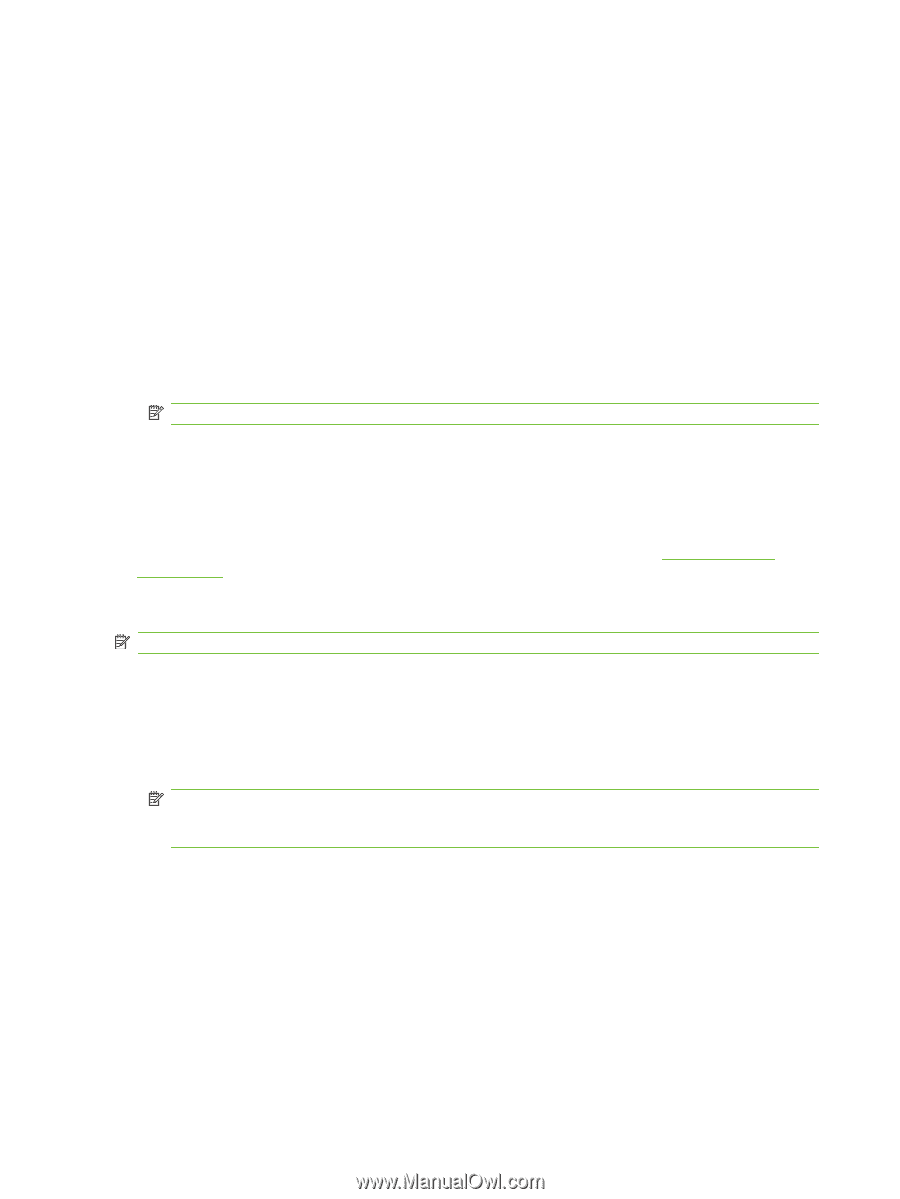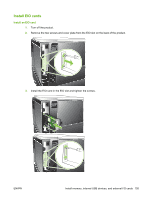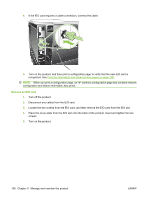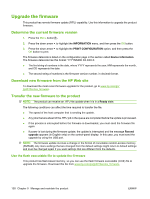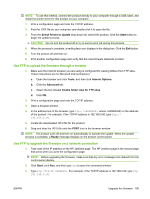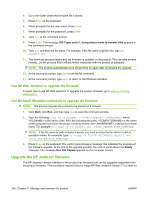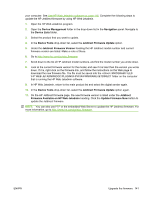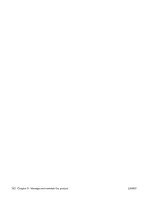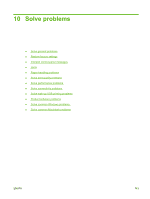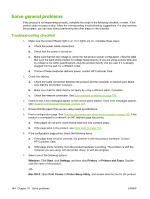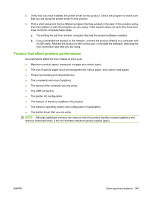HP LaserJet Enterprise P3015 HP LaserJet P3010 Series - User Guide - Page 152
Use HP Web Jetadmin to upgrade the firmware, Use Microsoft Windows commands to upgrade the firmware
 |
View all HP LaserJet Enterprise P3015 manuals
Add to My Manuals
Save this manual to your list of manuals |
Page 152 highlights
4. Go to the folder where the firmware file is stored. 5. Press Enter on the keyboard. 6. When prompted for the user name, press Enter. 7. When prompted for the password, press Enter. 8. Type bin at the command prompt. 9. Press Enter. The message 200 Types set to I, Using binary mode to transfer files appears in the command window. 10. Type put and then the file name. For example, if the file name is ljp3015.rfu, type put ljp3015.rfu. 11. The download process begins and the firmware is updated on the product. This can take several minutes. Let the process finish without further interaction with the product or computer. NOTE: The product automatically turns off and then on again after processing the upgrade. 12. At the command prompt, type bye to exit the ftp command. 13. At the command prompt, type exit to return to the Windows interface. Use HP Web Jetadmin to upgrade the firmware To learn how to use HP Web Jetadmin to upgrade the product firmware, go to www.hp.com/go/ webjetadmin. Use Microsoft Windows commands to upgrade the firmware NOTE: This process requires the product to be shared on a network. 1. Click Start, click Run, and then type cmd to open the command window. 2. Type the following: copy /B \\\, where is the name of the .RFU file (including the path), is the name of the computer from which the product is being shared, and is the product share name. For example: C:\>copy /b C:\ljp3015.rfu \\YOUR_SERVER\YOUR_COMPUTER. NOTE: If the file name or path includes a space, you must enclose the file name or path in quotation marks. For example, type: C:\>copy /b "C:\MY DOCUMENTS\ljp3015.rfu" \ \YOUR_SERVER\YOUR_COMPUTER. 3. Press Enter on the keyboard. The control panel shows a message that indicates the progress of the firmware upgrade. At the end of the upgrade process, the control panel shows the Ready message. The message One File Copied appears on the computer screen. Upgrade the HP Jetdirect firmware The HP Jetdirect network interface in the product has firmware that can be upgraded separately from the product firmware. This procedure requires that you install HP Web Jetadmin Version 7.0 or later on 140 Chapter 9 Manage and maintain the product ENWW