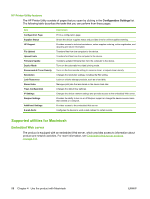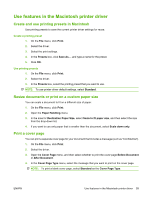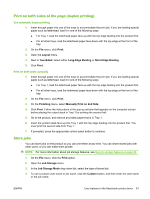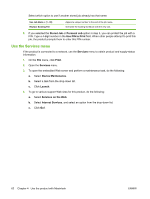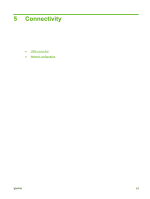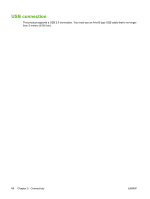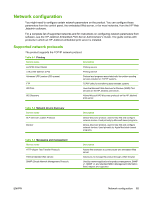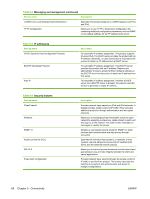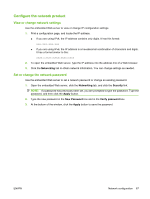HP LaserJet Enterprise P3015 HP LaserJet P3010 Series - User Guide - Page 74
Use the Services menu, Stored Job, Personal Job, Use PIN to Print, Services, Print, Device Maintenance
 |
View all HP LaserJet Enterprise P3015 manuals
Add to My Manuals
Save this manual to your list of manuals |
Page 74 highlights
Select which option to use if another stored job already has that name. Use Job Name + (1 - 99) Replace Existing File Append a unique number to the end of the job name. Overwrite the existing stored job with the new one. 5. If you selected the Stored Job or Personal Job option in step 3, you can protect the job with a PIN. Type a 4-digit number in the Use PIN to Print field. When other people attempt to print this job, the product prompts them to enter this PIN number. Use the Services menu If the product is connected to a network, use the Services menu to obtain product and supply-status information. 1. On the File menu, click Print. 2. Open the Services menu. 3. To open the embedded Web server and perform a maintenance task, do the following: a. Select Device Maintenance. b. Select a task from the drop-down list. c. Click Launch. 4. To go to various support Web sites for this product, do the following: a. Select Services on the Web. b. Select Internet Services, and select an option from the drop-down list. c. Click Go!. 62 Chapter 4 Use the product with Macintosh ENWW