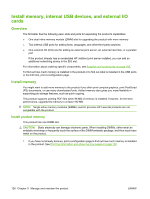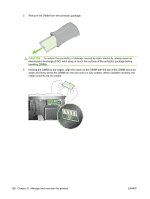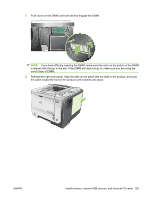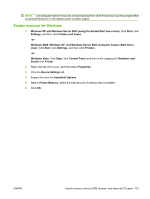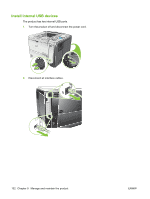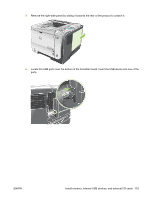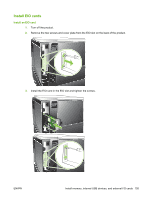HP LaserJet Enterprise P3015 HP LaserJet P3010 Series - User Guide - Page 142
Check DIMM installation, Save resources (permanent resources)
 |
View all HP LaserJet Enterprise P3015 manuals
Add to My Manuals
Save this manual to your list of manuals |
Page 142 highlights
9. Reconnect the interface cables and the power cord. 10. Turn the product on. Check DIMM installation After installing the DIMM, make sure that the installation was successful. 1. Turn the product on. Check that the Ready light is illuminated after the product has gone through the startup sequence. If an error message appears, a DIMM might have been incorrectly installed. See Interpret control-panel messages on page 147. 2. Print a configuration page (see Print the information and show-me-how pages on page 108). 3. Check the memory section on the configuration page and compare it to the configuration page that was printed before the memory installation. If the amount of memory has not increased, the DIMM might not be installed correctly, or the DIMM might be defective. Repeat the installation procedure. If necessary, install a different DIMM. NOTE: If you installed a product language (personality), check the "Installed Personalities and Options" section on the configuration page. This area should list the new product language. Save resources (permanent resources) Utilities or jobs that you download to the product sometimes include resources (for example, fonts, macros, or patterns). Resources that are internally marked as permanent remain in the product memory until you turn the product off. Use the following guidelines if you use the page description language (PDL) ability to mark resources as permanent. For technical details, see an appropriate PDL reference for PCL or PS. ● Mark resources as permanent only when it is absolutely necessary that they remain in memory while the product is turned on. ● Send permanent resources to the product only at the beginning of a print job and not while the product is printing. 130 Chapter 9 Manage and maintain the product ENWW