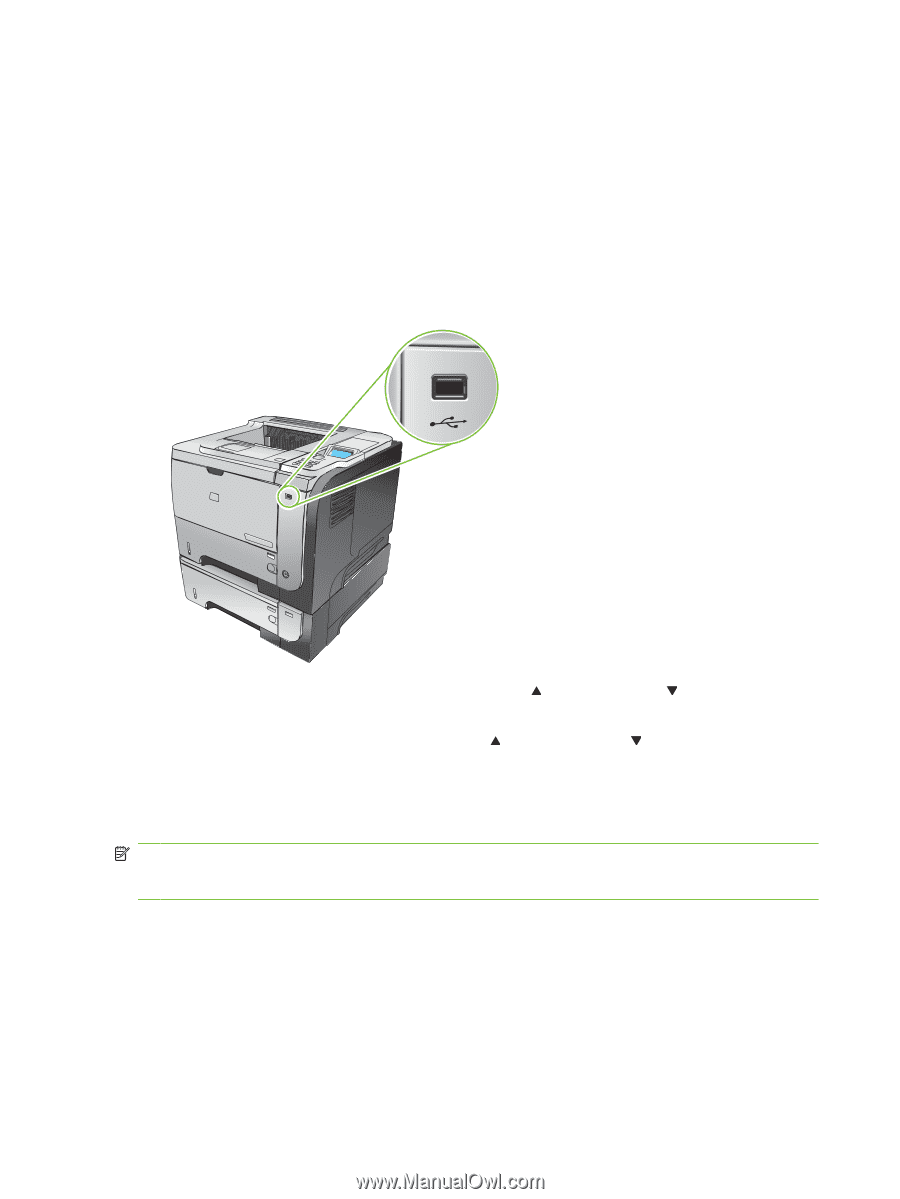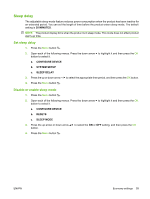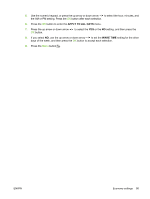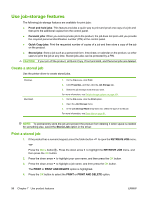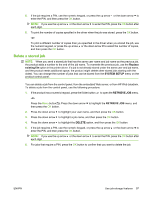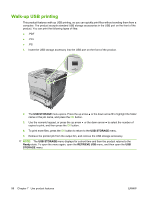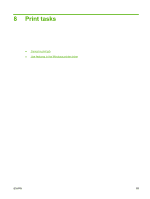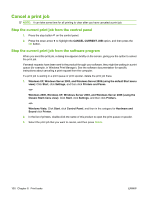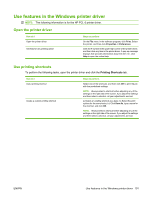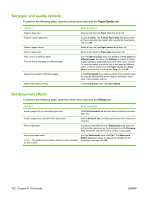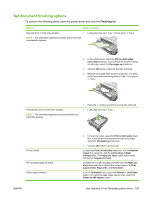HP LaserJet Enterprise P3015 HP LaserJet P3010 Series - User Guide - Page 110
Walk-up USB printing, USB STORAGE, Ready, RETRIEVE JOB, STORAGE
 |
View all HP LaserJet Enterprise P3015 manuals
Add to My Manuals
Save this manual to your list of manuals |
Page 110 highlights
Walk-up USB printing This product features walk-up USB printing, so you can quickly print files without sending them from a computer. The product accepts standard USB storage accessories in the USB port on the front of the product. You can print the following types of files: ● .PDF ● .PCL ● .PS 1. Insert the USB storage accessory into the USB port on the front of the product. 1 2 3 2. The USB STORAGE menu opens. Press the up arrow or the down arrow to highlight the folder name or the job name, and press the OK button. 3. Use the numeric keypad, or press the up arrow or the down arrow to select the number of copies to print, and then press the OK button. 4. To print more files, press the OK button to return to the USB STORAGE menu. 5. Retrieve the printed job from the output bin, and remove the USB storage accessory. NOTE: The USB STORAGE menu displays for a short time and then the product returns to the Ready state. To open the menu again, open the RETRIEVE JOB menu, and then open the USB STORAGE menu. 98 Chapter 7 Use product features ENWW