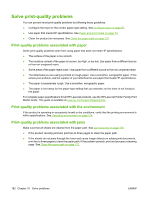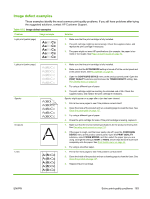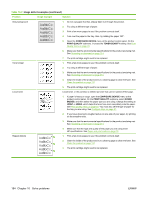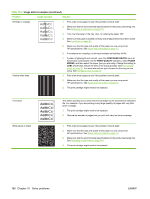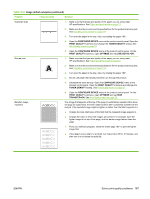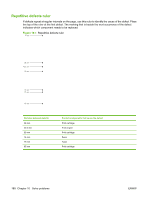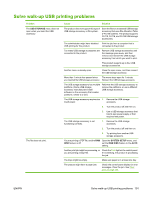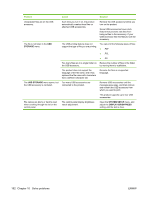HP LaserJet Enterprise P3015 HP LaserJet P3010 Series - User Guide - Page 199
Con Device, Print Quality, Toner Density, Optimize, Line Detail=on, Transfer=on
 |
View all HP LaserJet Enterprise P3015 manuals
Add to My Manuals
Save this manual to your list of manuals |
Page 199 highlights
Table 10-2 Image defect examples (continued) Problem Image example Solution Scattered lines 1. Make sure that the type and quality of the paper you are using meet HP specifications. See Paper and print media on page 73. 2. Make sure that the environmental specifications for the product are being met. See Operating environment on page 214. 3. Turn over the paper in the tray. Also, try rotating the paper 180°. 4. Open the CONFIGURE DEVICE menu at the product control panel. Open the PRINT QUALITY submenu and change the TONER DENSITY setting. See Print Quality menu on page 23. 5. Open the CONFIGURE DEVICE menu at the product control panel. On the PRINT QUALITY submenu, open OPTIMIZE and set LINE DETAIL=ON. Blurred print 1. Make sure that the type and quality of the paper you are using meet HP specifications. See Paper and print media on page 73. 2. Make sure that the environmental specifications for the product are being met. See Operating environment on page 214. 3. Turn over the paper in the tray. Also, try rotating the paper 180°. 4. Do not use paper that already has been run through the product. 5. Decrease the toner density. Open the CONFIGURE DEVICE menu at the product control panel. Open the PRINT QUALITY submenu and change the TONER DENSITY setting. See Print Quality menu on page 23. 6. Open the CONFIGURE DEVICE menu at the product control panel. On the PRINT QUALITY submenu, open OPTIMIZE and set HIGH TRANSFER=ON. See Print Quality menu on page 23. Random image repetition If an image that appears at the top of the page (in solid black) repeats further down the page (in a gray field), the toner might not have been completely erased from the last job. (The repeated image might be lighter or darker than the field it appears in.) ● Change the tone (darkness) of the field that the repeated image appears in. ● Change the order in which the images are printed. For example, have the lighter image at the top of the page, and the darker image farther down the page. ● From your software program, rotate the whole page 180° to print the lighter image first. ● If the defect occurs later in a print job, turn the product off for 10 minutes, and then turn it on to restart the print job. ENWW Solve print-quality problems 187