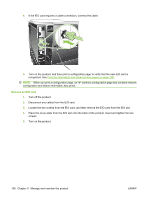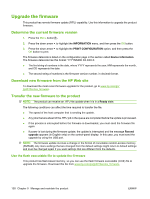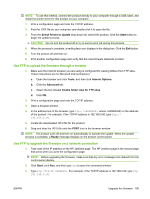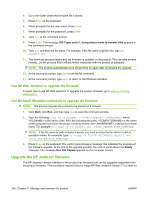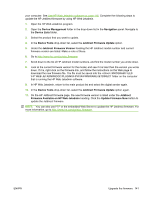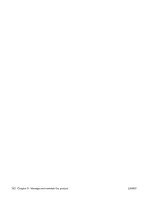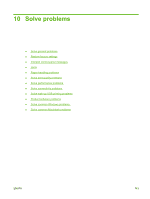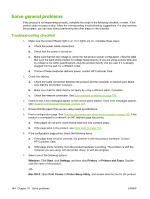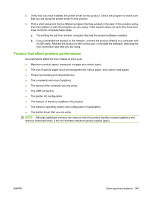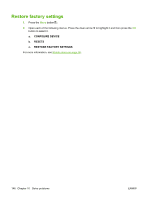HP LaserJet Enterprise P3015 HP LaserJet P3010 Series - User Guide - Page 153
HP WEB JETADMIN\DOC\PLUGINS\HPWJA\FIRMWARE\JETDIRECT folder on the computer
 |
View all HP LaserJet Enterprise P3015 manuals
Add to My Manuals
Save this manual to your list of manuals |
Page 153 highlights
your computer. See Use HP Web Jetadmin software on page 116. Complete the following steps to update the HP Jetdirect firmware by using HP Web Jetadmin. 1. Open the HP Web Jetadmin program. 2. Open the Device Management folder in the drop-down list in the Navigation panel. Navigate to the Device Lists folder. 3. Select the product that you want to update. 4. In the Device Tools drop-down list, select the Jetdirect Firmware Update option. 5. Under the Jetdirect Firmware Version heading the HP Jetdirect model number and current firmware version are listed. Make a note of these. 6. Go to http://www.hp.com/go/wja_firmware. 7. Scroll down to the list of HP Jetdirect model numbers, and find the model number you wrote down. 8. Look at the current firmware version for the model, and see if it is later than the version you wrote down. If it is, right-click on the firmware link, and follow the instructions on the Web page to download the new firmware file. The file must be saved into the :\PROGRAM FILES \HP WEB JETADMIN\DOC\PLUGINS\HPWJA\FIRMWARE\JETDIRECT folder on the computer that is running the HP Web Jetadmin software. 9. In HP Web Jetadmin, return to the main product list and select the digital sender again. 10. In the Device Tools drop-down list, select the Jetdirect Firmware Update option again. 11. On the HP Jetdirect firmware page, the new firmware version is listed under the Jetdirect Firmware Available on HP Web Jetadmin heading. Click the Update Firmware Now button to update the Jetdirect firmware. NOTE: You can also use FTP or the embedded Web Server to update the HP Jetdirect firmware. For more information, go to http://www.hp.com/go/wja_firmware. ENWW Upgrade the firmware 141