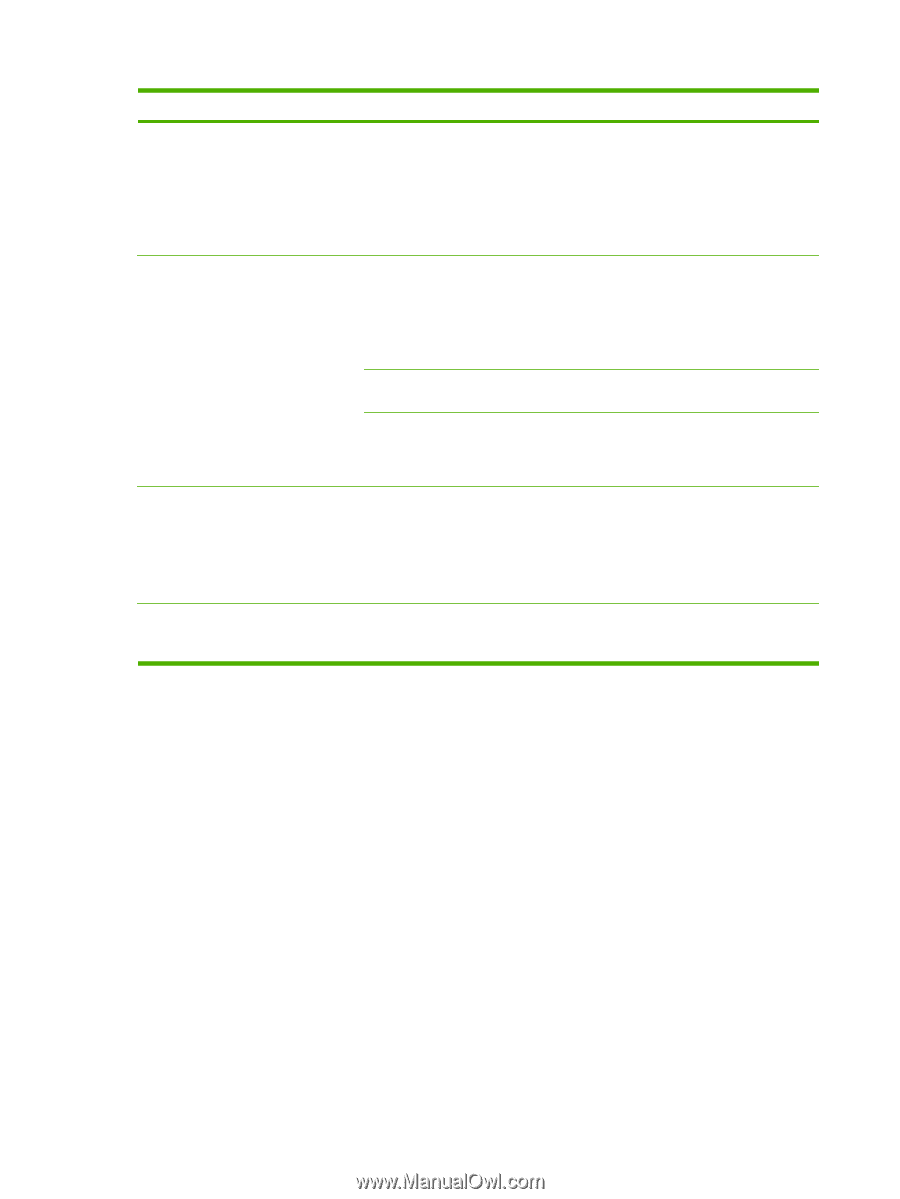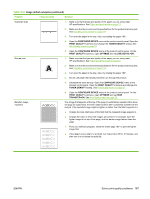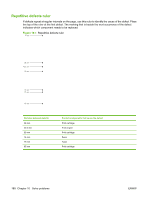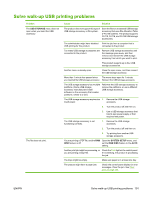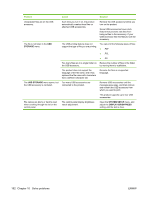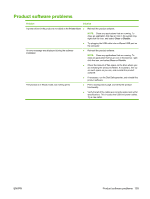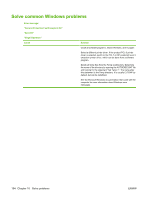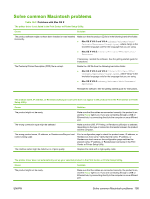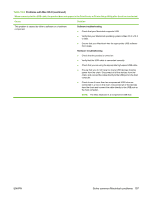HP LaserJet Enterprise P3015 HP LaserJet P3010 Series - User Guide - Page 204
Problem, Cause, Solution, STORAGE, USB STORAGE, SYSTEM SETUP, DISPLAY BRIGHTNESS
 |
View all HP LaserJet Enterprise P3015 manuals
Add to My Manuals
Save this manual to your list of manuals |
Page 204 highlights
Problem Cause Solution Unexpected files are on the USB accessory. Each time you turn it on, the product automatically creates three files on attached USB accessories. Remove the USB accessory before you turn on the product. Some USB accessories have a lock feature that prevents new files from being written to the accessory. If your USB accessory has this feature, lock the accessory. The file is not listed in the USB STORAGE menu. The USB printing feature does not support the type of file you are printing. You can print the following types of files: ● .PDF ● .PCL ● .PS Too many files are in a single folder on Reduce the number of files in the folder the USB accessory. by moving them to subfolders. The product does not support the language of the file name, and it has replaced the file name with characters from a different character set. Rename the files in a supported language. The USB STORAGE menu opens, but Too many USB accessories are the USB accessory is not listed. connected to the product. Remove USB accessories until the message goes away, and then remove and reinsert the USB accessory from which you want to print. This product supports up to four USB accessories. File names are blurry or hard to read when scrolling through the list on the control panel. The control-panel display brightness needs adjustment. Open the SYSTEM SETUP menu, and adjust the DISPLAY BRIGHTNESS setting until the text is clear. 192 Chapter 10 Solve problems ENWW