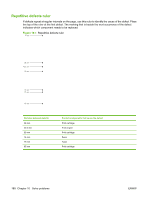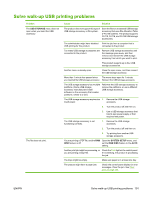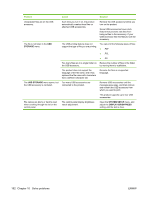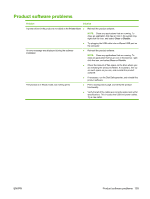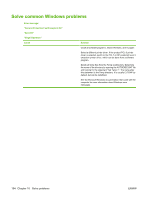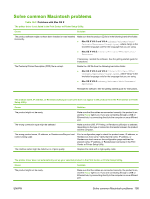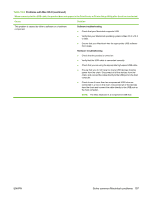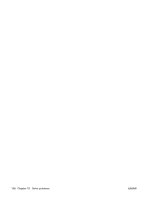HP LaserJet Enterprise P3015 HP LaserJet P3010 Series - User Guide - Page 205
Product software problems, Problem, Solution
 |
View all HP LaserJet Enterprise P3015 manuals
Add to My Manuals
Save this manual to your list of manuals |
Page 205 highlights
Product software problems Problem Solution A printer driver for the product is not visible in the Printer folder ● Reinstall the product software. An error message was displayed during the software installation The product is in Ready mode, but nothing prints NOTE: Close any applications that are running. To close an application that has an icon in the system tray, right-click the icon, and select Close or Disable. ● Try plugging the USB cable into a different USB port on the computer. ● Reinstall the product software. NOTE: Close any applications that are running. To close an application that has an icon in the task bar, rightclick the icon, and select Close or Disable. ● Check the amount of free space on the drive where you are installing the product software. If necessary, free up as much space as you can, and reinstall the product software. ● If necessary, run the Disk Defragmenter, and reinstall the product software. ● Print a Configuration page, and verify the product functionality. ● Verify that all of the cables are correctly seated and within specifications. This includes the USB and power cables. Try a new cable. ENWW Product software problems 193