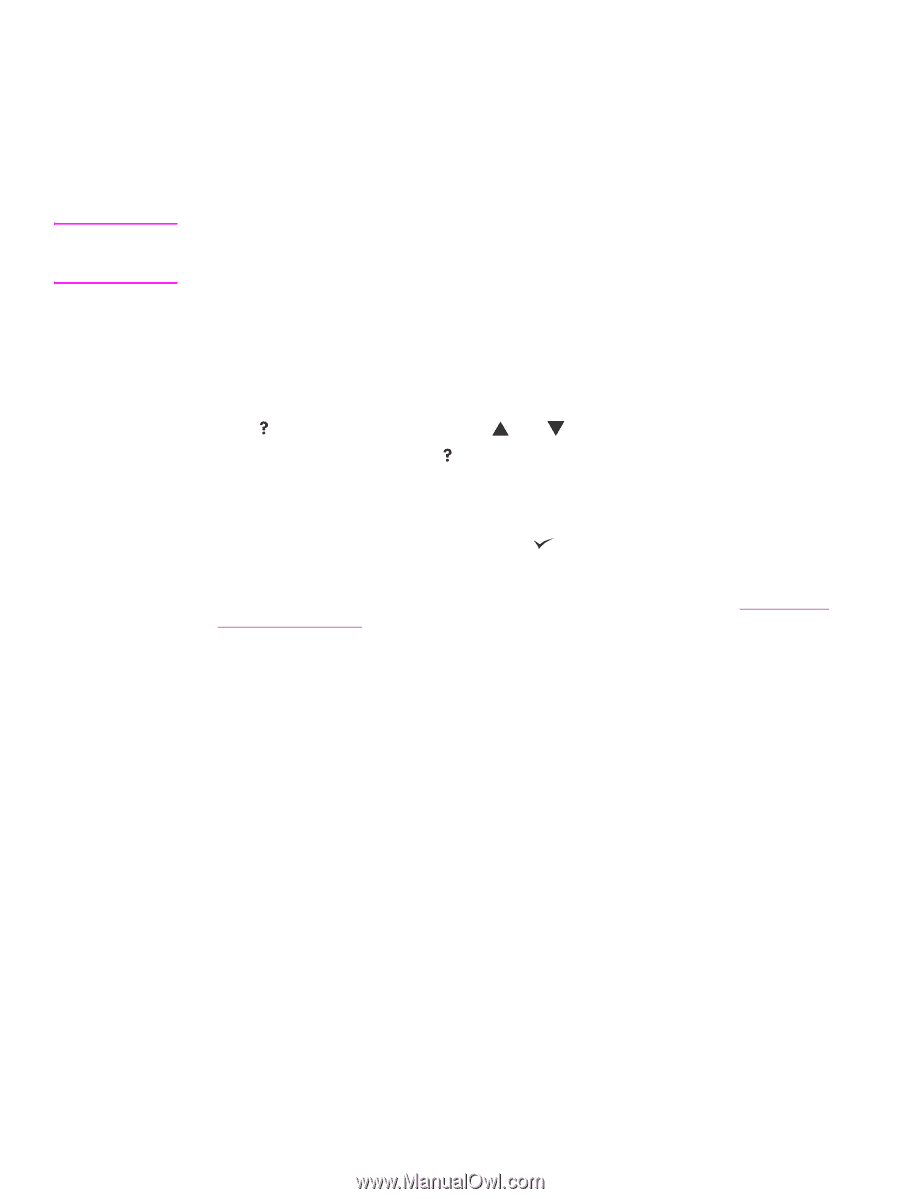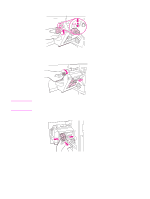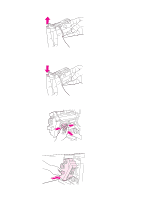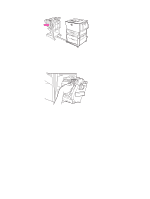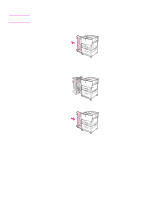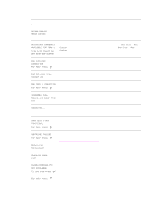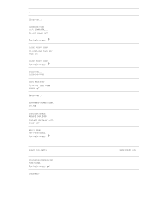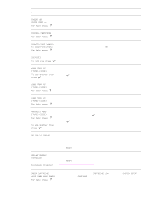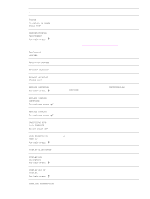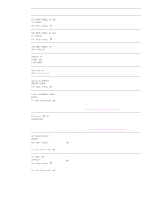HP Q7699A HP LaserJet 9040/9050 - User Guide - Page 120
Understanding printer messages, Using the printer online Help system, If a message persists
 |
View all HP Q7699A manuals
Add to My Manuals
Save this manual to your list of manuals |
Page 120 highlights
Understanding printer messages Note Printer messages appear on the printer control-panel display to relay the normal status of the printer (such as Processing Job), or an error condition (such as Close Right Door) that needs attention. Resolving control-panel messages lists messages that require attention, or that might raise questions. Messages are listed in alphabetical order, with numeric messages at the end of the list. Not all messages are listed, because some (such as Ready) are self-explanatory. Some printer messages are affected by the AUTO CONTINUE and CLEARABLE WARNINGS settings in the CONFIGURE DEVICE menu, in the System Setup submenu, on the printer control panel (see System setup submenu). Using the printer online Help system This printer features an online Help system on the control panel that provides instructions for resolving most printer errors. Certain control-panel messages alternate with instructions about using the online Help system. Whenever a ? appears in an error message or a message alternates with FOR HELP TOUCH ?, press the button to view the Help and use and to scroll through the message. To exit the online Help system, press . If a message persists ● Some messages (for example, requests to load a tray, or a message that a previous print job is still in the printer memory) allow you to press to print, or to press STOP, and then select Cancel Job to clear the job and eliminate the message. ● If a message persists after performing all of the recommended actions, contact an HP-authorized service or support provider. (See the HP support flyer, or go to www.hp.com/ support/lj9050_lj9040.) 118 Chapter 6 Problem solving ENWW