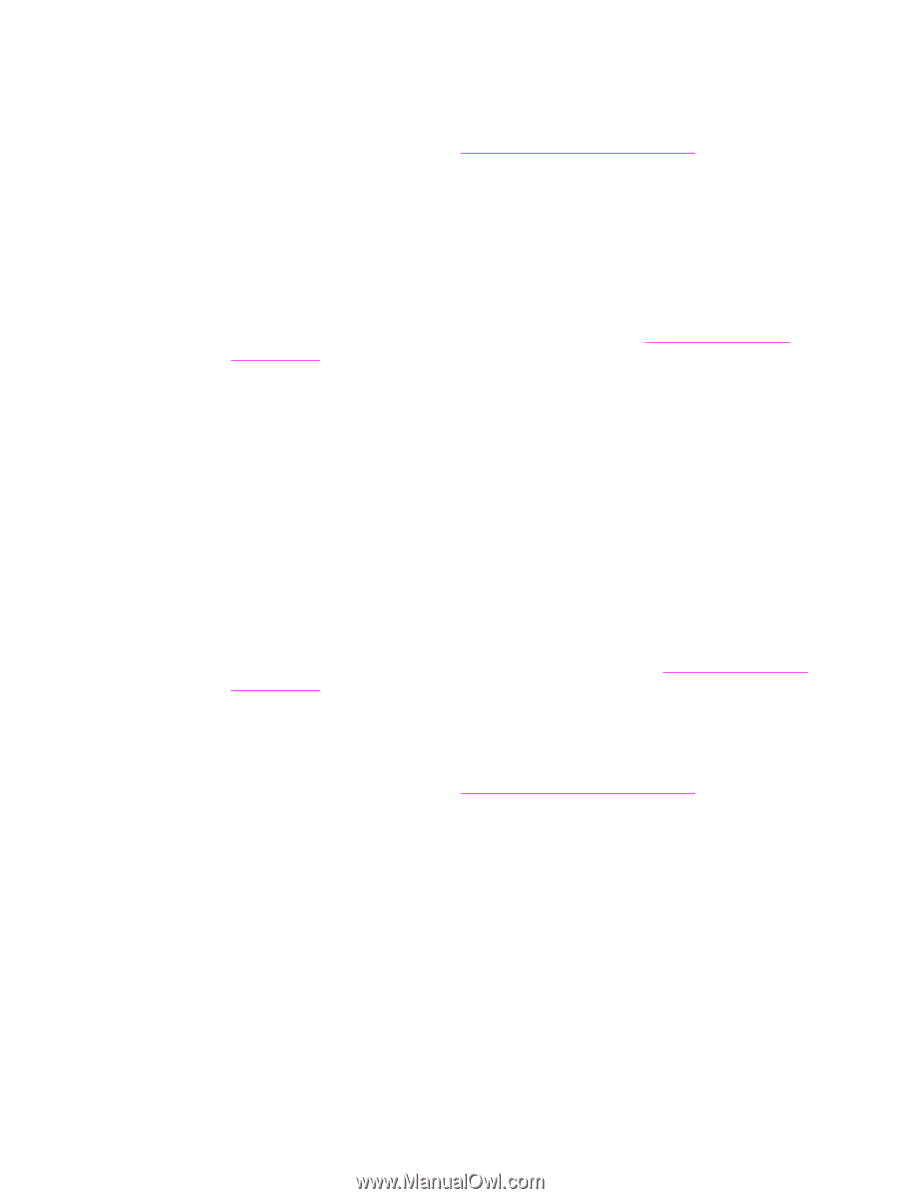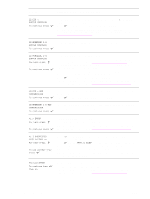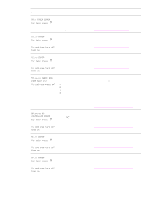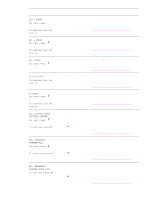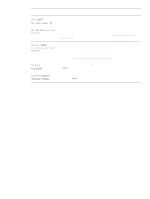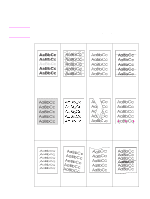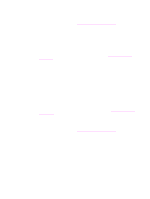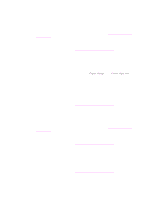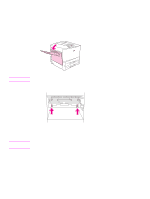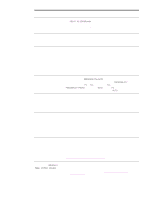HP Q7699A HP LaserJet 9040/9050 - User Guide - Page 131
Light print or fade, Specks, Dropouts, Lines, Gray background
 |
View all HP Q7699A manuals
Add to My Manuals
Save this manual to your list of manuals |
Page 131 highlights
Light print or fade ● The print cartridge might be low. Replace the print cartridge. ● Maintenance might be due. Check this by printing a copy of the supplies status page (see Supplies status page). If maintenance is due, order and install the printer maintenance kit. (See the HP support flyer or go to www.hp.com/support/lj9050_lj9040.) ● The print cartridge might be almost empty. Replace the print cartridge. Specks Specks might appear on a page after a jam has been cleared. ● Print a few more pages to see if the problem corrects itself. ● If specks occur frequently, set your printer up to automatically run a cleaning page (see Using the printer cleaning page). ● Clean the inside of the printer (see General cleaning, or go to www.hp.com/support/ lj9050_lj9040) and run a manual cleaning page to clean the fuser (see Using the printer cleaning page). ● Try using a different type of paper. ● Check for print cartridge leaks. If the print cartridge is leaking, replace it. Dropouts ● Make sure that the environmental specifications for the printer are being met (see Environmental specifications). ● If the paper is rough and the toner easily rubs off, either try changing the fuser mode to High 1 or High 2, or try using a smoother paper. ● Try using a different paper type. Lines ● Print a few more pages to see if the problem corrects itself. ● Clean the inside of the printer (see Cleaning the printer, or go to www.hp.com/support/ lj9050_lj9040) and run a manual cleaning page to clean the fuser (see Using the printer cleaning page). ● Replace the print cartridge. ● Maintenance might be due. Check this by printing a copy of the supplies status page (see Supplies status page). If maintenance is due, order and install the printer maintenance kit. (See the HP support flyer or go to www.hp.com/support/lj9050_lj9040.) Gray background ● Do not use paper that has already been run through the printer. ● Print a few more pages to see if the problem corrects itself. ● Turn over the stack of paper in the tray. Also, try rotating the paper 180°. ● At the printer control panel, use the Print quality menu to decrease the toner density setting (see System setup submenu). ● Make sure that the environmental specifications for the printer are being met (see Environmental specifications). ● Replace the print cartridge. ENWW Correcting output quality problems 129