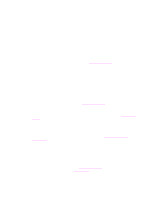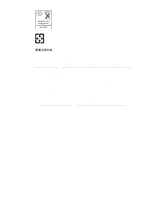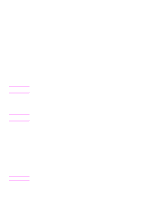HP Q7699A HP LaserJet 9040/9050 - User Guide - Page 197
Using accessibility shortcut keys in the Help Viewer
 |
View all HP Q7699A manuals
Add to My Manuals
Save this manual to your list of manuals |
Page 197 highlights
E Using accessibility shortcut keys in the Help Viewer The following topics describe how you can navigate in this user guide. ● Using F6 to switch between the Navigation and Topic Panes ● Shortcut keys for the Help Viewer ● Shortcut keys for the Contents tab ● Shortcut keys for the Index tab ● Shortcut keys for the Search tab ● Shortcut keys for the Favorites tab Notes ● There are also shortcut menu commands that can be accessed through the keyboard. ● Shortcut keys also work in secondary and pop-up windows. ● Every time you use a shortcut key in the Navigation pane, you lose focus in the Topic pane. To return to the Topic pane, press F6. ● The Match similar words check box on the Search tab will be selected if you used it for your last search. Using F6 to switch between the Navigation and Topic Panes You can quickly switch between the Navigation pane and the Topic pane by pressing F6 on the keyboard. Shortcut keys for the Help Viewer ENWW To close the Help Viewer. To switch between the Help Viewer and other open windows. To display the Options menu. To change Microsoft Internet Explorer settings. The Internet Options dialog box contains accessibility settings. To change these settings click the General tab, and then click Accessibility. To hide or show the Navigation pane. To print a topic. To move back to the previous topic. ALT+F4 ALT+TAB ALT+O ALT+O, and then press I ALT+O, and then press T ALT+O, and then press P. Or, right-click in the topic and click Print. ALT+LEFT ARROW, or ALT+O, and then press B Using F6 to switch between the Navigation and Topic Panes 195