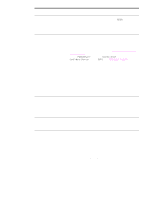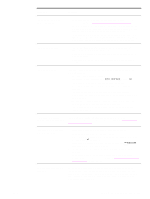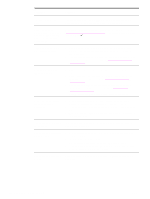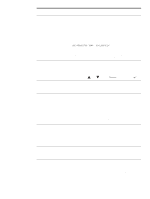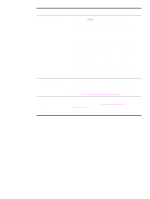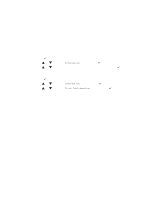HP Q7699A HP LaserJet 9040/9050 - User Guide - Page 143
Make sure the Apple LaserWriter 8, Chooser., AppleTalk Zones, AppleTalk, Control Panels, Apple
 |
View all HP Q7699A manuals
Add to My Manuals
Save this manual to your list of manuals |
Page 143 highlights
Situation Solution The Macintosh computer is not communicating with the printer. ● Make sure that READY appears on the printer control panel. ● Make sure that the correct printer driver is selected in the left half of the Chooser. Then make sure that the correct printer name is selected (highlighted) on the right half of the Chooser. An icon will appear next to the printer name after the driver has been set up and configured with the PPD. ● If the printer resides on a network with multiple zones, make sure the correct zone is selected in the AppleTalk Zones box in the Chooser. ● Make sure the correct printer has been selected in the Chooser by printing a configuration page (see Configuration page). Make sure the name of the printer that appears on the configuration page matches the printer in the Chooser. ● Make sure AppleTalk is active. (Select this in the Chooser or in the AppleTalk control panel, whichever is applicable for your OS version.) ● Make sure the computer and printer are on the same network. From Control Panels in the Apple menu, select the Network (or the AppleTalk) control panel and then select the correct network (for example, LocalTalk or EtherTalk). The printer driver icon does not appear in the Chooser. Make sure the Apple LaserWriter 8 Chooser extension resides in the Extensions folder. If it does not exist anywhere on your system, you can obtain the driver from your Macintosh OS system software CD, from Apple Computer, Inc. For more information, see the HP support flyer or go to www.hp.com/support/lj9050_lj9040. Type has been specified as labels, transparencies, or envelopes. ● Make sure that the media type can be printed on both sides. (See the HP support flyer or go to www.hp.com/support/ lj9050_lj9040.) ● Change the media type to the proper media type for printing on both sides. ENWW Solving common printer issues 141