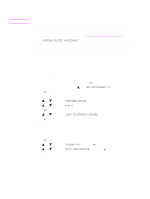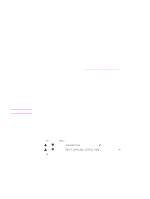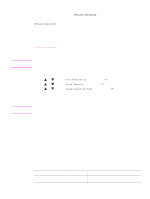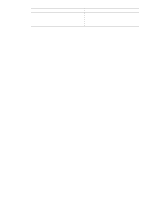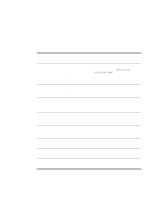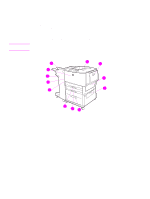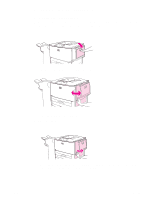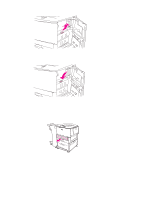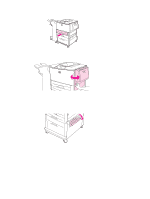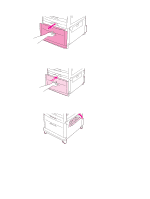HP Q7699A HP LaserJet 9040/9050 - User Guide - Page 99
Problem solving
 |
View all HP Q7699A manuals
Add to My Manuals
Save this manual to your list of manuals |
Page 99 highlights
6 Problem solving Overview This section will help you to troubleshoot and solve printer problems. Clearing jams Occasionally, paper can jam during printing. This section will help you to locate paper jams, properly clear them from the printer, and solve repeated jams. Understanding printer messages Many different messages can appear on the printer control-panel display. Some messages tell the current printer status, such as INITIALIZING. Other messages require action, such as CLOSE RIGHT DOOR. Most of these messages are self-explanatory. However, some messages indicate a problem with the printer, or require further action or description. This section lists these types of messages and tells you what to do if a message persists. Resolving controlpanel messages This section lists messages that might appear on the control panel and explains what causes the message and what action can be taken to resolve the message Correcting output quality problems The printer should produce print jobs of the highest quality. If print jobs do not appear sharp and clear, if defects such as lines, specks, or smears appear on the page, or if paper is wrinkled or curled, use this section to troubleshoot and solve the print quality problem. Solving common printer issues Before you can eliminate a printer problem, you must understand the location of the problem. Use the tables in this section to determine the printer problem, and then follow the corresponding troubleshooting suggestions. Using the embedded Web server The pages that give information about the printer are on the embedded Web server. Printing information These pages can be printed from the printer control panel. pages Checking the From the printer, you can print information pages, which give details about the printer configuration printer and its configuration. Printing a paper path test The paper path test can be used to verify that various paper paths are working properly. ENWW Overview 97