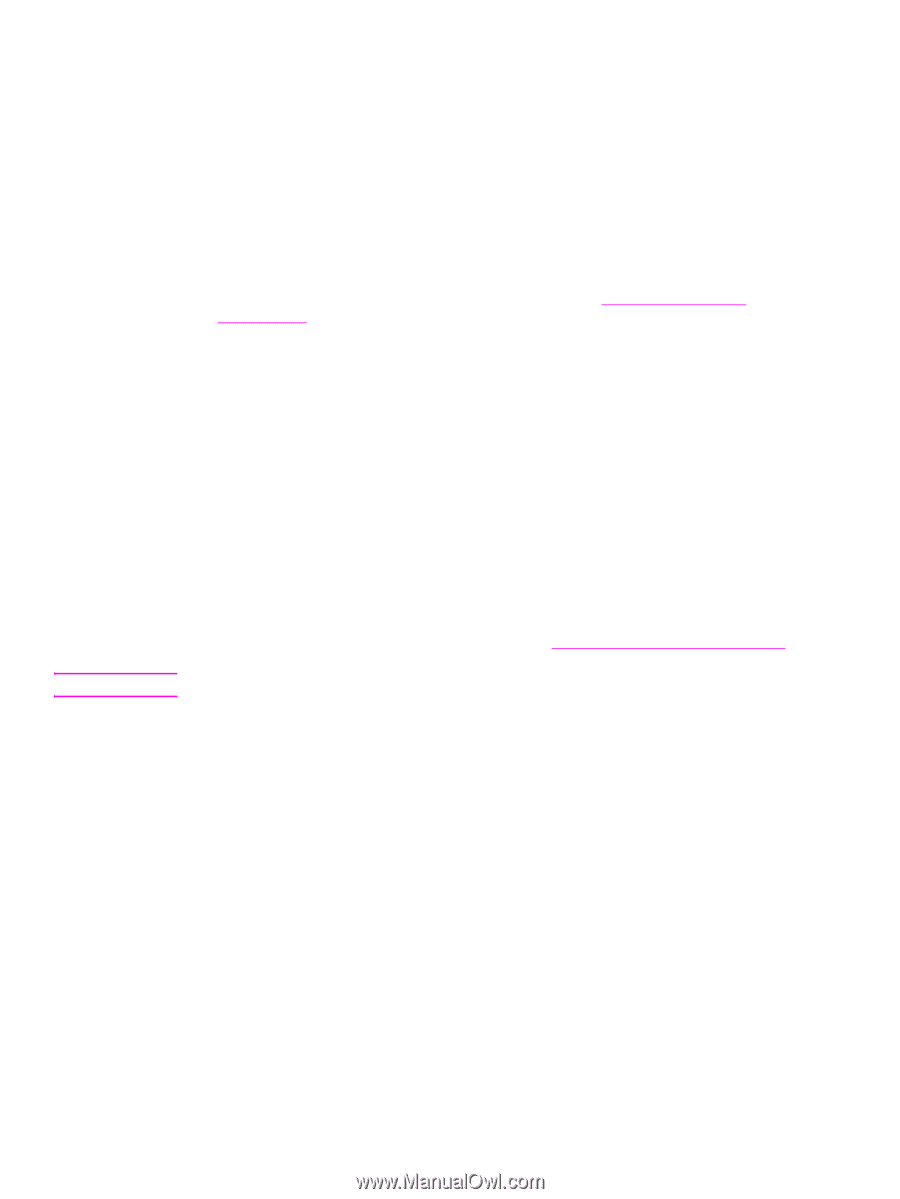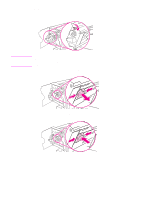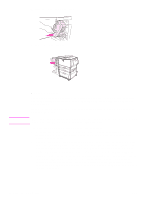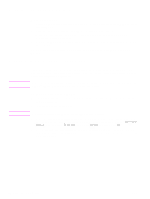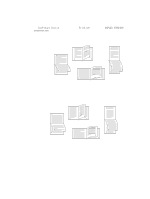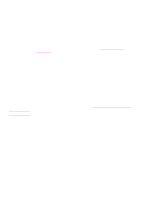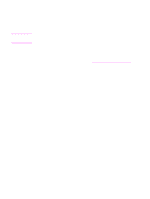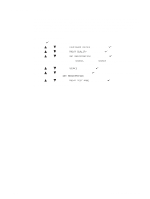HP Q7699A HP LaserJet 9040/9050 - User Guide - Page 72
Printing on special paper, Printing on letterhead, prepunched paper, or preprinted paper, single-sided
 |
View all HP Q7699A manuals
Add to My Manuals
Save this manual to your list of manuals |
Page 72 highlights
Printing on special paper CAUTION This section contains guidelines for printing on special media, which includes letterhead, transparencies, postcards, and custom-size and heavy paper, and printing full-bleed images. Printing on letterhead, prepunched paper, or preprinted paper (single-sided) ● When printing on letterhead, prepunched, or preprinted paper, be sure to correctly orient the paper. See Orienting media for instructions. ● If the paper is heavier than 199 g/m2 (53 lb bond) and less than 216 g/m2 (58 lb bond) load it only in optional Tray 1. See Paper specifications, or go to www.hp.com/support/ lj9050_lj9040 for complete paper specifications. Printing on letterhead, prepunched paper, or preprinted paper (double-sided) ● When printing on letterhead, prepunched, or preprinted paper, be sure to correctly orient the paper. See Orienting media for instructions. ● When printing on both sides of prepunched paper, you must select prepunched paper as the paper type in the Paper Handling menu from the control panel or select prepunched paper from your printer driver. Printing labels ● Orient labels according to the guidelines in Orienting media. ● Print a stack of up to 50 sheets of labels from optional Tray 1. ● Use only labels recommended for laser printers. Make sure the labels meet the correct specifications. (See Paper specifications, or go to www.hp.com/support/lj9050_lj9040.) Failure to follow these instructions can damage the printer. Special cautions: ● Do not load optional Tray 1 to capacity, because labels are heavier than paper. ● Do not use labels that are separating from the backing sheet, wrinkled, or damaged in any way. ● Do not use labels that have the backing sheet exposed. (Labels must cover the entire backing sheet with no exposed spaces.) ● Do not feed a sheet of labels through the printer more than once. The adhesive backing is designed for only one pass through the printer. ● Do not print on both sides of labels. 70 Chapter 2 Printing tasks ENWW