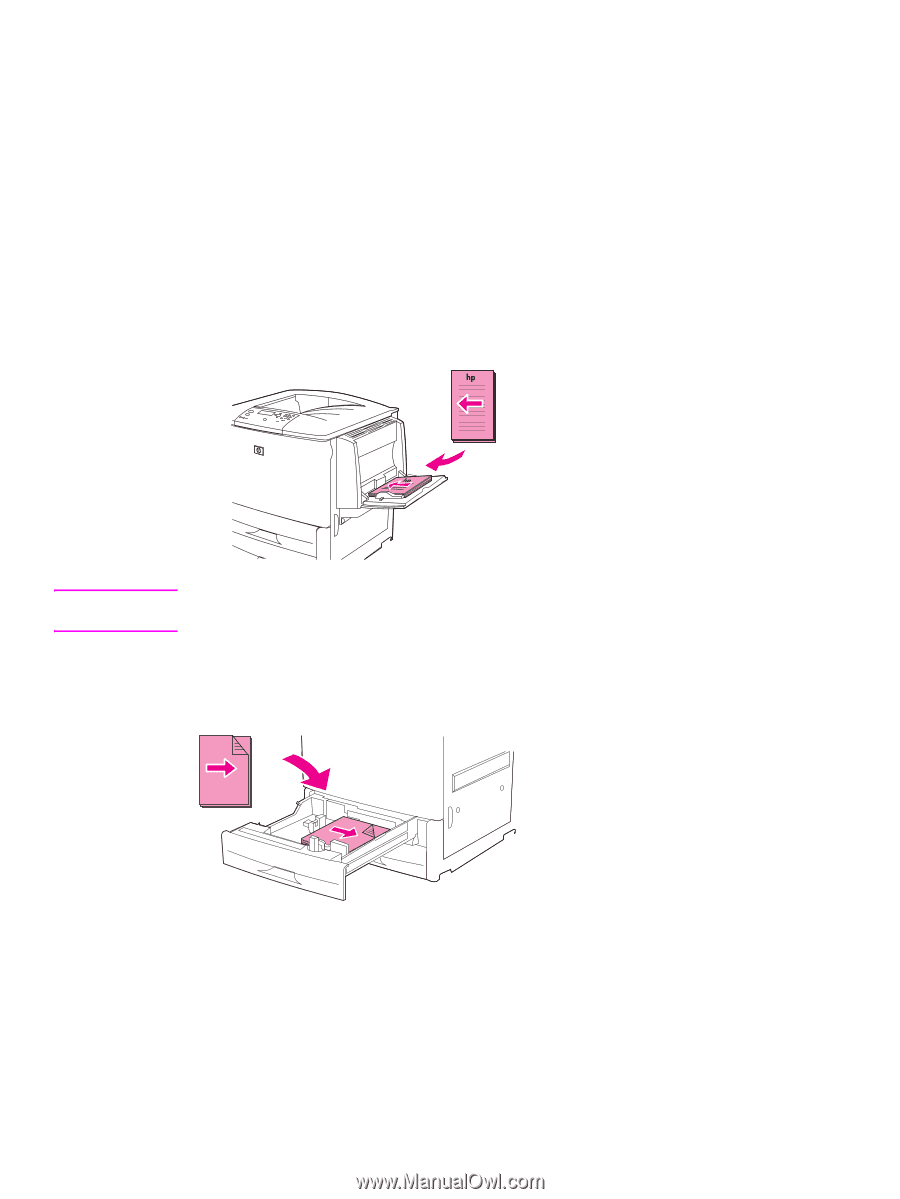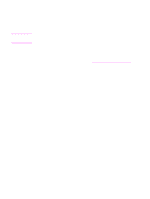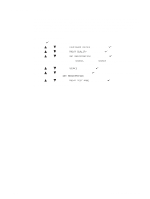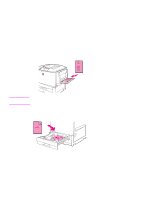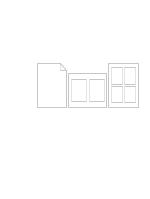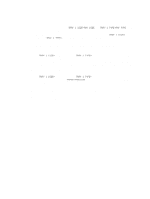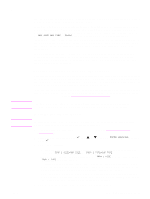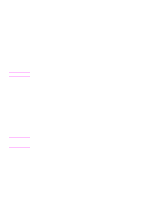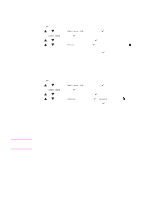HP Q7699A HP LaserJet 9040/9050 - User Guide - Page 78
Using a different first
 |
View all HP Q7699A manuals
Add to My Manuals
Save this manual to your list of manuals |
Page 78 highlights
Using a different first page To print a different first page Follow these instructions for printing a first page that is different from other pages in the print job. The instructions are provided for Tray 1, however, you can print a different first page from other trays. 1 For Windows, select "Use different paper for first page" in your printer driver. Select one tray for the first page and one of the other trays for the remaining pages. Place the paper for the first page in the first tray that you selected. (For manual feed, place paper in optional Tray 1 after the job is sent to the printer and the printer requests paper.) For loading optional Tray 1, place the paper with the side to be printed on facing up, the top of the page toward the rear of the printer. For Macintosh computers, select "First from" and "Remaining from" in the Print dialog box. Note Where and how you make selections depends on your software program or associated printer driver. (Some options are only available through the printer driver.) 2 Load the paper for the remaining pages of the document into another tray. You can select the first and remaining pages by type of paper. For more information, see Specifying paper to print on. 76 Chapter 3 Advanced printing tasks ENWW