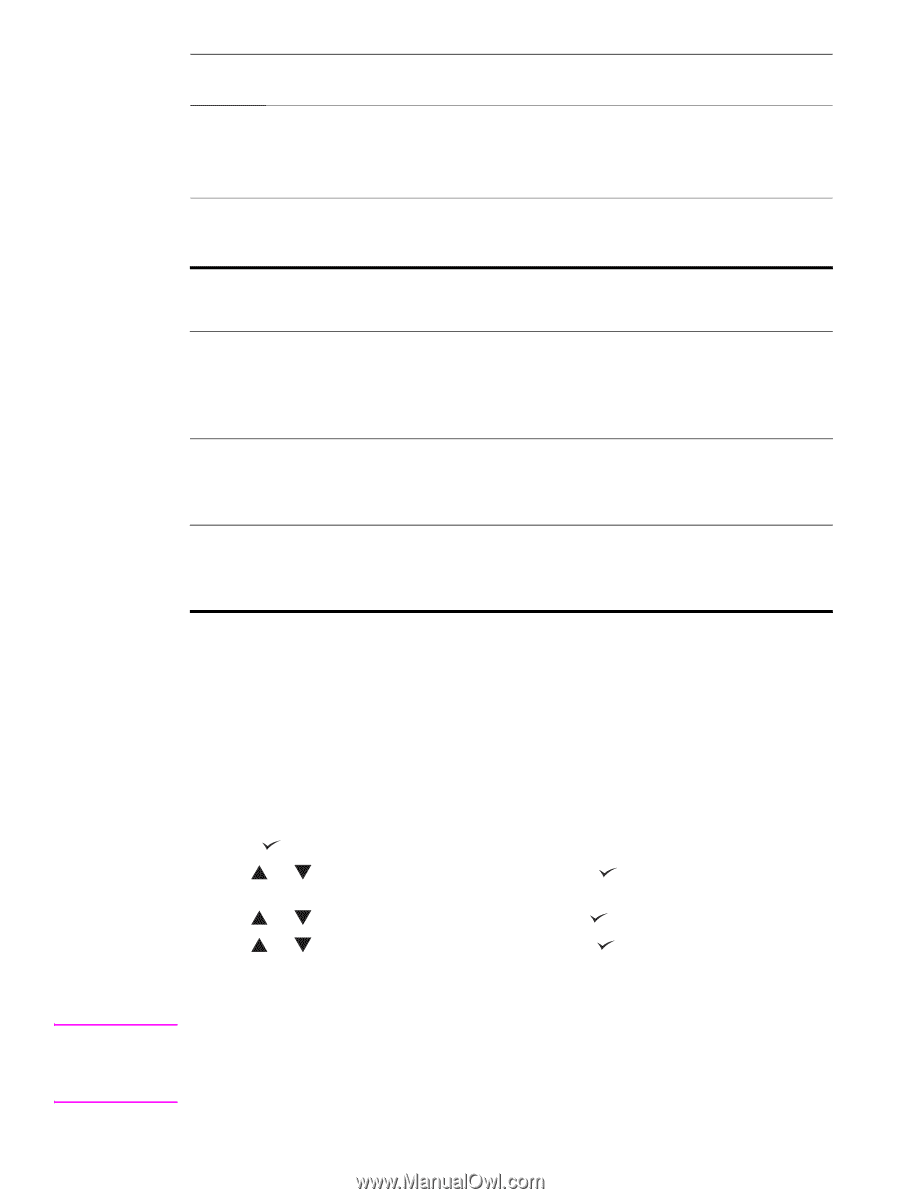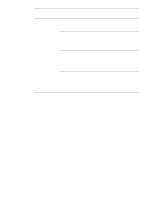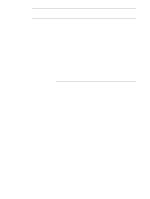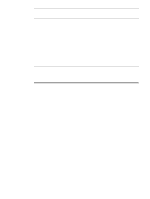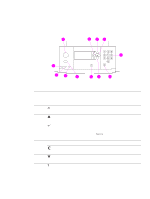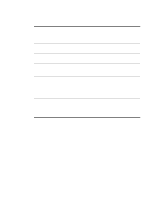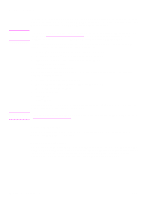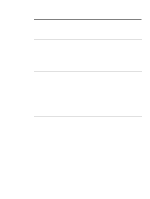HP Q7699A HP LaserJet 9040/9050 - User Guide - Page 18
Interpreting control-panel lights, Using control-panel menus, To print a control-panel menu map - printer drivers
 |
View all HP Q7699A manuals
Add to My Manuals
Save this manual to your list of manuals |
Page 18 highlights
Note Callout Button number 9 STOP Function Brings up the Stop menu with the following options: ● Cancel the current print job. ● Pause the printer. ● Resume printing if the printer was paused. Interpreting control-panel lights Callout Light number Indication 10 Attention Off The printer has no error. On The printer has a critical error. Turn the printer off and then on. Blinking Action is required. See the control-panel display. 11 Data Off On Blinking The printer has no data to print. The printer has data to print, but is not ready or is offline. The printer is processing or is printing the data. 12 Ready Off The printer is offline or has an error. On The printer is ready to print. Blinking The printer is going offline; wait for the blinking to stop. Using control-panel menus For a complete list of control-panel items and possible values, see Control-panel menus. When additional trays or other accessories are installed in the printer, new menu items automatically appear. To print a control-panel menu map See Menu map for information about how to print a control-panel menu map. To change a control-panel setting 1 Press or MENU to open the menus. 2 Use or to scroll to the menu you want, and press to select it. Depending on the menu, you might have to repeat this step to select a submenu. 3 Use or to scroll to the item you want, and press to select it. 4 Use or to scroll to the value you want, and press to select it. An asterisk ( * ) appears next to the selection on the control-panel display, indicating that it is now the default. 5 Press MENU to exit the menu. Settings in the printer driver and software override control-panel settings. (Software settings override printer driver settings.) If you cannot open a menu or use an item, it is either not an option for the printer, or your network administrator has locked the function. (The control panel reads ACCESS DENIED MENUS LOCKED.) See your network administrator. 16 Chapter 1 Printer basics ENWW