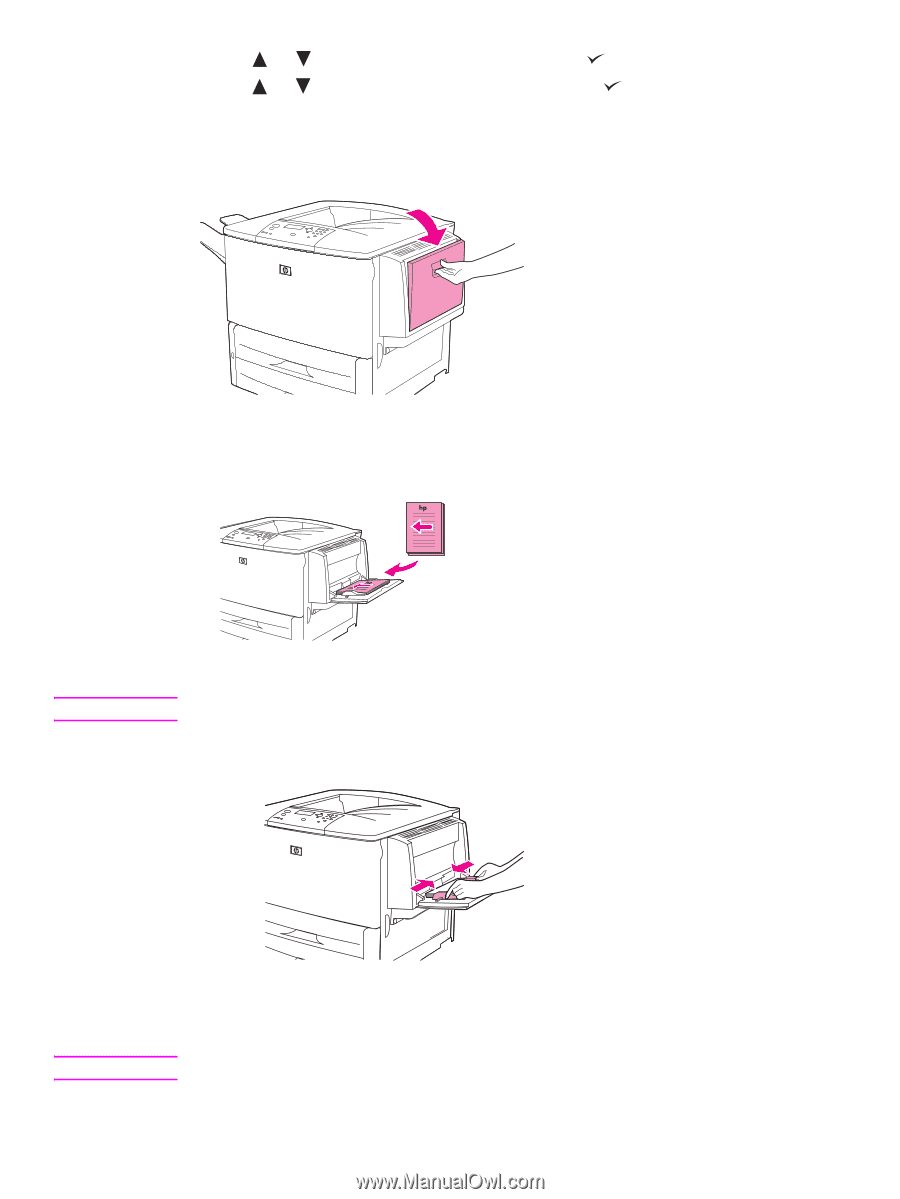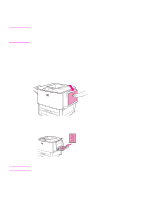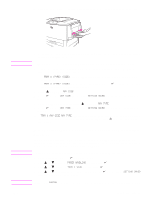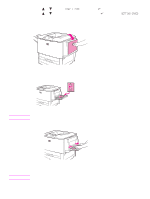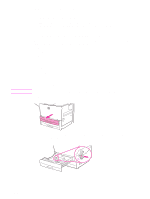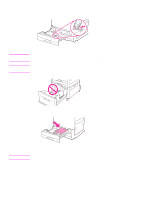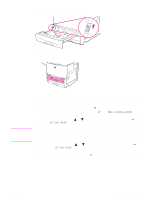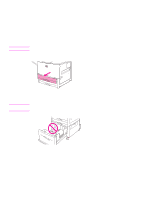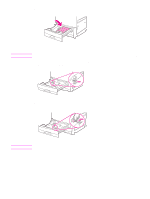HP Q7699A HP LaserJet 9040/9050 - User Guide - Page 40
Printing tasks, Open optional Tray 1.
 |
View all HP Q7699A manuals
Add to My Manuals
Save this manual to your list of manuals |
Page 40 highlights
5 Use or to scroll to TRAY 1 TYPE and then press . 6 Use or to scroll to the correct type and then press . The message SETTING SAVED appears on the control-panel display. 7 Press MENU to exit the menus. 8 Open optional Tray 1. 9 Load (orient) paper according to size and finishing options. CAUTION To avoid jams, print sheets of labels one at a time. 10 Adjust the paper guides so that they lightly touch the paper stack, but do not bend the paper. 11 Make sure that the paper fits under the tabs on the guides and does not extend above the load level indicators. Note If printing on A3, 11 x 17, or other long media, also pull out the tray extension until it stops. 12 Look at the control panel within a few seconds of loading the paper. The tray configuration appears. (Open and close the tray again if the time has already elapsed.) 38 Chapter 2 Printing tasks ENWW