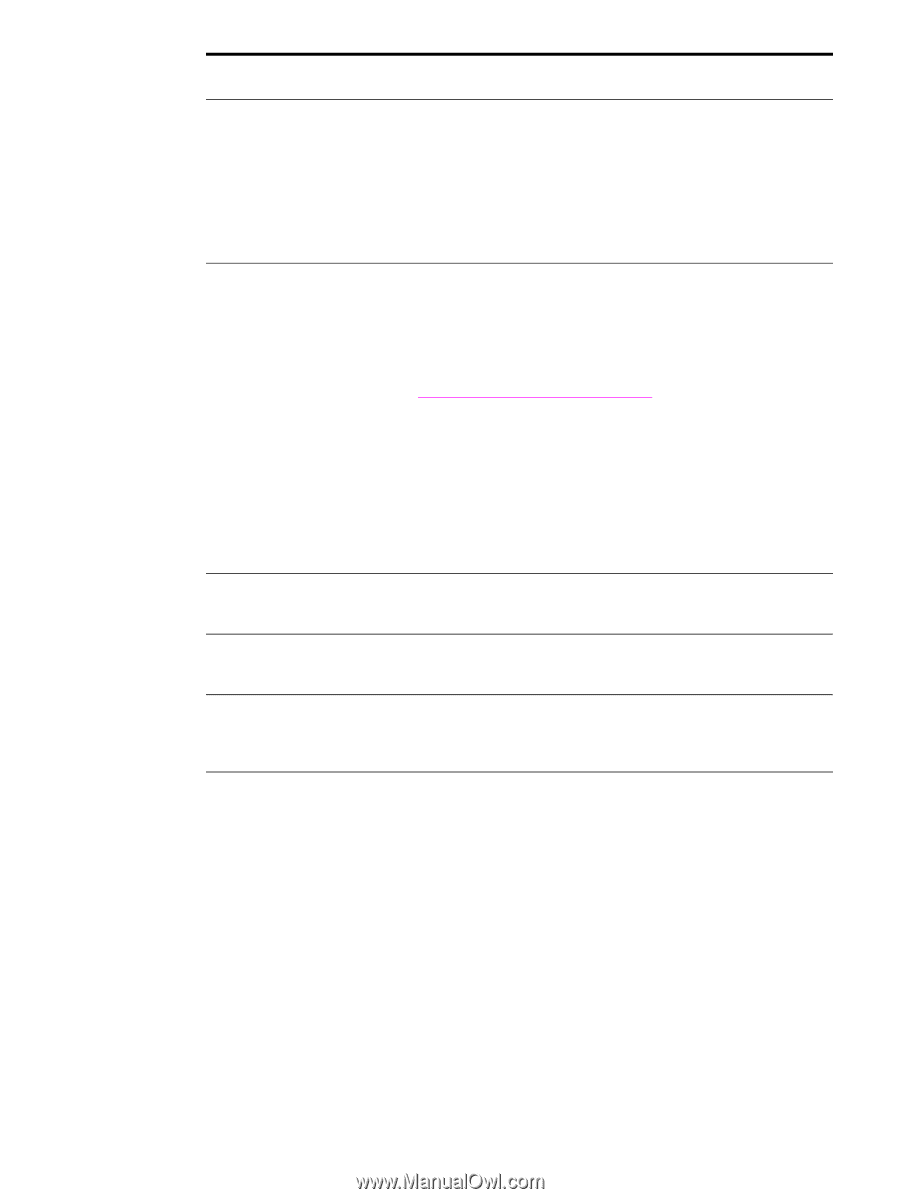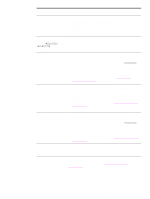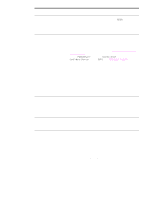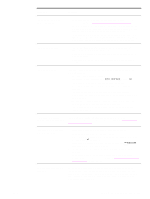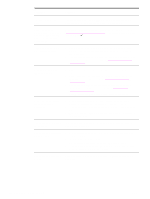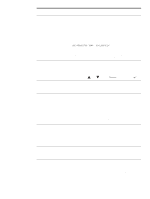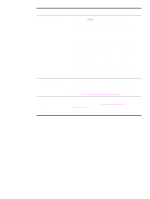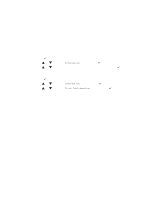HP Q7699A HP LaserJet 9040/9050 - User Guide - Page 142
COPY [filename] LPTn /B, PostScript, Protocol, Binary Data
 |
View all HP Q7699A manuals
Add to My Manuals
Save this manual to your list of manuals |
Page 142 highlights
Situation Solution Printer prints wrong fonts or formats. ● The font is not present in the printer and must be downloaded from your program, or the proper font DIMM must be installed. Check your program to make sure the correct printer driver has been installed and configured. To verify that the font you want is available, print a PS or PCL font list (see Information menu). ● Your software selected a substitute font for one that is not available in the printer. (See your software program manual for more information about font selection.) Printing stops in the middle of the job. ● Check the control-panel display for an error message. ● If you are on a network, make sure the computer is correctly configured and that there is not a network problem (see your network administrator). ● Check the line voltage to make sure that it is steady and within printer specifications. (See the HP support flyer or go to www.hp.com/support/lj9050_lj9040.) Turn the printer off and then back on. ● Check the time-out setting in your network program. You might need to increase it. ● If you are trying to copy a file to the printer from the DOS prompt, use the copy command COPY [filename] LPTn /B printer port, such as LPT1 (where n is the port number). Note To output the page, you might have to send a form feed command from the computer. PS print job will not print. Check the configuration in the PostScript tab of Windows. Check that Protocol is set to AppleTalk and that Binary Data is not selected. Software is selecting the wrong port. Check your operating system port settings to be sure the print job is being sent to the correct port (for example, LPT1). The control panel and driver are not set to the same paper size. Make sure that the custom paper size defined from the control panel and the custom paper size defined in the driver are the same. The file you are trying to print might not have the option to print on both sides of the paper turned on. Make sure that the option to print on both sides of the paper is configured in the driver. 140 Chapter 6 Problem solving ENWW