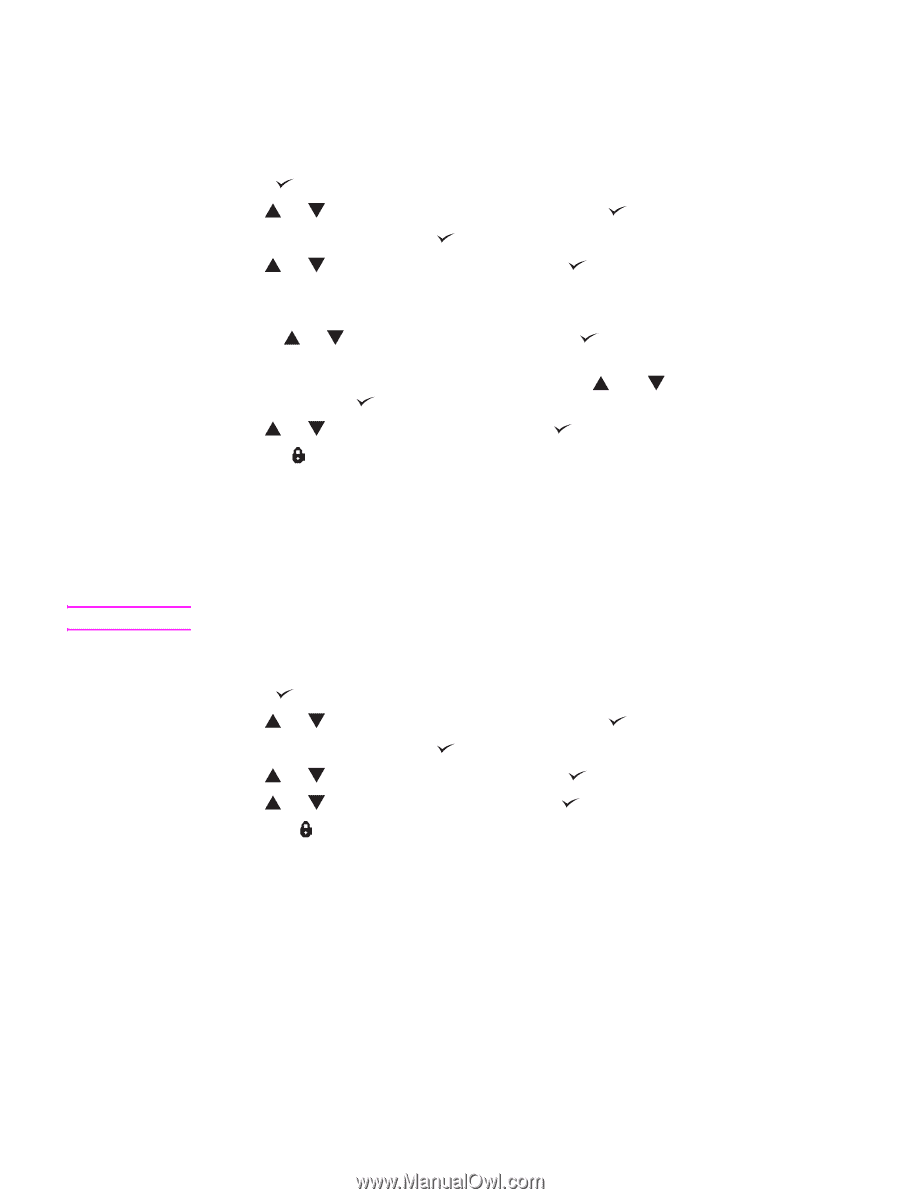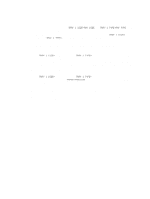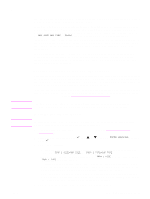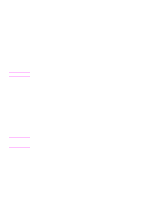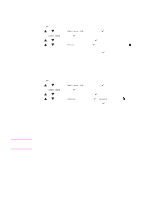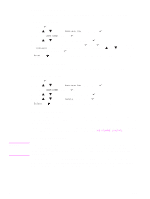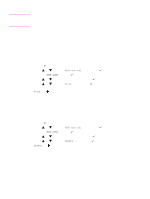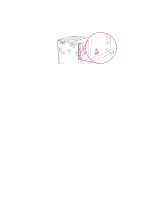HP Q7699A HP LaserJet 9040/9050 - User Guide - Page 85
Printing additional copies of QuickCopy jobs, Deleting a QuickCopy job, Proofing and holding a job
 |
View all HP Q7699A manuals
Add to My Manuals
Save this manual to your list of manuals |
Page 85 highlights
Note Printing additional copies of QuickCopy jobs This section describes how to print additional copies of a job stored on the printer hard disk accessory from the control panel. To print more copies of a QuickCopy job 1 Press . 2 Use or to scroll to Retrieve Job and then press . 3 Scroll to USER NAME and press . 4 Use or to scroll to your job and then press . 5 To print the default number of copies, go to the next step. Otherwise, to check or change the number of copies to print: a Use or to scroll to Copies and then press . The number of copies to be printed appears at the top of the window. b To change the number, use the numeric keypad or and to select a new number and then press . 6 Use or to scroll to Print and then press . The job prints. If Print has next to it, the job requires a PIN to print. See Printing a private job. Deleting a QuickCopy job Delete a QuickCopy job at the printer when you no longer need it. If the printer needs additional space to store new QuickCopy jobs, the printer will automatically delete other stored QuickCopy jobs, starting with the oldest job. Stored QuickCopy jobs can be deleted from the control panel or from HP Web Jetadmin. To delete a QuickCopy job 1 Press . 2 Use or to scroll to Retrieve Job and then press . 3 Scroll to USER NAME and press . 4 Use or to scroll to your job and then press . 5 Use or to scroll to Delete and then press . If Delete has next to it, the job requires a PIN to delete. See Printing a private job. Proofing and holding a job The proof and hold feature provides a quick and easy way to print and proof one copy of a job and then to print the additional copies. To permanently store the job and prevent the printer from deleting it when space is needed for something else, select the Stored Job option in the driver. The proof and hold feature uses available RAM memory on the printer if the printer does not have a hard disk installed. For moderate to heavy use of this feature, HP recommends installing an optional hard disk. ENWW Using the job-storage features 83