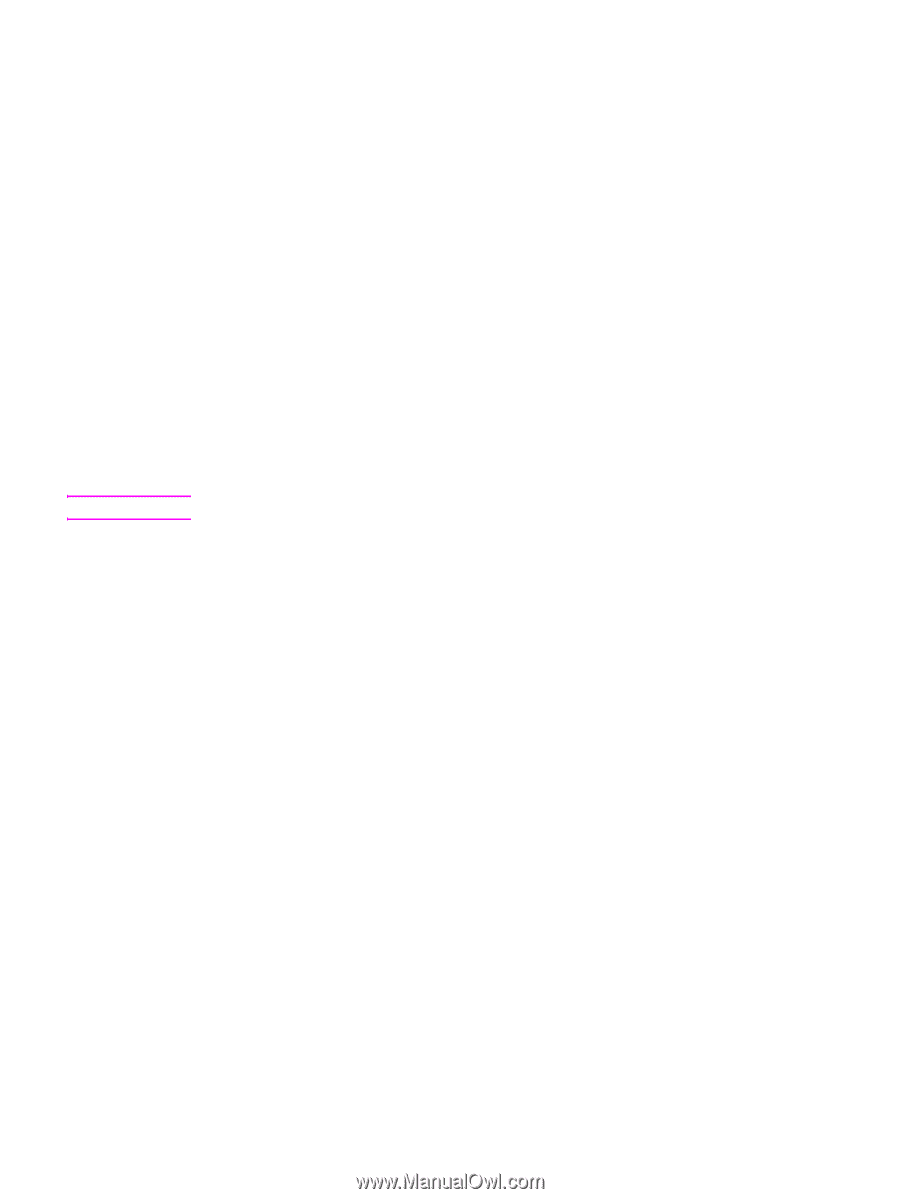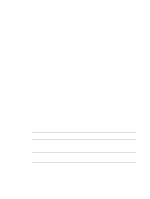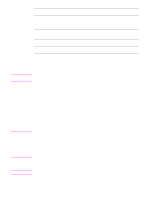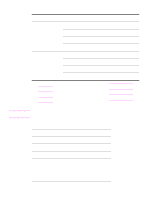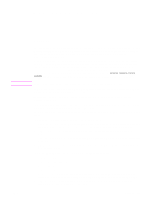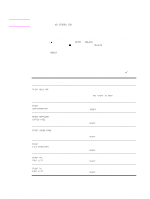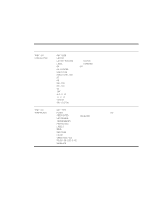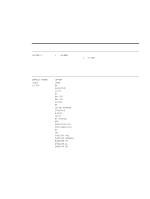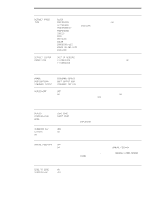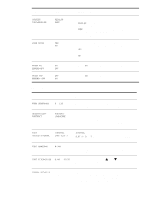HP Q7699A HP LaserJet 9040/9050 - User Guide - Page 167
Control-panel menus
 |
View all HP Q7699A manuals
Add to My Manuals
Save this manual to your list of manuals |
Page 167 highlights
B Control-panel menus Note ENWW Overview The control-panel menu layout shows the menus that everyone uses while protecting the menus that administrators use. Everyone typically uses the first three menus in the list. Administrators and service technicians use the other items, which can be protected with a personal identification number (PIN). Perform most routine printing tasks from the computer by using the printer driver or the software program. These settings override the printer control-panel settings. See the Help files that are associated with the software, or, for more information about the printer driver, see Gaining access to the printer drivers. If you cannot open a menu or use an item, it either is not an option for the printer or your network administrator has locked the function (ACCESS DENIED MENUS LOCKED appears on the control panel). See your system administrator for more information. Printer driver and software commands override the printer control-panel settings. At the control panel, you can print a menu map that indicates the layout and current settings of the control-panel menu items (see Menu map). Additional menu items can appear in the control panel, depending on the options that are installed in the printer. This appendix contains information about all the items and possible values that are available on the printer. (Default values are listed in the "Item" column.) For more information about an optional HP output device, see the user guide that came with the device. This appendix contains information about the following topics: ● The Retrieve job menu shows jobs that are stored on the device. Jobs are listed by user and job name. See Using the job-storage features for information about how to store jobs. ● The Information menu provides a menu map that can be printed and other information pages. ● The Paper handling menu is used to set the media type (and the size, if it is not detected) for each tray. ● The Configure device menu allows administrators to set defaults, I/O ports, run diagnostics, and reset the printer. The following submenus are available on the Configure device menu: • Printing submenu • System setup submenu • I/O submenu • Resets submenu ● Diagnostics menu provides information about the printer that administrators and service technicians can use to define settings, see usage information, and troubleshoot problems. ● The Service menu allows service technicians to monitor printer status and to provide appropriate assistance during a service call. Overview 165