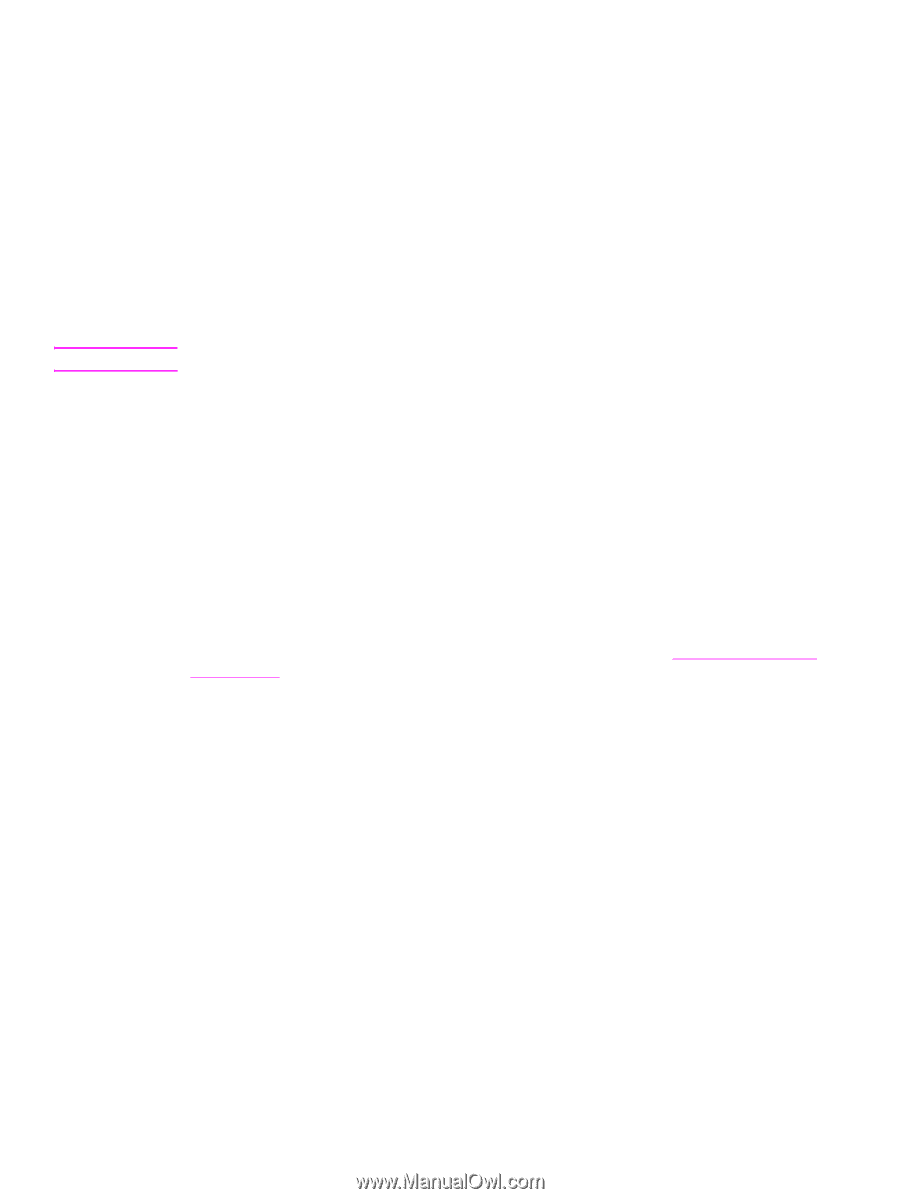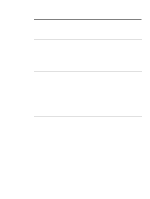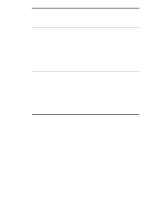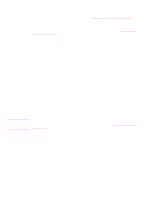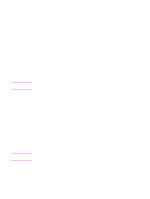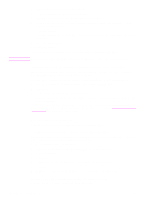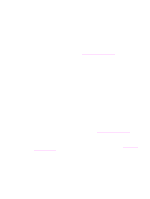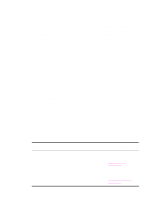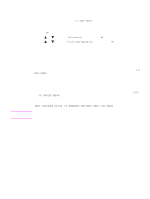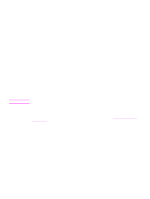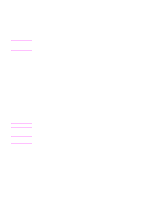HP Q7699A HP LaserJet 9040/9050 - User Guide - Page 28
Uninstalling the software, To remove software from Windows operating systems
 |
View all HP Q7699A manuals
Add to My Manuals
Save this manual to your list of manuals |
Page 28 highlights
Note 3 Double-click the HP LaserJet Installers folder. 4 Follow the instructions on the computer screen. 5 Double-click the Installer icon for the appropriate language. 6 On your computer hard drive, double-click Applications, double-click Utilities, and then double-click Print Center. 7 Click Add Printer. 8 Select the AppleTalk connection type on OS X 10.1 and the Rendezvous connection type on OS X 10.2. 9 Select the printer name. 10 Click Add Printer. 11 Close the Print Center by clicking the close button in the upper-left corner. Macintosh computers cannot be connected directly to the printer by using a parallel port. Installing the software after the parallel cable has been connected If you have already connected a parallel cable to a Windows computer, the New Hardware Found Wizard appears when you turn on the computer. To allow the Wizard to search the CD and automatically install the printer software 1 In the New Hardware Found dialog box, click Search CD-ROM drive. 2 Click Next. 3 Follow the instructions on the computer screen. 4 Print a Test Page or a page from any software program to make sure that the software is correctly installed. If installation fails, reinstall the software. If this fails, check the installation notes and readme files on the printer CD-ROM or the flyer that came in the printer box, or go to www.hp.com/support/ lj9050_lj9040 for help or more information. Uninstalling the software This section explains how to uninstall the printing system software. To remove software from Windows operating systems Use the Uninstaller in the HP LaserJet 9040/9050/Tools program group to select and remove any or all of the Windows HP printing system components. 1 Click Start and then click Programs. 2 Click HP LaserJet 9040 or HP LaserJet 9050, and then click Tools. 3 Click Uninstaller. 4 Click Next. 5 Select the HP printing system components that you want to uninstall. 6 Click OK. 7 Follow the instructions on the computer screen to complete the uninstallation. To remove software from Macintosh operating systems Drag the HP LaserJet folder and PPDs to the trash can. 26 Chapter 1 Printer basics ENWW