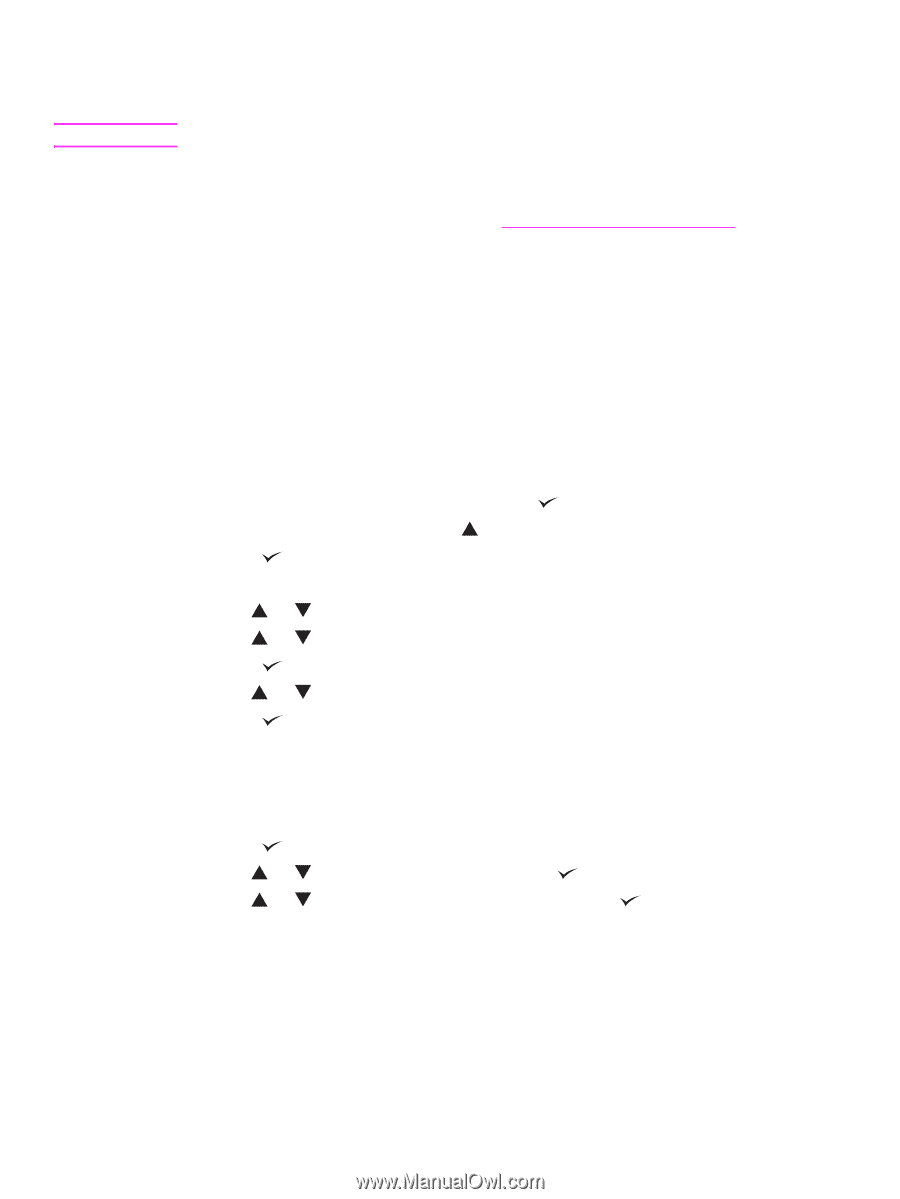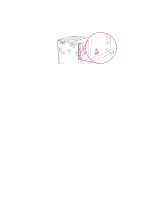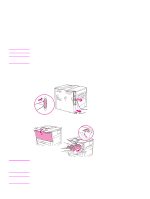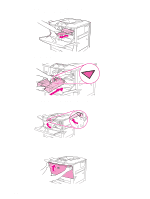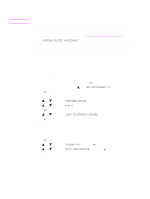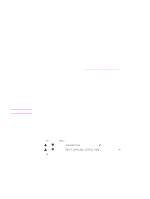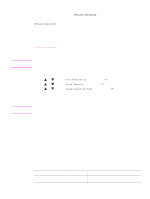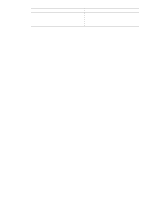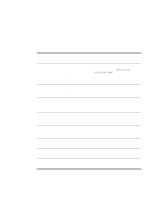HP Q7699A HP LaserJet 9040/9050 - User Guide - Page 94
Printer maintenance kit, To reset the printer maintenance count, To print a configuration
 |
View all HP Q7699A manuals
Add to My Manuals
Save this manual to your list of manuals |
Page 94 highlights
Printer maintenance kit Note The printer maintenance kit is a consumable and is not covered under warranty. To ensure optimum print quality, HP recommends that the printer maintenance kit be used approximately every 350,000 pages. You might need to replace the kit more often, depending on the type of printing you do. If you have questions about how frequently you should use a maintenance kit, contact the support center at www.hp.com/support/lj9050_lj9040. When the PERFORM PRINTER MAINTENANCE message appears on the control panel, you need to purchase a printer maintenance kit and install the new parts. The part number for the 110-V kit is C9152A. The part number for the 220-V kit is C9153A. The printer maintenance kit contains two Type 1 rollers, seven Type 2 rollers, one transfer roller assembly, and one fuser assembly. Complete instructions for installing the kit components are included in the printer maintenance kit box. After a new maintenance kit is installed, reset the printer maintenance count. To reset the printer maintenance count 1 Turn the printer off. 2 Turn the printer on. 3 When the memory count starts, press and hold . 4 When the three LEDs are on, press until NEW MAINTENANCE KIT appears on the screen. 5 Press . If the message persists, 1 Use or to scroll to CONFIGURE DEVICE. 2 Use or to scroll to RESETS. 3 Press . 4 Use or to scroll to CLEAR MAINTENANCE MESSAGE. 5 Press . To verify that the maintenance kit is reset to zero, print a configuration page by using the following procedure. To print a configuration page 1 Press . 2 Use or to scroll to INFORMATION. and press 3 Use or to scroll to PRINT CONFIGURATION. and press . For more information about installing the printer maintenance kit, see the instructions that accompany it. 92 Chapter 5 Printer maintenance ENWW