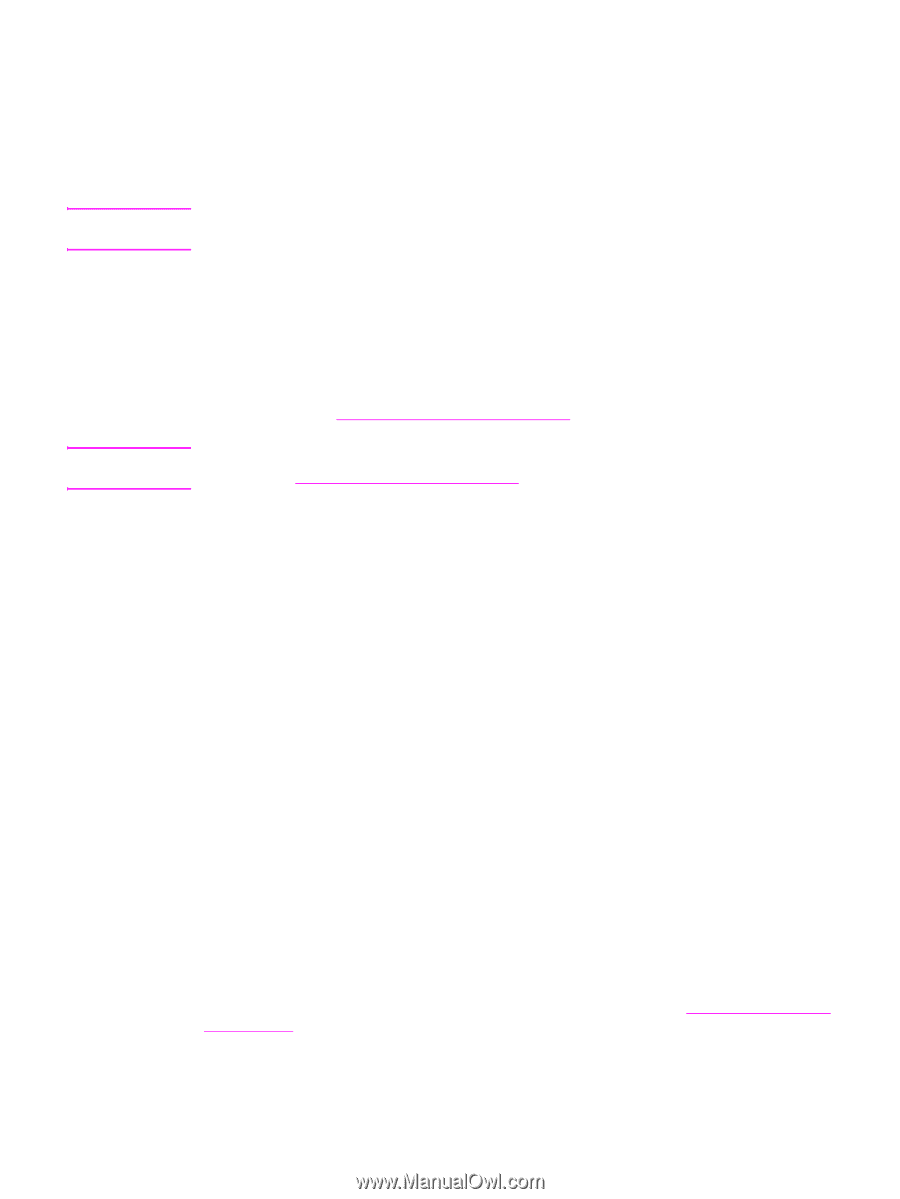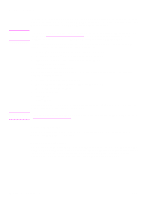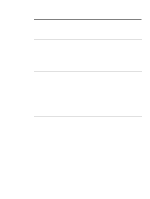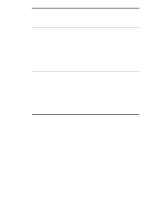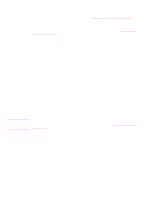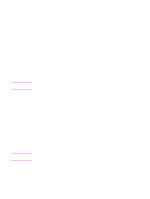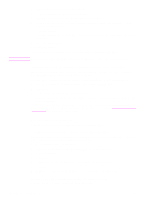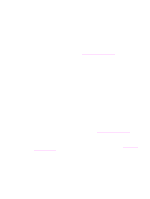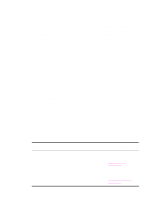HP Q7699A HP LaserJet 9040/9050 - User Guide - Page 25
Installing the printing system software, HP LaserJet Utility
 |
View all HP Q7699A manuals
Add to My Manuals
Save this manual to your list of manuals |
Page 25 highlights
Note Note HP LaserJet Utility Use the HP LaserJet Utility to control features that are not available in the driver. Use the illustrated screens to select the printer features that you want. Use the HP LaserJet Utility to perform the following tasks: ● name the printer, assign it to a zone on the network, and download files and fonts ● configure and set the printer for Internet protocol (IP) printing The HP LaserJet Utility is not currently supported for OS X, but the utility is supported for the Classic environment. Installing the printing system software The following sections contain instructions for installing the printing system software. The printer comes with printing system software and printer drivers on a CD-ROM. The printing system software on the CD-ROM must be installed to take full advantage of the printer features. If you do not have access to a CD-ROM drive, you can download the printing system software from the Internet at www.hp.com/support/lj9050_lj9040. Sample model scripts for UNIX (HP-UX®, Sun Solaris) and Linux networks are available for download at www.hp.com/support/net_printing. Installing Windows printing system software for direct connections This section explains how to install the printing system software for Microsoft Windows 98, Windows Me, Windows NT 4.0, Windows 2000, Windows Server 2003, and Windows XP. If you are installing the software on Windows NT 4.0, Windows 2000, Windows Server 2003, or Windows XP, make sure that you have administrator privileges. When installing the printing software in a direct-connect environment, always install the software before connecting the parallel cable. If the parallel cable was connected before the software installation, see Installing the software after the parallel cable has been connected. To install the printing system software 1 Close all of the software programs that are open or running. 2 Insert the printer CD-ROM into the CD-ROM drive. If the welcome screen does not open, start it by using the following procedure: a On the Start menu, click Run. b Type the following information: X:/setup (where X is the letter of the CD-ROM drive). c Click OK. 3 When prompted, click Install Printer and follow the instructions on the computer screen. 4 Click Finish when the installation is complete. You might need to restart the computer. 5 Print a Test Page or a page from any software program to make sure that the software is correctly installed. If installation fails, reinstall the software. If this fails, check the installation notes and readme files on the printer CD-ROM or the flyer that came in the printer box, or go to www.hp.com/support/ lj9050_lj9040 for help or more information. ENWW Printer software 23