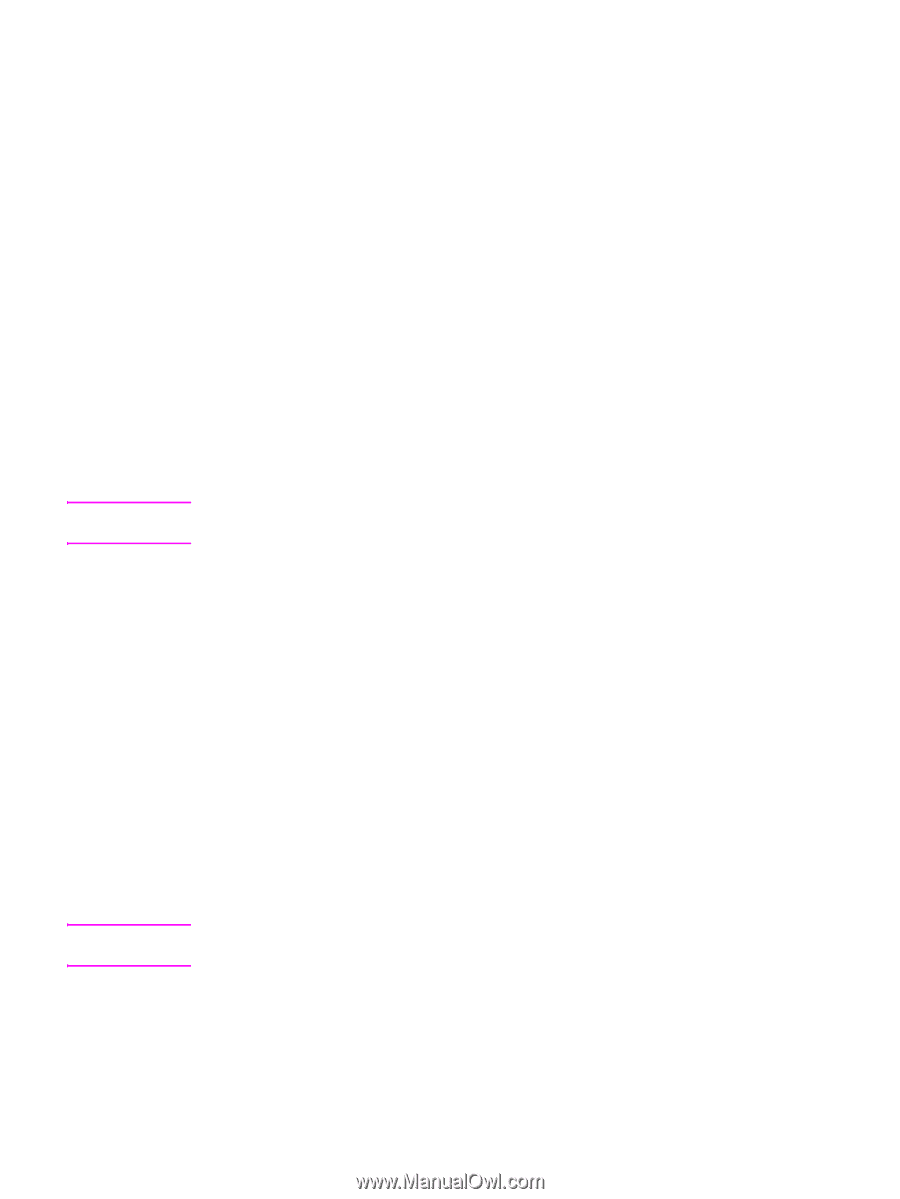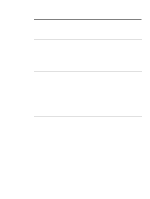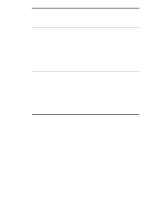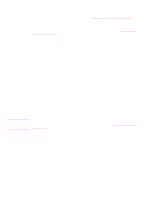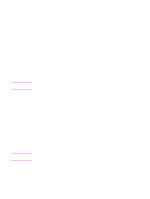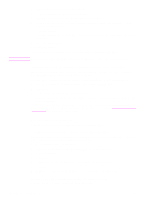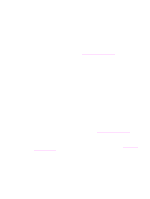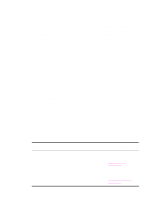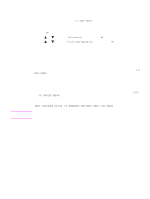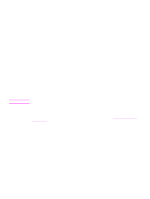HP Q7699A HP LaserJet 9040/9050 - User Guide - Page 27
Installing Macintosh printing system software for networks
 |
View all HP Q7699A manuals
Add to My Manuals
Save this manual to your list of manuals |
Page 27 highlights
Note Note ENWW Installing Macintosh printing system software for networks This section describes how to install Macintosh printing system software. The printing system software supports Mac OS versions 8.6 through 9.2.x, Mac OS version 10.1, and later. The printing system software includes the following components: ● PostScriptR Printer Description (PPD) files The PPDs, in combination with the PostScript printer drivers, provide access to printer features. An installation program for the PPDs and other software is provided on the CDROM that came with the printer. Use the Apple LaserWriter 8 printer driver that comes with the computer. ● HP LaserJet Utility The HP LaserJet Utility provides access to features that are not available in the printer driver. Use the illustrated screens to select printer features and complete the following tasks with the printer: • Name the printer. • Assign the printer to a zone on the network. • Assign an IP to the printer. • Download files and fonts. • Configure and set the printer for IP or AppleTalk printing. The HP LaserJet Utility is not currently supported for OS X, but the utility is supported for the Classic environment. To install printer drivers from Mac OS 8.6 to 9.2 1 Connect the network cable between the HP Jetdirect print server and a network port. 2 Insert the CD-ROM into the CD-ROM drive. The CD-ROM menu runs automatically. If the CD-ROM menu does not run automatically, double-click the CD-ROM icon on the desktop, and then double-click the Installer icon. This icon is located in the Installer/ folder of the Starter CD-ROM (where is your language preference). (For example, the Installer/English folder contains the Installer icon for the English printer software.) 3 Follow the instructions on the computer screen. 4 Open the Apple Desktop Printer Utility that is located in the {Startup Disk}: Applications: Utilities folder. 5 Double-click Printer (AppleTalk). 6 Next to AppleTalk Printer Selection, click Change. 7 Select the printer, click Auto Setup, and then click Create. 8 On the Printing menu, click Set Default Printer. The icon on the desktop is generic. All of the specific print panels appear in the print dialog box in a program. To install printer drivers from Mac OS 10.1 and later 1 Connect the network cable between the HP Jetdirect print server and a network port. 2 Insert the CD-ROM into the CD-ROM drive. The CD-ROM menu runs automatically. If the CD-ROM menu does not run automatically, double-click the CD-ROM icon on the desktop, and then double-click the Installer icon. This icon is located in the Installer/ folder of the Starter CD-ROM (where is your language preference). (For example, the Installer/English folder contains the Installer icon for the English printer software.) Printer software 25