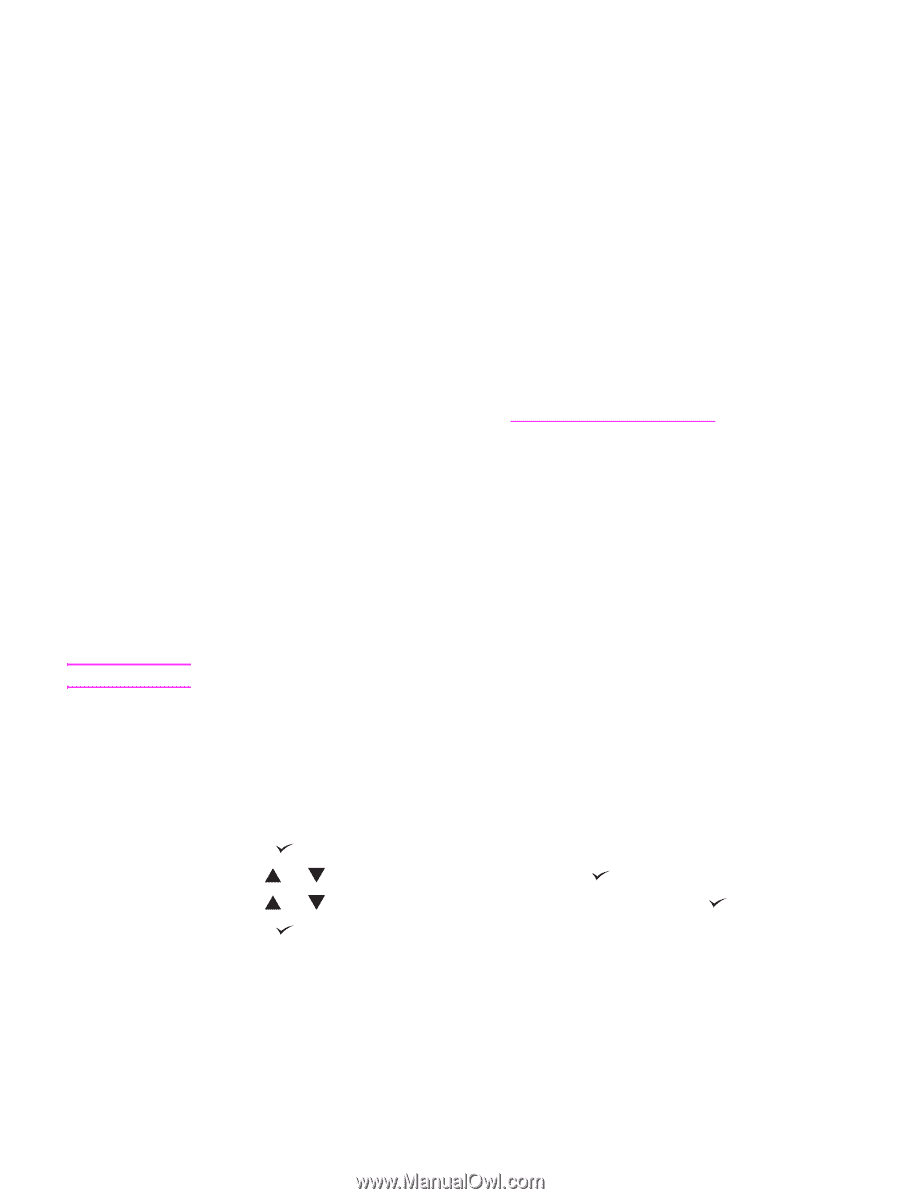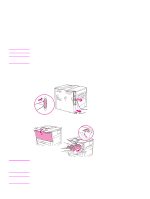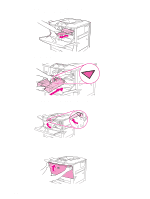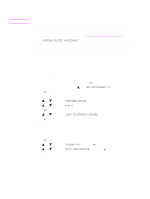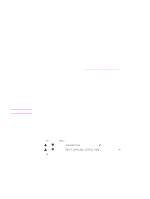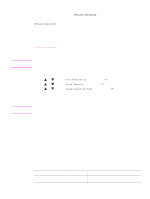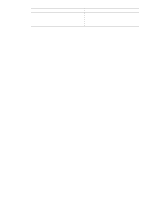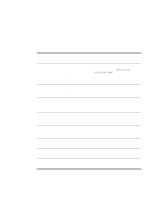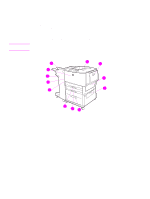HP Q7699A HP LaserJet 9040/9050 - User Guide - Page 95
Managing the print cartridge, Print cartridge authentication, Non-HP print cartridges
 |
View all HP Q7699A manuals
Add to My Manuals
Save this manual to your list of manuals |
Page 95 highlights
Managing the print cartridge CAUTION When you use a new, authentic HP print cartridge (C8543X), you can obtain the following types of supplies information: ● amount of cartridge life remaining ● estimated number of pages remaining ● number of pages printed ● other supplies information Print cartridge authentication The printer will let you know that a cartridge is not a genuine HP print cartridge when you insert it in the printer. If you insert a used HP cartridge from another HP printer, the printer can take as many as 20 printed pages to receive the message authenticating that the cartridge is a genuine HP part. If the printer control-panel message states that this is not a genuine HP print cartridge and you believe you purchased an HP cartridge, go to www.hp.com/go/anticounterfeit. Non-HP print cartridges Hewlett-Packard Company cannot recommend use of non-HP print cartridges, either new or remanufactured. Because they are not HP products, HP cannot influence their design or control their quality. Service or repairs required as a result of using a non-HP print cartridge will not be covered under the printer warranty. Print cartridge storage Do not remove the print cartridge from its package until you are ready to use it. To prevent damage to the print cartridge, do not expose it to light for more than a few minutes. Checking the toner level You can check the toner level by using the printer control panel, the embedded Web server, the printer software, or HP Web Jetadmin. Using the printer control panel 1 Press to open Menu. 2 Use or to select INFORMATION and then press . 3 Use or to select PRINT SUPPLIES STATUS PAGE and then press . 4 Press to print the supplies status page. See Supplies status page for information about the supplies status page. Using the embedded Web server 1 In your Web browser, type the IP address for the printer home page. This takes you to the printer status page. 2 On the left side of the screen, click Supplies Status. This takes you to the supplies status page, which provides toner level information. See Supplies status page for information about the supplies status page. ENWW Managing the print cartridge 93