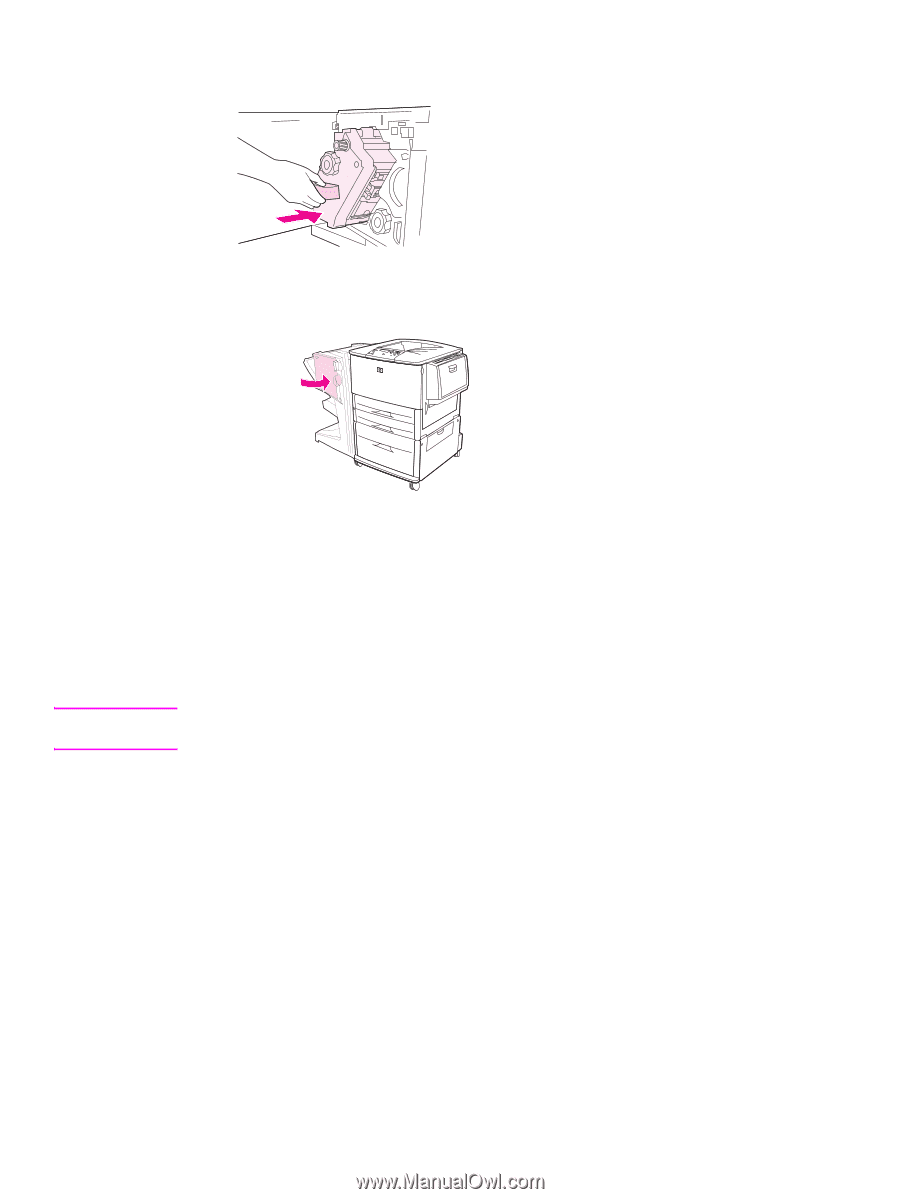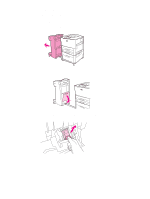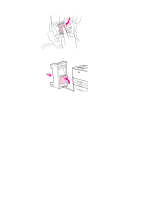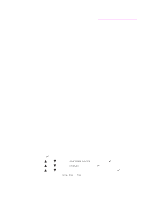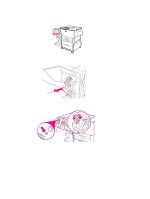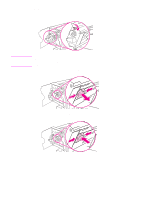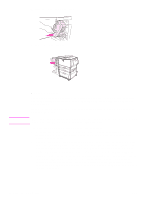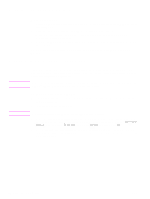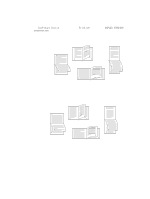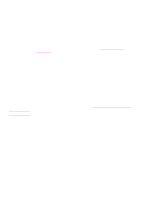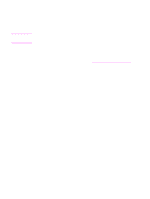HP Q7699A HP LaserJet 9040/9050 - User Guide - Page 68
Making booklets, weight from the rest of the booklet. See
 |
View all HP Q7699A manuals
Add to My Manuals
Save this manual to your list of manuals |
Page 68 highlights
7 Slide the stapler-unit into the finisher. 8 Close the stapler-unit door. Note Making booklets You can gain access to the booklet-printing feature through some programs, such as desktop publishing programs. Refer to the user guide that came with your program for information on making booklets. If you are using a program that does not support booklet making, you can create booklets by using your HP drivers. HP recommends that you use your program to prepare and preview your document for printing, and hen use your HP driver to print and saddle stitch your booklet. Use these three main steps to create a booklet from your driver: ● Preparing your booklet: Arrange the pages on a sheet (booklet imposition) to create a booklet. You can impose your document from your program or use the booklet-printing feature in your HP driver. ● Adding a cover: Add a cover to your booklet by selecting a different first page of a different paper type. You can also add a cover of the same paper type as your booklet. Booklet covers must be the same size as the rest of the sheets. However, the covers can be a different weight from the rest of the booklet. (See Using a different first page for more information ● Saddle stitching: Paper must be fed into the printer short-edge first. The printer will ask for rotated paper. The finisher staples the center of your booklet (saddle stitching). If your booklet is only one sheet of paper, the finisher will fold the sheet, but not staple it. If the booklet consists of more than one sheet of paper, the finisher will staple and then fold up to 10 sheets per booklet. 66 Chapter 2 Printing tasks ENWW