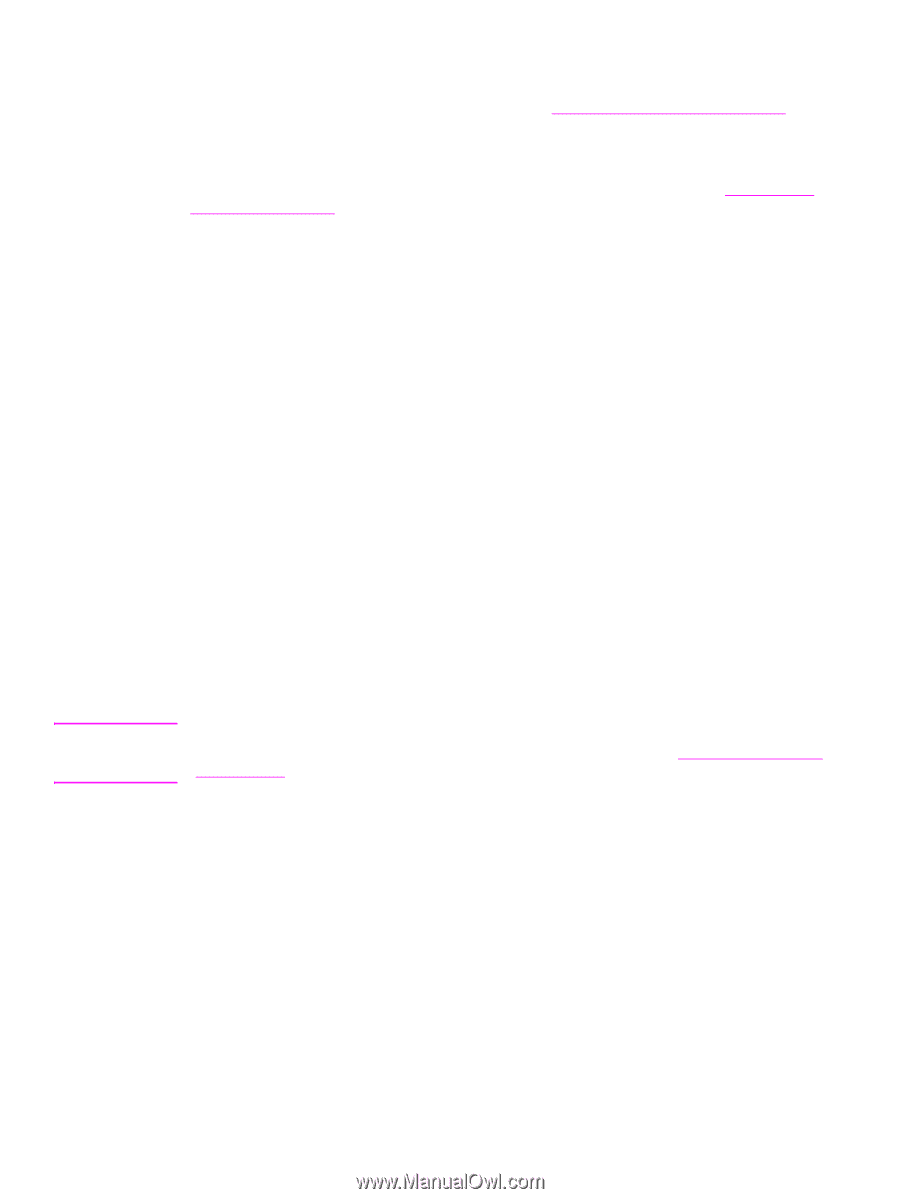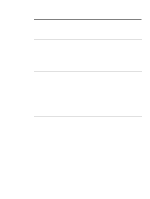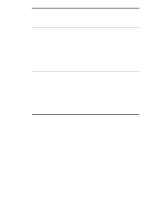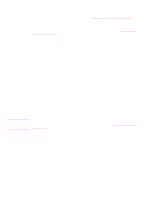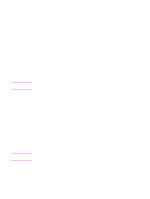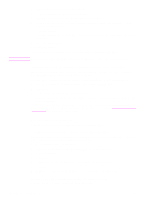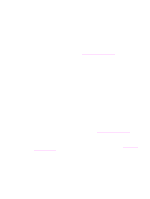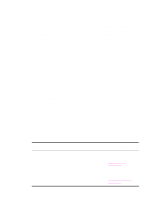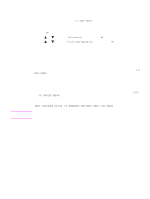HP Q7699A HP LaserJet 9040/9050 - User Guide - Page 26
Installing Windows printing system software for networks - laserjet 9040dn
 |
View all HP Q7699A manuals
Add to My Manuals
Save this manual to your list of manuals |
Page 26 highlights
Note Installing Windows printing system software for networks The software on the printer CD-ROM supports network installation with a Microsoft network. For network installation on other operating systems, go to www.hp.com/support/lj9050_lj9040, or see the Network Installation Guide that is included with the printer. The HP Jetdirect print server that is included with the HP LaserJet 9040n/9050n and the HP LaserJet 9040dn/9050dn printer has a 10/100Base-TX network port. If you need an HP Jetdirect print server with another type of network port, see Parts or accessories or go to www.hp.com/ support/lj9050_lj9040. The installer does not support printer installation or printer object creation on Novell servers. It supports only direct-mode network installations between Windows computers and a printer. To install your printer and create objects on a Novell server, use an HP utility (such as HP Web Jetadmin or HP Install Network Printer Wizard) or a Novell utility (such as NWadmin). To install the printing system software 1 Make sure that the HP Jetdirect print server is configured correctly for the network by printing a configuration page (see Printing information pages). On the second page, locate the printer IP address. You might need this address to complete network installation. If the printer is using DHCP IP configuration, use the name on the second page. Otherwise, if the printer is shut down for an extended period of time, DHCP does not guarantee that the same IP address will be issued. 2 Close all software programs that are open or running. 3 Insert the printer CD-ROM into the CD-ROM drive. If the welcome screen does not open, start it by using the following procedure: a On the Start menu, click Run. b Type the following: X:/setup (where X is the letter of the CD-ROM drive). c Click OK. 4 When prompted, click Install Printer and follow the instructions on the computer screen. 5 Click Finish when installation has completed. You might need to restart the computer. 6 Print a Test Page or a page from any software program to make sure that the software is correctly installed. If installation fails, reinstall the software. If this fails, check the installation notes and readme files on the printer CD-ROM or the flyer that came in the printer box, or go to www.hp.com/support/ lj9050_lj9040 for help or more information. Setting up a Windows computer to use the network printer by using Windows-sharing If the printer is directly connected to a computer with a parallel cable, you can share the printer on the network so that other network users can print to it. See your Windows documentation for information about how to make Windows-sharing available. After the printer is shared, install the printer software on all computers that share the printer. 24 Chapter 1 Printer basics ENWW