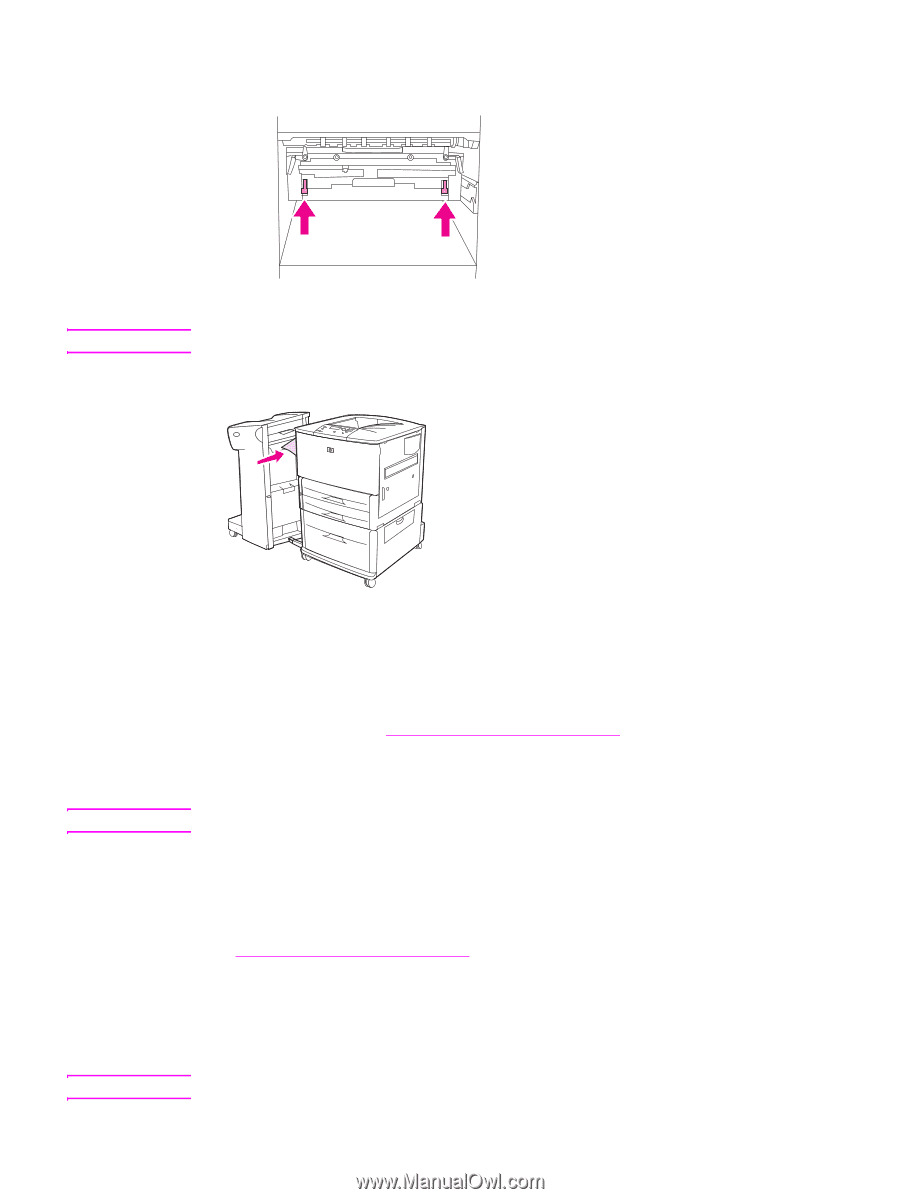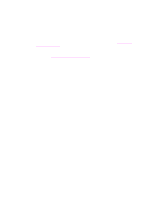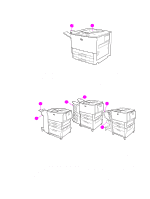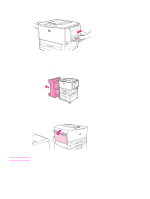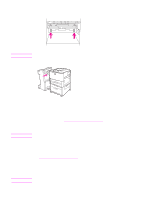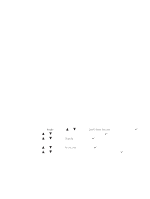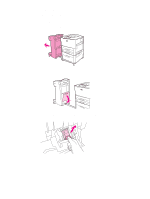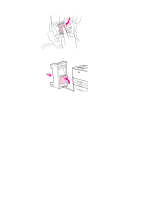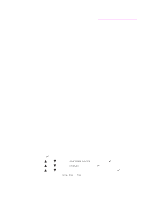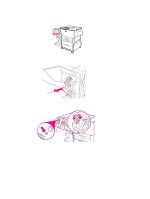HP Q7699A HP LaserJet 9040/9050 - User Guide - Page 61
To print envelopes from a program, the back of an envelope.
 |
View all HP Q7699A manuals
Add to My Manuals
Save this manual to your list of manuals |
Page 61 highlights
3 Locate and lift up the two blue levers. Note Return the fuser levers to the down position after printing an envelope. 4 Close the left door. CAUTION CAUTION ENWW To print envelopes from a program 1 Load envelopes into optional Tray 1. 2 In your program or in the printer driver, select optional Tray 1 as the source. 3 Set the appropriate envelope size and type. For envelope specifications, see Paper specifications, or go to www.hp.com/support/lj9050_lj9040. 4 If your program does not automatically format an envelope, specify "Portrait" for page orientation. To avoid a printer jam, do not remove or insert an envelope after you begin printing. 5 Set margins to within 15 mm (0.6 inch) from the edge of the envelope. For best print quality, set margins for a return and mailing address (typical address margins for a Commercial #10 or DL envelope are offered). Avoid printing over the area where the three back flaps meet on the back of an envelope. 6 To print by type and size of paper, see Specifying paper to print on, or go to www.hp.com/support/lj9050_lj9040. 7 Select the standard output bin (the default) as the output location. If you print envelopes to the stacker, stacker/stapler, or multifunction finisher, they exit to the face-up bin of that accessory. 8 When finished, return the fuser levers to the down position. Failure to return levers to the down position for standard paper types can result in poor print quality. Printing envelopes 59