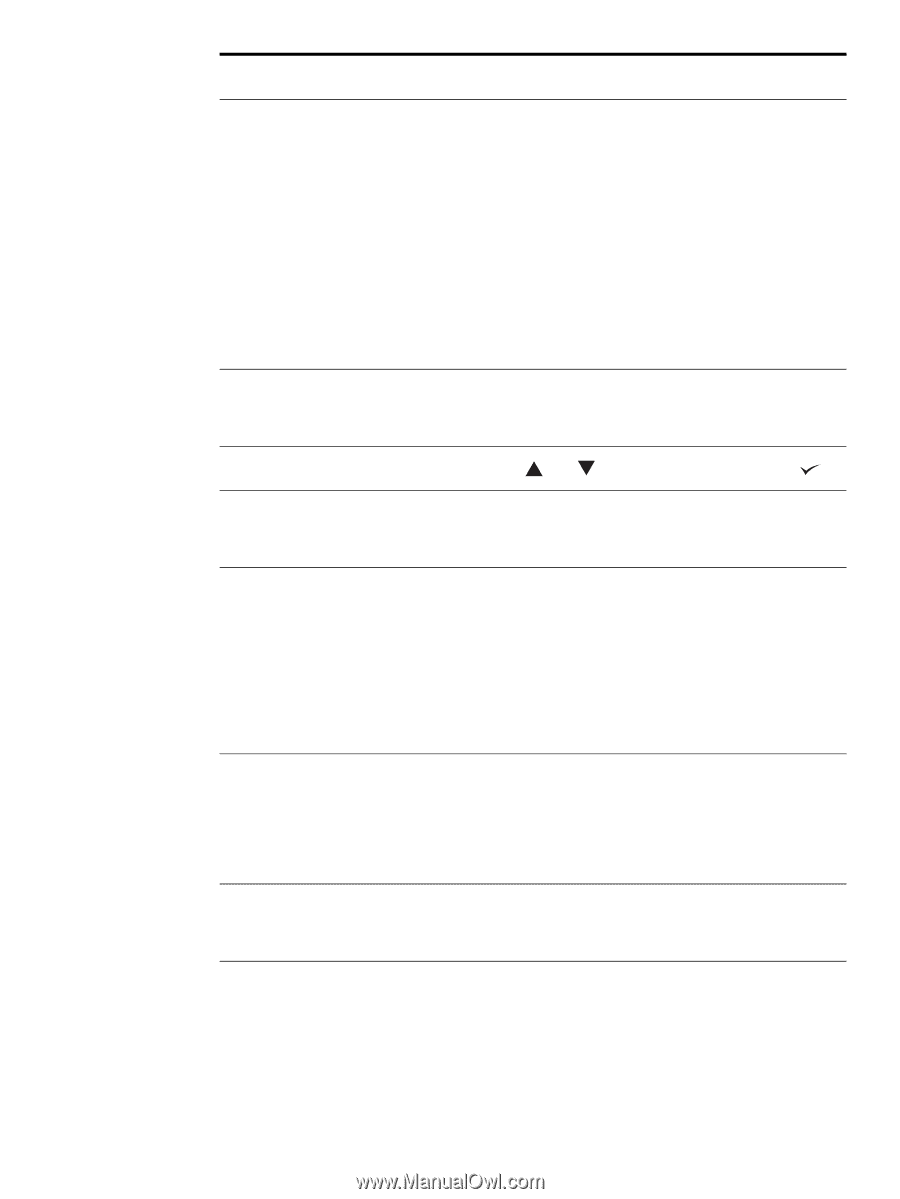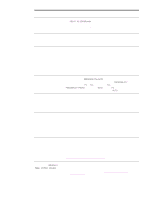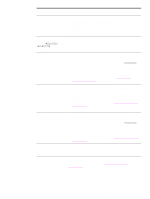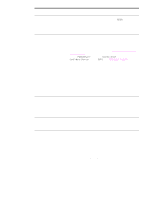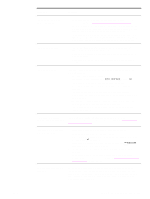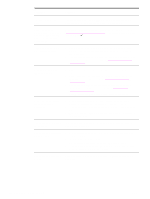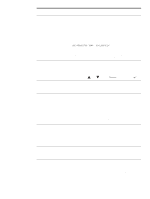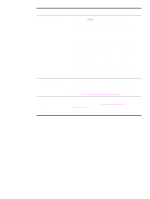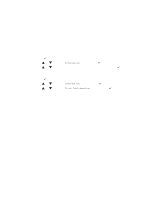HP Q7699A HP LaserJet 9040/9050 - User Guide - Page 141
USE REQUESTED TRAY, EXCLUSIVELY, Resume, HP LaserJet 9050/9040 Series, Printer Getting Started Guide
 |
View all HP Q7699A manuals
Add to My Manuals
Save this manual to your list of manuals |
Page 141 highlights
ENWW Situation Solution Printer draws paper from the wrong tray. ● Be sure your program is selecting the correct paper size or type. ● Make sure that the driver for your program is correctly installed, configured, and capable of requesting the appropriate paper size and type. ● The size of paper requested is not loaded in the tray selected. The printer draws paper from the next default tray that contains the correct size. Load the correct paper in the tray and make sure the tray is adjusted correctly. Load the tray with enough paper to complete the print job. To always print from the requested tray, set USE REQUESTED TRAY to EXCLUSIVELY. ● If you selected Tray 2, 3, or optional Tray 4 and did not turn the printer off when installing it, the printer does not recognize it and draws paper from the next default tray source. Turn the printer off, and then back on, and the printer will recognize the tray. Printer interface problems. Print a configuration page from the printer control panel to verify that the interface configurations shown on the printout match those on the host computer (see Configuration page). Printer is paused. Press STOP. Press and to select Resume, and then press . Printer is off or not connected to an active power source. Make sure that all power cables are firmly plugged in to both the printer components and an active power source. Make sure the printer is on. Printer is ready, but not receiving data (the Data light does not blink). ● Check for loose I/O cable connections at the printer and computer or network port. ● Try your I/O cable on a system that you know works. ● Check that the correct interface cable was selected and is securely connected to both the printer and the computer. If the cable is not correctly configured, see the HP LaserJet 9050/9040 Series Printer Getting Started Guide for configuration information. ● If connected to a network, print a Jetdirect configuration page to check for interface or network problems (see Configuration page). Printer is usually slow to respond. ● Printer speed is highly dependent on how your software application is set up, which printer driver you are using, and how much traffic is on the network. See the getting started guide for configuration information. ● You might need to add more memory (see Installing memory and fonts). Printer port problem. Check that your computer port is configured and working properly. One way to check this is to connect another printer to that port on your computer and print from a program you know works. Printer prints only part of a page or document. The connection has been broken during transmission. If you move the portable device during transmission, the connection can be broken. IRDA-compliant devices are designed to recover from temporary connection interruptions. You have up to 40 seconds to re-establish the connection (depending on the portable device being used). Solving common printer issues 139