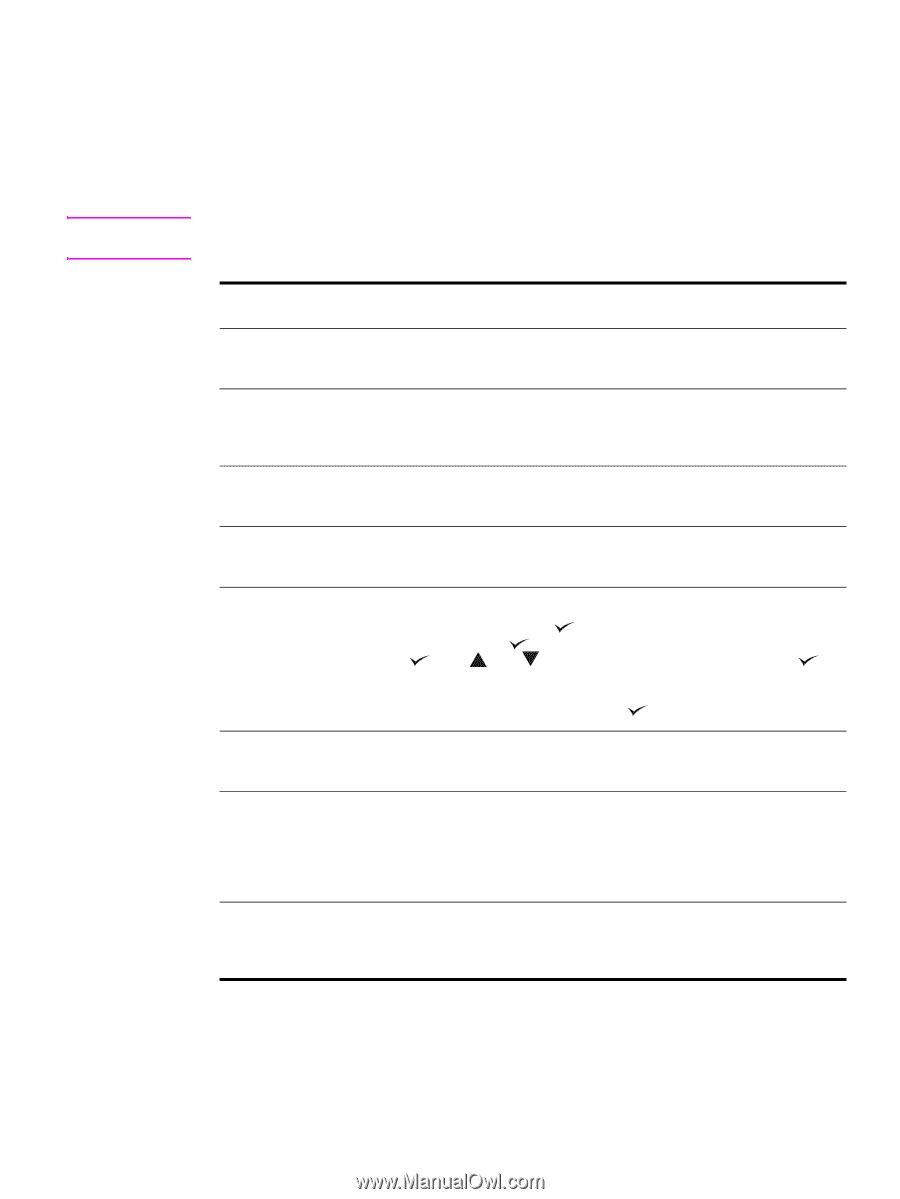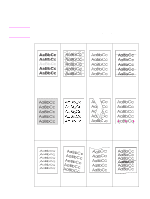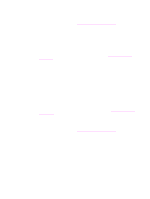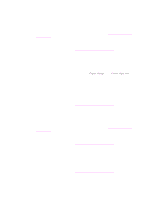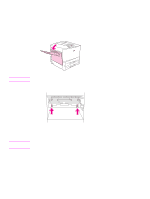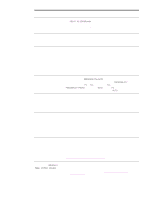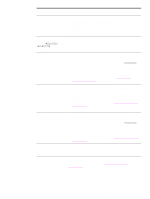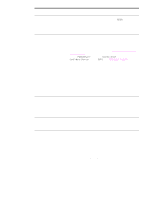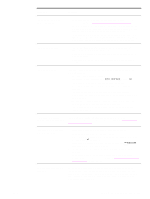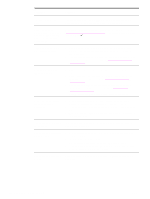HP Q7699A HP LaserJet 9040/9050 - User Guide - Page 135
Solving common printer issues, Troubleshooting checklist
 |
View all HP Q7699A manuals
Add to My Manuals
Save this manual to your list of manuals |
Page 135 highlights
Solving common printer issues Note Troubleshooting checklist ● Ensure that media that is loaded into the trays is from a freshly opened ream, contains no defects, and is installed correctly with the paper guides adjusted. ● Verify that the product is using a dedicated circuit and is plugged directly into the wall. For more information about an optional HP output device, see the user guide that came with the device. Situation Solution Correct size of paper is not Check paper trays to be sure the correct sizes are loaded as loaded. configured. Also, check that guides are set correctly. Display is blank, and internal fans are not running. Make sure that the printer power is on. Press all of the buttons on the printer control panel to see if one is stuck; contact your HP-authorized service representative if this does not resolve the problem. Messages appear in the display. See Understanding printer messages. Paper is jammed in the printer. Check for paper jams (see Clearing jams). Printer display is in the wrong language or shows unfamiliar characters. Reconfigure the control-panel display language. See the Getting Started Guide, or press while simultaneously pushing the power switch ON. Hold until SELECT LANGUAGE appears, and then release . Use and to select the appropriate language. Press to save your selection. The control-panel display will indicate that the printer is ready to use. If the new language does not appear in the display, you might not have pressed to save your new selection. Printer is not working at all. Plug the AC power cord firmly into the grounded power receptacle and into the printer. (Be sure the power source is energized.) Printer is turned on, but internal fans are not running. Make sure the line voltage is correct for the printer power configuration. (See the plate next to the power receptacle on the back of your printer for voltage requirements.) If you are using a power strip and its voltage is not within specification, plug the printer directly into the power receptacle. Printer voltage is not correct. Make sure line voltage is in the correct range. (See the product label next to the power receptacle on the back of the printer for voltage requirements.) ENWW Solving common printer issues 133