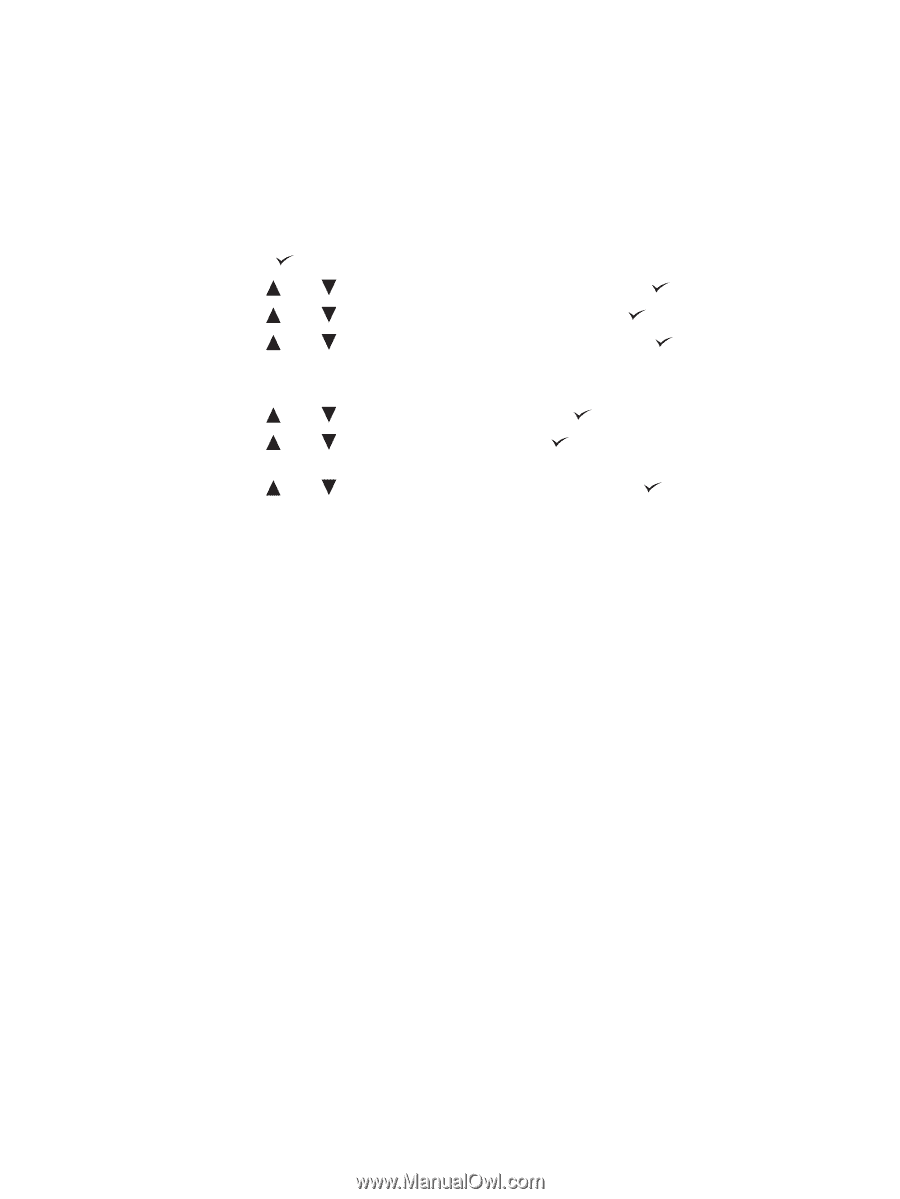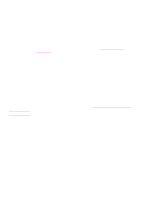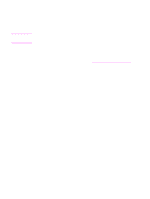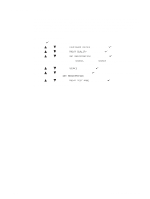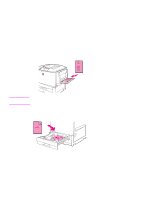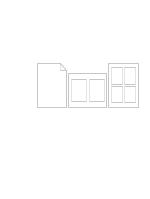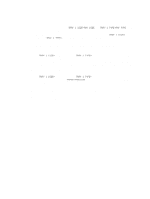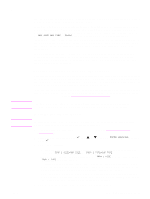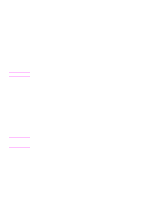HP Q7699A HP LaserJet 9040/9050 - User Guide - Page 77
Setting the registration
 |
View all HP Q7699A manuals
Add to My Manuals
Save this manual to your list of manuals |
Page 77 highlights
Setting the registration Use the Set Registration feature to center the front and back images on a page that has been duplexed (printed on both sides). This feature also helps you set edge-to-edge printing to within approximately 2 millimeters (0.1 inch) of all edges of the paper. Image placement will vary slightly for each input tray. The alignment procedure must be performed for each tray. The administrator can use an internal-tray registration page to calibrate each tray. To set the registration 1 Press to open the menus. 2 Use and to scroll to CONFIGURE DEVICE and then press . 3 Use and to scroll to PRINT QUALITY and then press . 4 Use and to scroll to SET REGISTRATION and then press . You can select a tray by specifying a SOURCE. The default SOURCE is tray 2. If you want to set the registration for tray 2, go to step 7. Otherwise, proceed to the next step. 5 Use and to scroll to SOURCE and then press . 6 Use and to select a tray and then press . After selecting a tray, the control-panel display returns to the SET REGISTRATION menu. 7 Use and to scroll to PRINT TEST PAGE and then press . 8 Follow the instructions on the printed page. ENWW Setting the registration 75