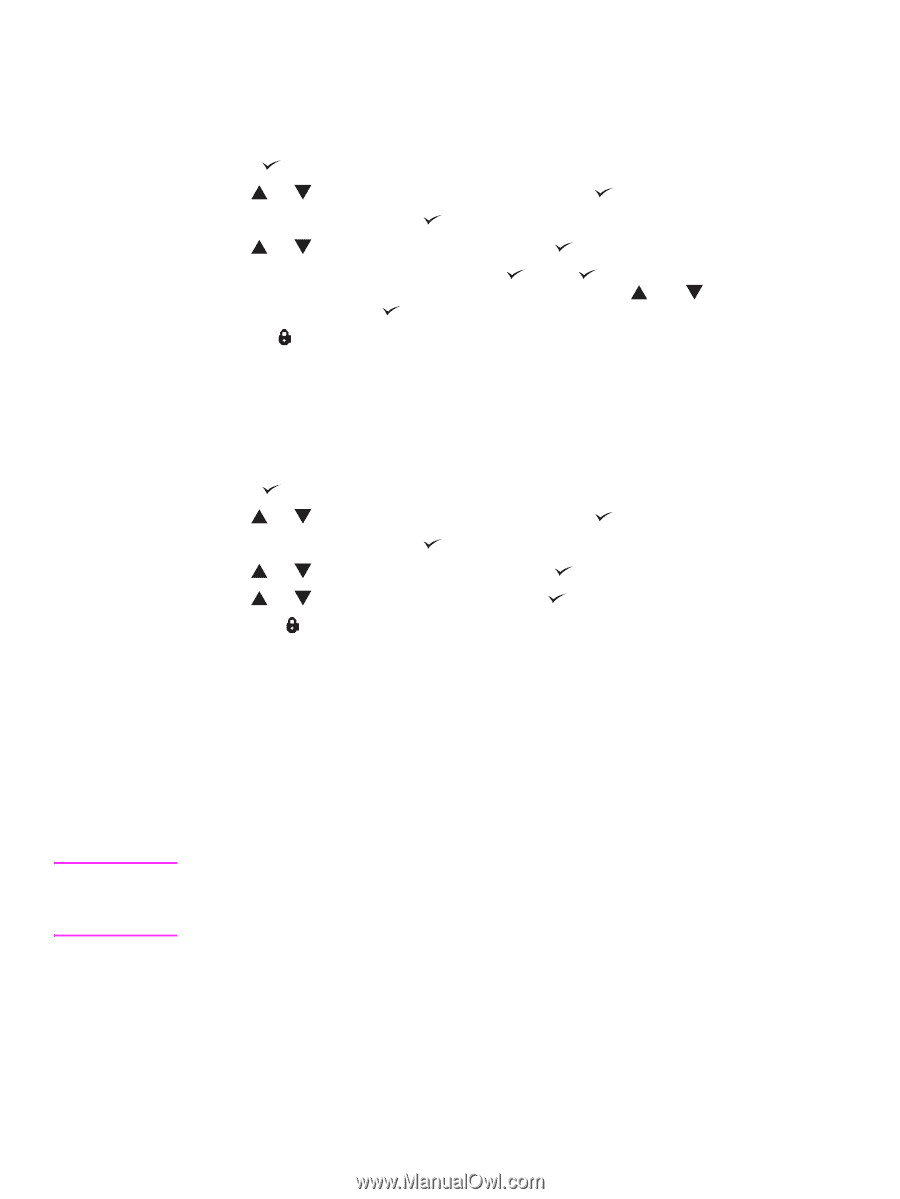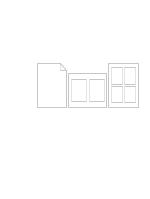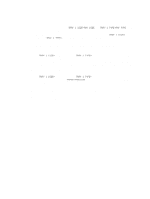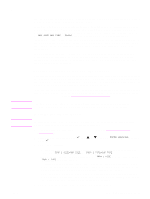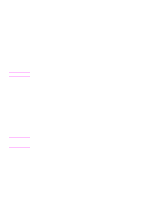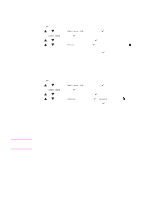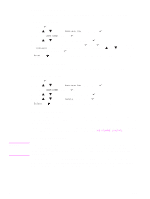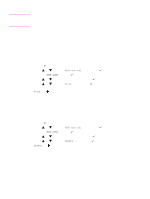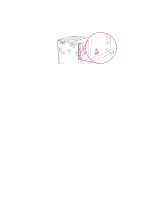HP Q7699A HP LaserJet 9040/9050 - User Guide - Page 84
Printing a stored job, QuickCopying a job, To create QuickCopy jobs
 |
View all HP Q7699A manuals
Add to My Manuals
Save this manual to your list of manuals |
Page 84 highlights
CAUTION Printing a stored job The user can print a job stored on the printer hard disk accessory from the control panel. To print a stored job 1 Press . 2 Use or to scroll to Retrieve Job and then press . 3 Scroll to USER NAME and press . 4 Use or to scroll to your job and then press . 5 To print the default number of copies, press . When is selected, the screen changes to Copies=n. To change the number, use the numeric keypad or and to select a new number, and then press . If Print has next to it, the job is a private job and requires a PIN. See Printing a private job. Deleting a stored job Jobs stored on the printer hard disk accessory can be deleted from the control panel. To delete a stored job 1 Press . 2 Use or to scroll to Retrieve Job and then press . 3 Scroll to USER NAME and press . 4 Use or to scroll to your job and then press . 5 Use or to scroll to Delete and then press . If Delete has next to it, the job requires a PIN to delete. See Printing a private job. QuickCopying a job The QuickCopy feature prints the requested number of copies of a job and stores a copy on the printer hard disk accessory. Additional copies of the job can be printed later. This feature can be turned off from the driver. The default number of different QuickCopy jobs that can be stored on the printer is 32. From the control panel, you can set a different default number. See JOB STORAGE LIMIT=32. To create QuickCopy jobs If the printer needs additional space to store newer QuickCopy jobs, the printer will delete other stored QuickCopy jobs, starting with the oldest job. To permanently store the job and prevent the printer from deleting it when space is needed, select the Stored Job option instead of the QuickCopy option. In the printer driver, select the QuickCopy option and type a user name and a job name. When you send the job to print, the printer prints the number of copies you set in the printer driver. To print more quick copies at the printer, see Printing additional copies of QuickCopy jobs. 82 Chapter 3 Advanced printing tasks ENWW