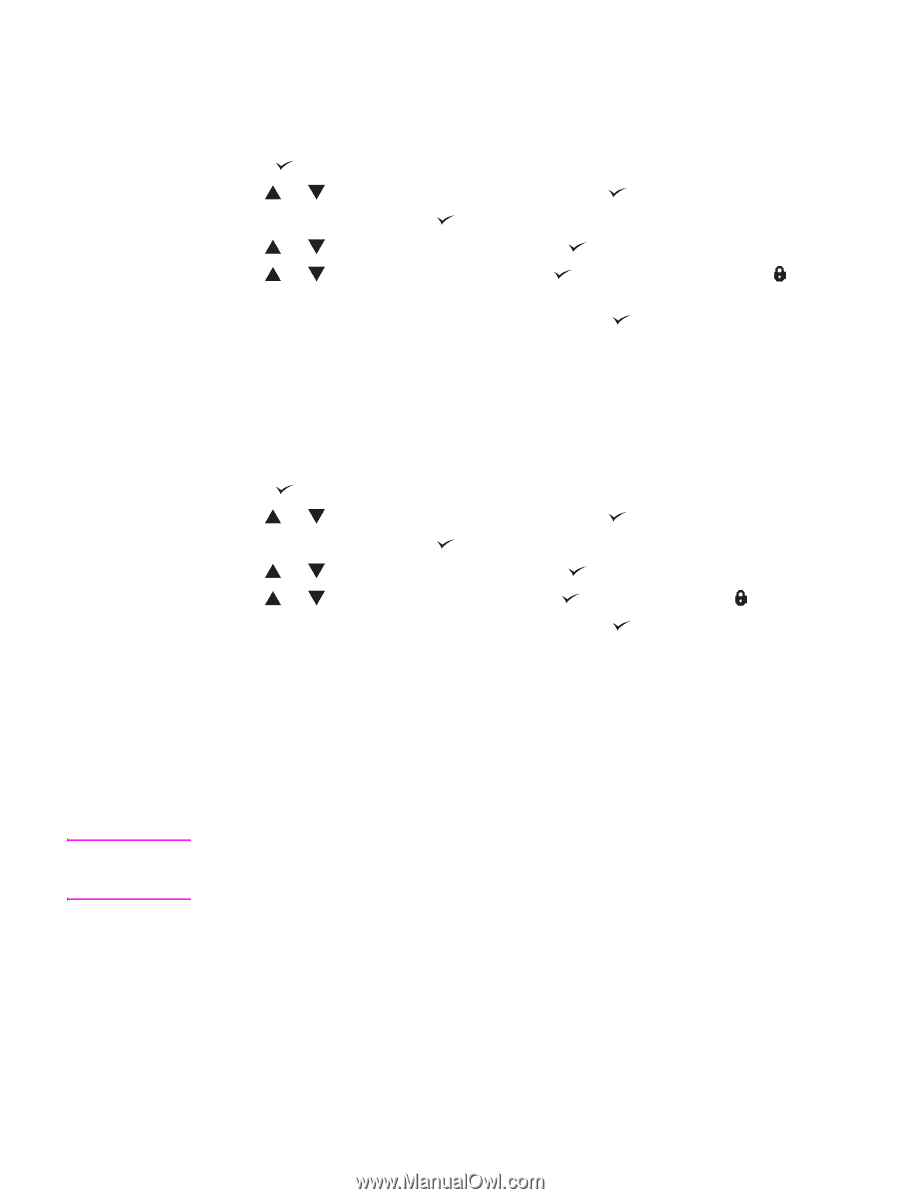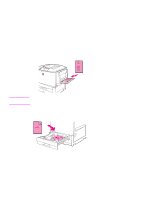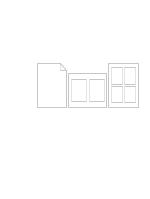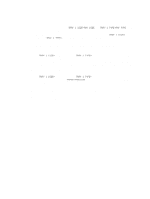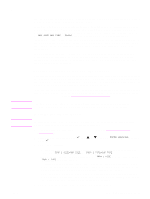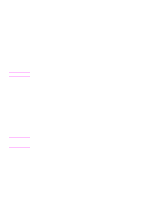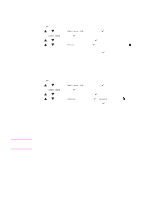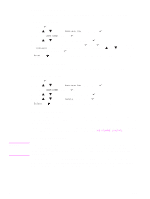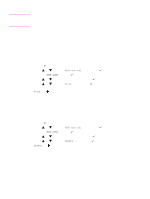HP Q7699A HP LaserJet 9040/9050 - User Guide - Page 83
Releasing private jobs, Storing a print job, To create stored jobs
 |
View all HP Q7699A manuals
Add to My Manuals
Save this manual to your list of manuals |
Page 83 highlights
Note Releasing private jobs The user can print a private job from the control panel. To release private jobs 1 Press . 2 Use or to scroll to Retrieve Job and then press . 3 Scroll to USER NAME and press . 4 Use or to scroll to your job and then press . 5 Use or to scroll to Print and then press . (The Print icon should have it.) 6 Use the numeric keypad to type the PIN, and then press . next to Deleting a private job A private job is automatically deleted from the printer hard disk accessory after the user releases it for printing. If you want to delete the job without printing it, use this procedure. To delete private jobs 1 Press . 2 Use or to scroll to Retrieve Job and then press . 3 Scroll to USER NAME and press . 4 Use or to scroll to your job and then press . 5 Use or to scroll to Delete and then press . (Delete should have 6 Use the numeric keypad to type the PIN, and then press . next to it.) Storing a print job The user can download a print job to the printer hard disk accessory without printing it. The user can then print the job at any time through the printer control panel. For example, a user might want to download a personnel form, calendar, time sheet, or accounting form that other users can access and print. To store a print job on the hard disk accessory, select the Stored Job option in the driver when printing from the printer. The stored job feature uses available RAM memory on the printer if the printer does not have a hard disk installed. For moderate to heavy use of this feature, HP recommends installing an optional hard disk. To create stored jobs In the printer driver, select the Stored Job option and type a user name and job name. The job does not print until someone requests it at the printer. See Printing a stored job. ENWW Using the job-storage features 81