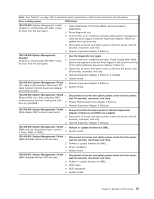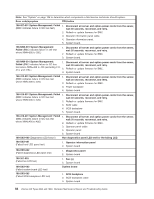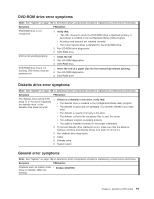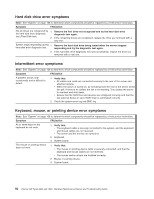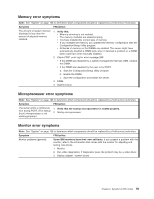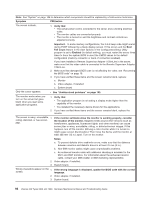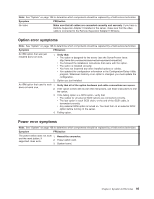IBM 8840 Hardware Maintenance Manual - Page 102
drive, error, symptoms, Intermittent, Keyboard, mouse, pointing, device
 |
UPC - 000435863799
View all IBM 8840 manuals
Add to My Manuals
Save this manual to your list of manuals |
Page 102 highlights
Hard disk drive error symptoms Note: See "System" on page 108 to determine which components should be replaced by a field service technician. Symptom FRU/action Not all drives are recognized by 1. Remove the first drive not recognized and try the hard disk drive the hard disk drive diagnostic diagnostic test again. test (Fixed Disk test). 2. If the remaining drives are recognized, replace the drive you removed with a new one. System stops responding during 1. Remove the hard disk drive being tested when the server stopped hard disk drive diagnostic test. responding and try the diagnostic test again. 2. If the hard disk drive diagnostic test runs successfully, replace the drive you removed with a new one. Intermittent error symptoms Note: See "System" on page 108 to determine which components should be replaced by a field service technician. Symptom FRU/action A problem occurs only occasionally and is difficult to detect. 1. Verify that: v All cables and cords are connected securely to the rear of the server and attached options. v When the server is turned on, air is flowing from the rear of the server at the fan grill. If there is no airflow, the fan is not working. This causes the server to overheat and shut down. v Ensure that the SCSI bus and devices are configured correctly and that the last external device in each SCSI chain is terminated correctly. 2. Check the system-error log and BMC log. Keyboard, mouse, or pointing device error symptoms Note: See "System" on page 108 to determine which components should be replaced by a field service technician. Symptom FRU/action All or some keys on the keyboard do not work. 1. Verify that: v The keyboard cable is securely connected to the system, and the keyboard and mouse cables are not reversed. v The server and the monitor are turned on. 2. Keyboard. 3. System board. The mouse or pointing device does not work. 1. Verify that: v The mouse or pointing-device cable is securely connected, and that the keyboard and mouse cables are not reversed. v The mouse device drivers are installed correctly. 2. Mouse or pointing device. 3. System board. 92 xSeries 346 Types 8840 and 1880: Hardware Maintenance Manual and Troubleshooting Guide