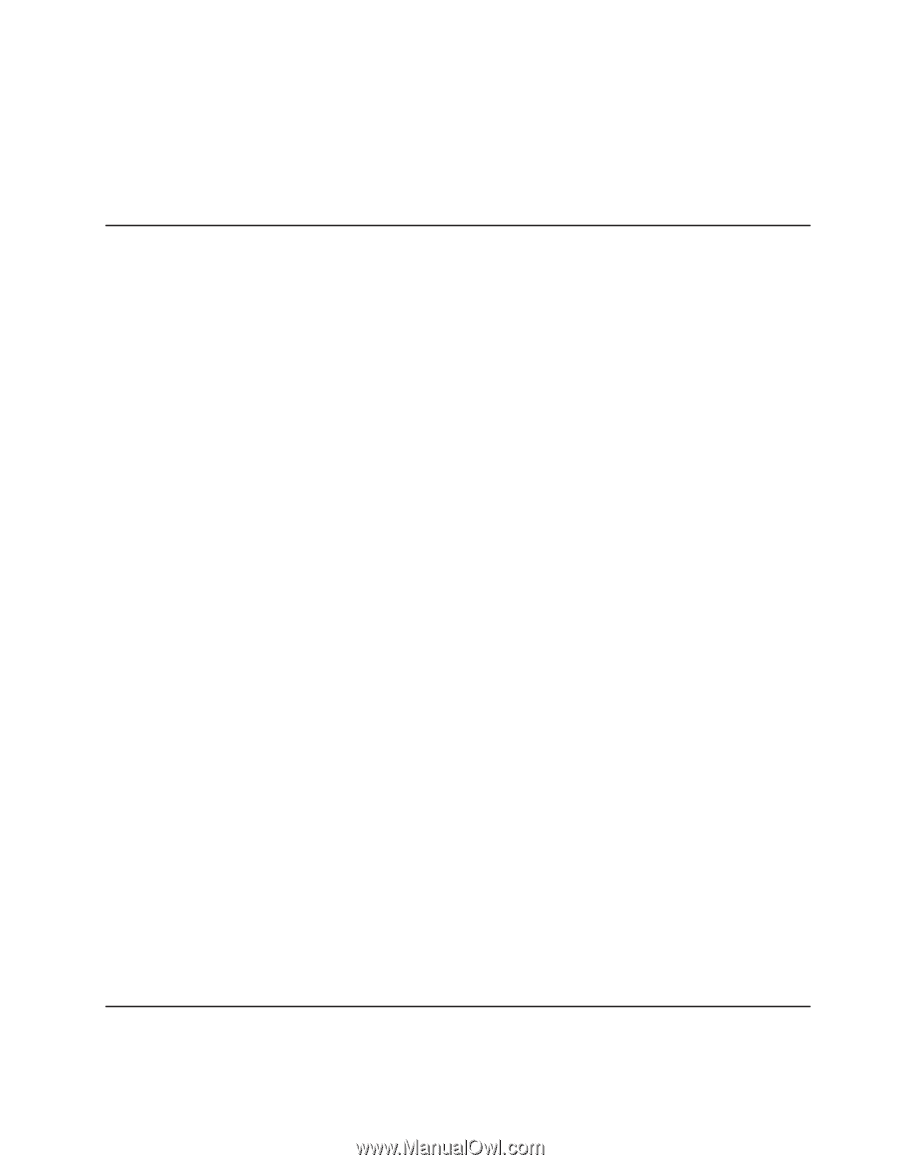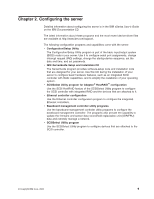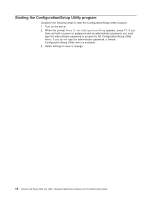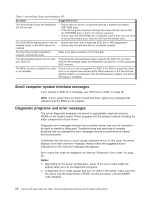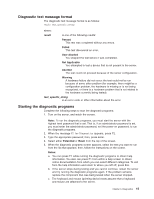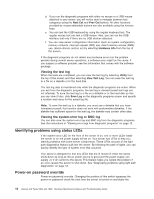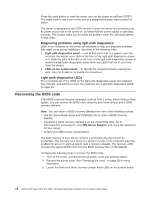IBM 8840 Hardware Maintenance Manual - Page 23
error, Viewing, Configuration/Setup, Utility, program, diagnostic, programs, ServerGuide, symptoms
 |
UPC - 000435863799
View all IBM 8840 manuals
Add to My Manuals
Save this manual to your list of manuals |
Page 23 highlights
The system diagnostic programs are provided in ROM. These programs test the major components of your server. See "Diagnostic programs and error messages" on page 14. v Light path diagnostics Use light path diagnostics to diagnose system errors quickly. See "Light path diagnostics" on page 17 for more information. POST error logs When you turn on the server, it performs a series of tests to check the operation of server components and some of the options installed in the server. This series of tests is called the power-on self-test, or POST. If POST finishes without detecting any problems, a single beep sounds, and the first screen of your operating system or application program appears. If POST detects a problem, more than one beep sounds, and an error message appears on your screen. See "Beep symptoms" on page 74 and "POST error codes" on page 77 for more information. Notes: 1. If you have a power-on password or administrator password set, you must type the password and press Enter, when prompted, before POST will continue. 2. A single problem might cause several error messages. When this occurs, work to correct the cause of the first error message. After you correct the cause of the first error message, the other error messages usually will not occur the next time you run the test. The POST error log contains the three most recent error codes and messages that the system generated during POST. The system-error log or base-board management controller (BMC) log contains all messages issued during POST and all system status messages from the service processor. You can view the contents of the system-error log and BMC log from the Configuration/Setup Utility program or from the diagnostic programs. Viewing error logs from the Configuration/Setup Utility program To view error logs from the Configuration/Setup Utility program, start the Configuration/Setup Utility program; then, select Error Logs from the main menu. See Chapter 2, "Configuring the server," on page 9 for more information. Viewing error logs from diagnostic programs To view error logs from diagnostic programs, complete the following steps: 1. Start the diagnostic programs. 2. Select Hardware Info from the top of the diagnostic programs screen. 3. Select System Error Log or BMC Log from the list that appears; then, follow the instructions on the screen. See "Starting the diagnostic programs" on page 15 for more information. ServerGuide error symptoms Look for the symptom in the left column of the chart. Probable solutions to the problem are in the right column. Chapter 3. Diagnostics 13