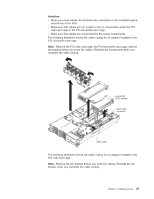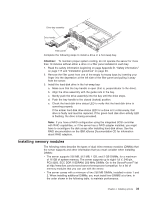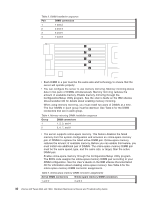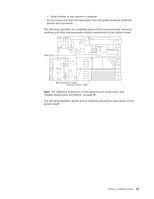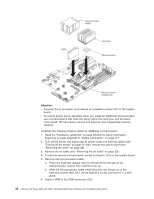IBM 8840 Hardware Maintenance Manual - Page 49
Installing, memory, modules
 |
UPC - 000435863799
View all IBM 8840 manuals
Add to My Manuals
Save this manual to your list of manuals |
Page 49 highlights
Drive-tray assembly Drive handle Filler panel Complete the following steps to install a drive in a hot-swap bay. Attention: To maintain proper system cooling, do not operate the server for more than 10 minutes without either a drive or a filler panel installed in each bay. 1. Read the safety information beginning on page Appendix B, "Safety information," on page 117 and "Installation guidelines" on page 23. 2. Remove the filler panel from one of the empty hot-swap bays by inserting your finger into the depression at the left side of the filler panel and pulling it away from the server. 3. Install the hard disk drive in the hot-swap bay: a. Make sure that the tray handle is open (that is, perpendicular to the drive). b. Align the drive assembly with the guide rails in the bay. c. Gently push the drive assembly into the bay until the drive stops. d. Push the tray handle to the closed (locked) position. e. Check the hard disk drive status LED to verify that the hard disk drive is operating properly. If the amber hard disk drive status LED for a drive is lit continuously, that drive is faulty and must be replaced. If the green hard disk drive activity LED is flashing, the drive is being accessed. Note: If you have a RAID configuration using the integrated SCSI controller with RAID capabilities, or if the server has a RAID adapter installed, you might have to reconfigure the disk arrays after installing hard disk drives. See the RAID documentation on the IBM xSeries Documentation CD for information about RAID adapters. Installing memory modules The following notes describe the types of dual inline memory modules (DIMMs) that the server supports and other information that you must consider when installing DIMMs: v The server supports 256 MB, 512 MB, 1 GB, and 2 GB DIMMs, for a maximum of 16 GB of system memory. The server supports up to eight 1.8 V, 240-pin, PC2-3200, ECC DDR II SDRAM, 200 MHz DIMMs. Go to the ServerProven® list at http://www.ibm.com/servers/eserver/serverproven/compat/us/ for a list of memory modules that you can use with the server. v The server comes with a minimum of two 256 MB DIMMs, installed in slots 1 and 2. When installing additional DIMMs, you must install two DIMMS at a time, in the order shown in the following table, to maintain performance. Chapter 4. Installing options 39