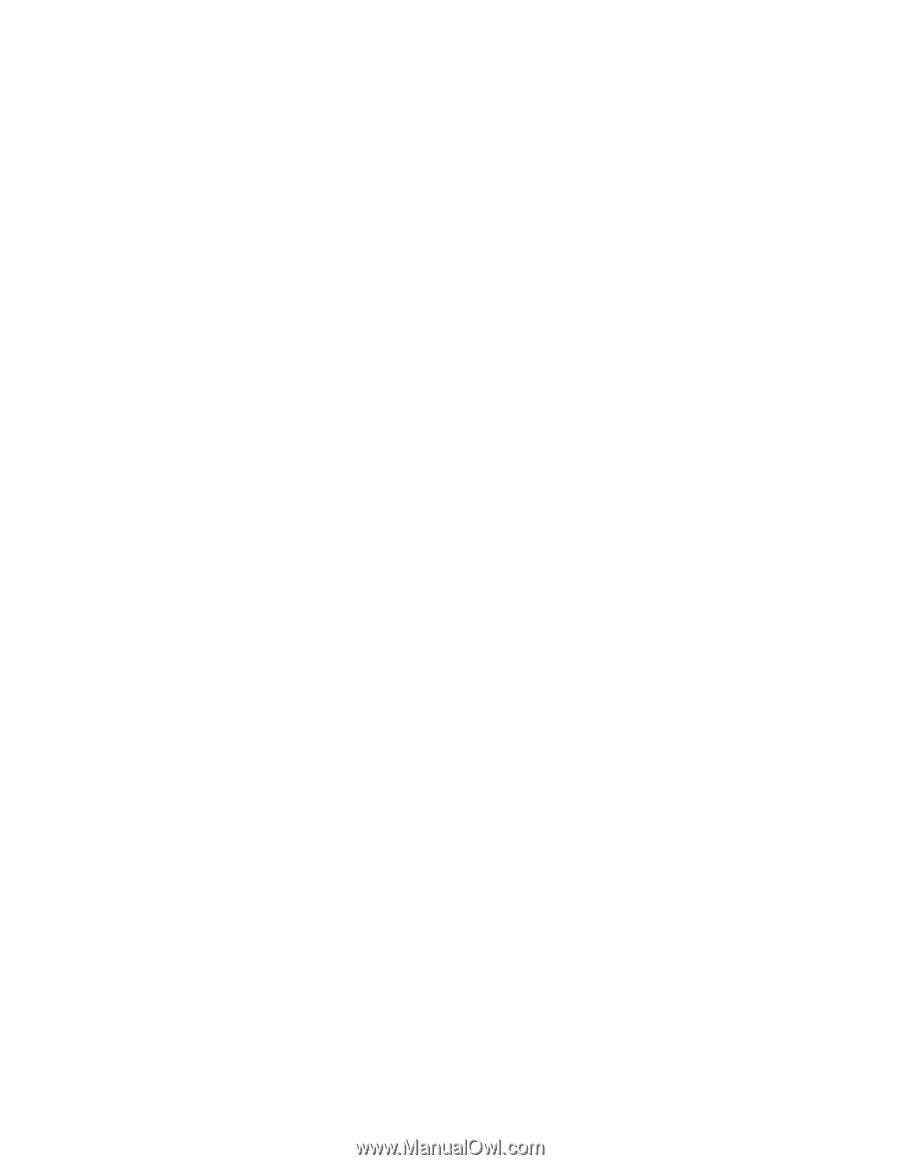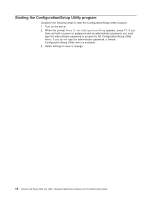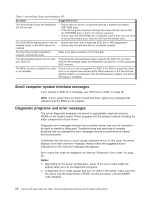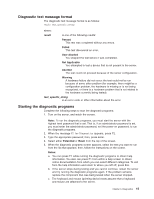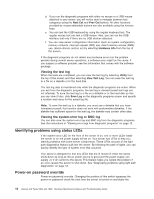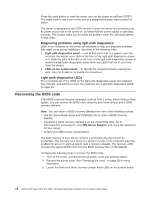IBM 8840 Hardware Maintenance Manual - Page 25
Diagnostic, message, format, Starting, diagnostic, programs
 |
UPC - 000435863799
View all IBM 8840 manuals
Add to My Manuals
Save this manual to your list of manuals |
Page 25 highlights
Diagnostic text message format The diagnostic text message format is as follows: result test_specific_string where: result is one of the following results: Passed This test was completed without any errors. Failed This test discovered an error. User Aborted You stopped the test before it was completed. Not Applicable You attempted to test a device that is not present in the server. Aborted The test could not proceed because of the server configuration. Warning A hardware failure did not occur; the test could not be run because of some other problem (for example, there might be a configuration problem, the hardware is missing or is not being recognized, or there is a hardware problem that is not related to the hardware currently being tested). test_specific_string is an error code or other information about the error. Starting the diagnostic programs Complete the following steps to start the diagnostic programs: 1. Turn on the server, and watch the screen. Note: To run the diagnostic programs, you must start the server with the highest level password that is set. That is, if an administrator password is set, you must enter the administrator password, not the power-on password, to run the diagnostic programs. 2. When the message F2 for Diagnostics appears, press F2. 3. Type the appropriate password; then, press Enter. 4. Select either Extended or Basic from the top of the screen. 5. When the diagnostic programs screen appears, select the test you want to run from the list that appears; then, follow the instructions on the screen. Notes: a. You can press F1 while running the diagnostic programs to obtain help information. You also can press F1 from within a help screen to obtain online documentation from which you can select different categories. To exit from the help information and return to where you left off, press Esc. b. If the server stops during testing and you cannot continue, restart the server and try running the diagnostic programs again. If the problem remains, replace the component that was being tested when the server stopped. c. The keyboard and mouse (pointing device) tests assume that a keyboard and mouse are attached to the server. Chapter 3. Diagnostics 15