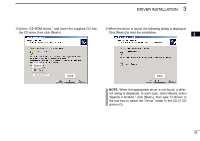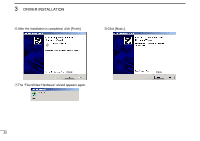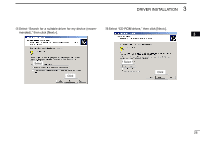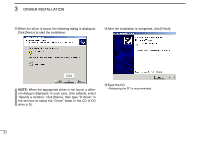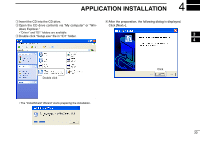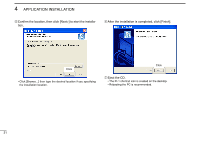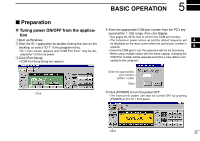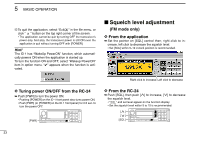Icom ID-1 Instruction Manual - Page 35
COM port con, rmation
 |
View all Icom ID-1 manuals
Add to My Manuals
Save this manual to your list of manuals |
Page 35 highlights
3 DRIVER INSTALLATION COM port confirmation t Click the [Device Manager]. After the driver installation, confirm the driver availability and the port number are recommended. 3 In this section, screen shots of Windows XP are used for instruction example. However, the instructions are similar to another operating systems, Windows 98, Me and 2000. q Boot up the Windows. w Select the "Control Panel" in the Start menu. • Control panel appears as shown in the next step below. e Click the "Performance and Maintenance." • Performance and Maintenance menu appears. Click • Device Manager screen appears as below. Click rClick the "System," then click the "Hardware" tab in the displayed System Properties screen. 28
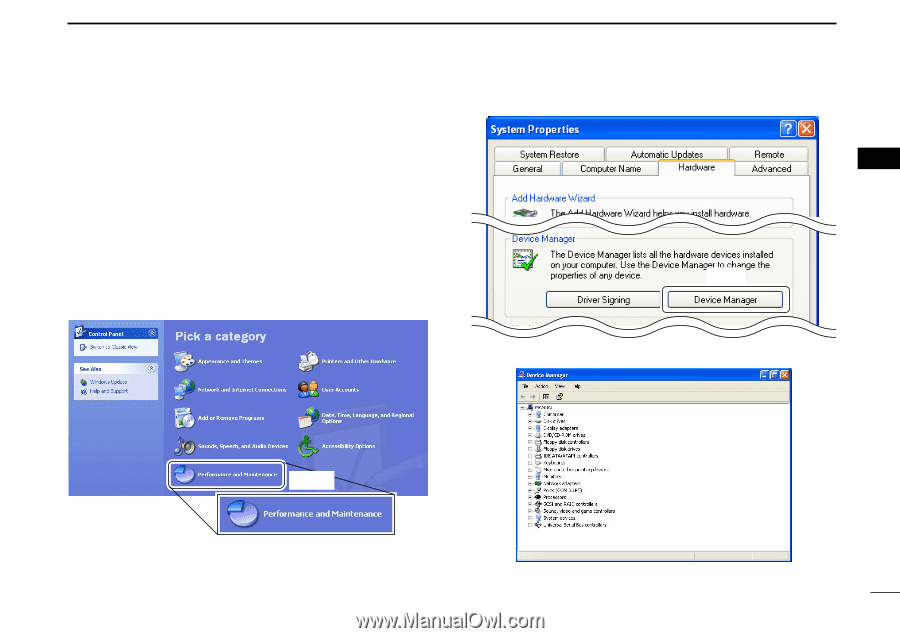
28
3
DRIVER INSTALLATION
3
■
COM port con
fi
rmation
After the driver installation, con
fi
rm the driver availability and
the port number are recommended.
In this section, screen shots of Windows XP are used for in-
struction example. However, the instructions are similar to an-
other operating systems, Windows 98, Me and 2000.
q
Boot up the Windows.
w
Select the
“
Control Panel
”
in the Start menu.
•
Control panel appears as shown in the next step below.
e
Click the
“
Performance and Maintenance.
”
•
Performance and Maintenance menu appears.
r
Click the
“
System,
”
then click the
“
Hardware
”
tab in the dis-
played System Properties screen.
t
Click the [Device Manager].
•
Device Manager screen appears as below.
Click
Click