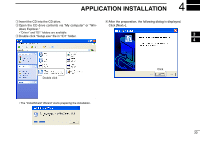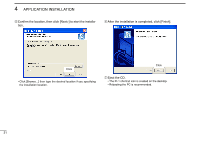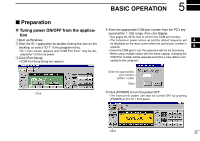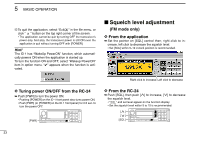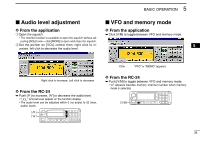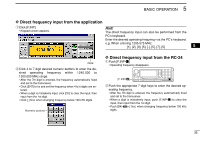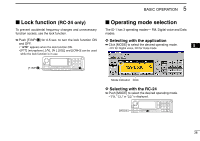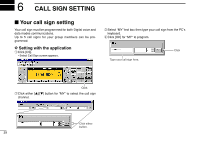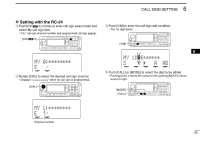Icom ID-1 Instruction Manual - Page 42
Setting a frequency
 |
View all Icom ID-1 manuals
Add to My Manuals
Save this manual to your list of manuals |
Page 42 highlights
5 BASIC OPERATION Setting a frequency D Using the application tuning dial qSet the pointer on the tuning dial control then; right click to increase, left click to decrease the operating frequency. • While clicking and holding either right or left button of the mouse, the operating frequency increases or decreases continuously. • Operating frequency changes in the selected tuning steps. See page 37 for the tuning step selection. Right click to increase; Left click to decrease wTo change the frequency in 1 MHz steps, click [MHz], then click (left or right) the tuning dial. • "Z" appears above the 1 MHz digit when the 1 MHz tuning step is selected. Hint! [⇐] and [⇒] keys on the PC's keyboard also functions as the tuning dial. Press [⇐] to decrease; press [⇒] to increase the operating frequency. D Using the RC-24 tuning dial q Rotate [DIAL] to set the operating frequency. • Operating frequency will be changed with the selected tuning steps. See page 37 for the tuning step selection. [DIAL] wTo change the frequency in 1 MHz steps, push [MHz• •2], then rotate the [DIAL]. • Below 1 MHz digits disappear when the 1 MHz tuning step is selected. [MHz• •2] D Using microphone [UP]/[DN] ➥ Push the microphone's [UP]/[DN] to set the operating frequency. • While pushing and holding either [UP] or [DN], the operating frequency increases or decreases continuously. • Operating frequency will be changed with the selected tuning steps. See page 37 for the tuning step selection. 35