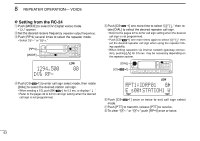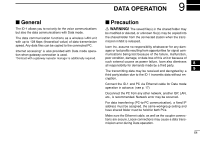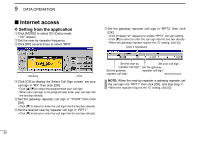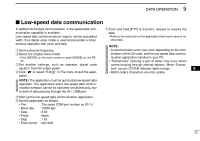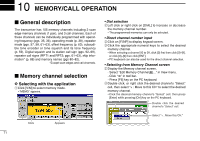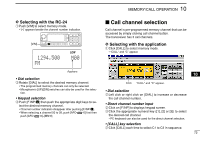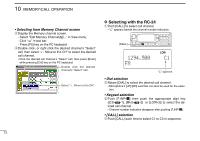Icom ID-1 Instruction Manual - Page 75
Data transferring
 |
View all Icom ID-1 manuals
Add to My Manuals
Save this manual to your list of manuals |
Page 75 highlights
DATA OPERATION 9 Data transferring NOTE: Set a fixed IP address, the same workgroup and a shared folder for each PC, as well as the call sign setting each other for direct data transferring between ID-1s. In this case, the steps e, t to u are not necessary. D Setting from the application qClick [MODE] to select DD (Data mode). • "DD" appears. w Set the desired frequency. eClick [RP] several times to select "RPS," when connecting the PC through repeater/s. rClick [CS] to display the Select Call Sign screen, set your call sign in "MY" then click [OK]. • Click [Y]/[Z] to select the programmed your call sign. • When your call sign is not programmed, enter your call sign into the text box directly. tSet the desired station call sign in "YOUR" then click [OK]. • Click [Z] to select or enter the call sign into the text box directly. For direct data transferring between ID-1s, go to step i. ySet the desired near-by repeater call sign in "RPT1," if desired. • Click [Z] to select or enter the call sign into the text box directly. uSet the gateway repeater call sign in "RPT2," then [OK], if desired. • Click [Enable] ("✔" appears) to enable "RPT2" call sign setting. • Click [Z] to select or enter the call sign into the text box directly. • When the gateway repeater require the "G" setting, click [G]. Click if necessary. Set the near-by Set your call sign. repeater call sign.* Set the gateway Set the desired repeater call sign.* station call sign. *if desired NOTE: When the near-by repeater is gateway repeater, set the call sign into "RPT1" then click [OK], and skip step u. • When the repeater requires the "G" setting, click [G]. 9 iClick [TX inh] to release transmission inhibit. • The transmit inhibit indicator (above [TX inh]) turns OFF. • Starts accessing to the desired station (via repeater/s). o Open "Network Computers." • The shared folder of the desired station appears. • It may takes a minutes until the shared folder appears according to the conditions, or PC performance. !0Open the shared folder, then drag and drop the desired file to transferring. !1Click [TX inh] again to disconnect (inhibit the transmission) from the connected PC. 68