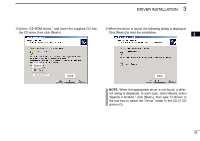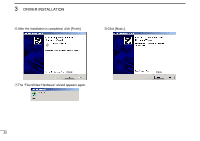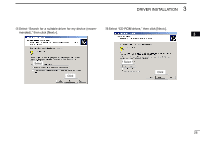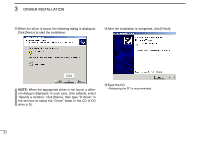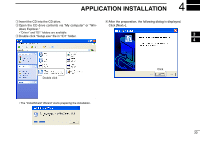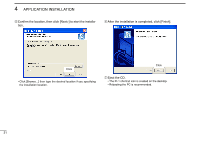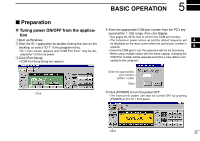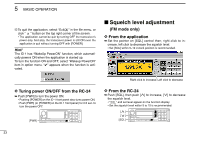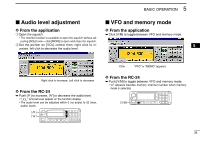Icom ID-1 Instruction Manual - Page 36
Close the Device Manager, System Properties screen - setup
 |
View all Icom ID-1 manuals
Add to My Manuals
Save this manual to your list of manuals |
Page 36 highlights
3 DRIVER INSTALLATION yClick " " of the "Ports (COM & LPT)" to display the usable COM port and the port number. Click uConfirm the USB serial port availability and the COM port number. • The COM port number is used for the COM port setup. (p. 32) Confirm the USB serial port availability and the COM port number. (In this example, the USB serial port number is "4.") iClose the Device Manager, System Properties screen and then Control panel. 29

29
3
DRIVER INSTALLATION
y
Click
“
”
of the
“
Ports (COM & LPT)
”
to display the usable
COM port and the port number.
u
Con
fi
rm the USB serial port availability and the COM port
number.
•
The COM port number is used for the COM port setup. (p. 32)
i
Close the Device Manager, System Properties screen and
then Control panel.
Confirm the USB serial port availability and the COM port
number.
(In this example, the USB serial port number is “4.”)
Click