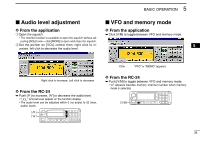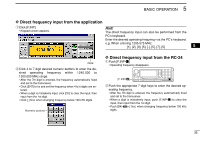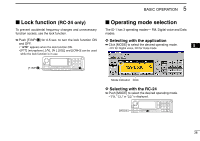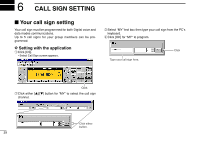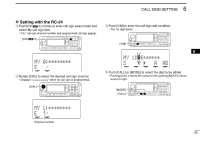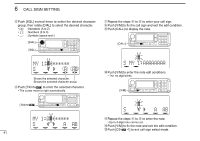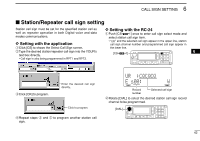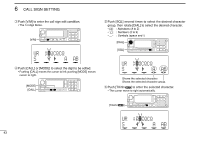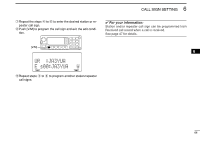Icom ID-1 Instruction Manual - Page 46
Call Sign Setting
 |
View all Icom ID-1 manuals
Add to My Manuals
Save this manual to your list of manuals |
Page 46 highlights
6 CALL SIGN SETTING Your call sign setting Your call sign must be programmed for both Digital voice and data modes communications. Up to 5 call signs for your group members can be programmed. D Setting with the application qClick [CS]. • Select Call Sign screen appears. eSelect "MY" text box then type your call sign from the PC's keyboard. r Click [OK] for "MY" to program. Type your call sign here. Click Click wClick either [Y]/[Z] button for "MY" to select the call sign channel. Click either button. 39
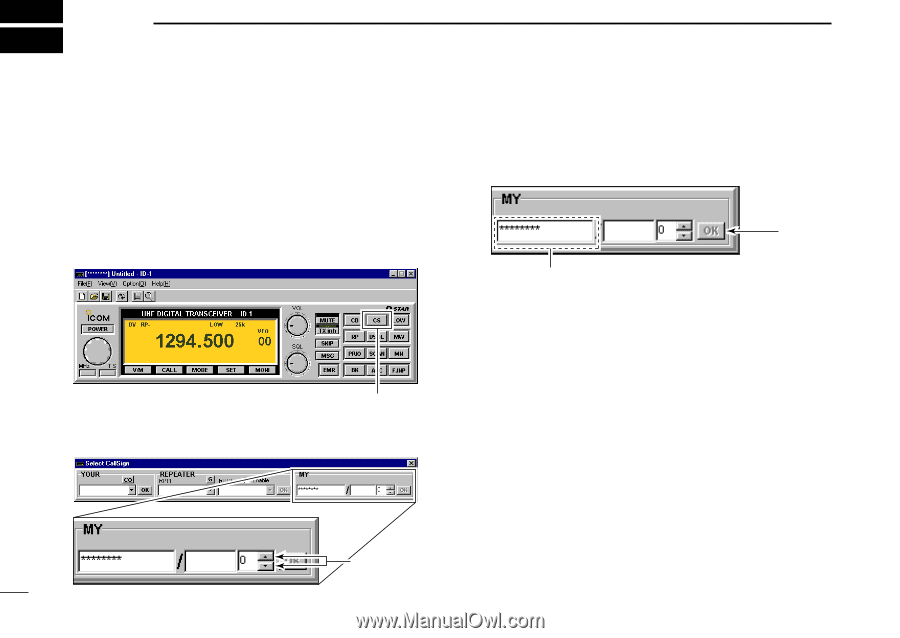
39
CALL SIGN SETTING
6
■
Your call sign setting
Your call sign must be programmed for both Digital voice and
data modes communications.
Up to 5 call signs for your group members can be pro-
grammed.
D
Setting with the application
q
Click [CS].
•
Select Call Sign screen appears.
w
Click either [
Y
]/[
Z
] button for
“
MY
”
to select the call sign
channel.
e
Select
“
MY
”
text box then type your call sign from the PC
’
s
keyboard.
r
Click [OK] for
“
MY
”
to program.
Click
Type your call sign here.
Click either
button.
Click